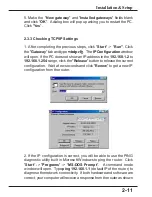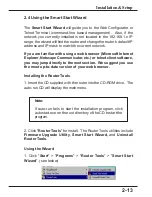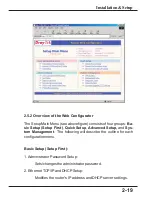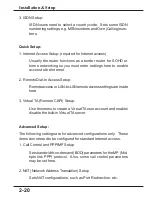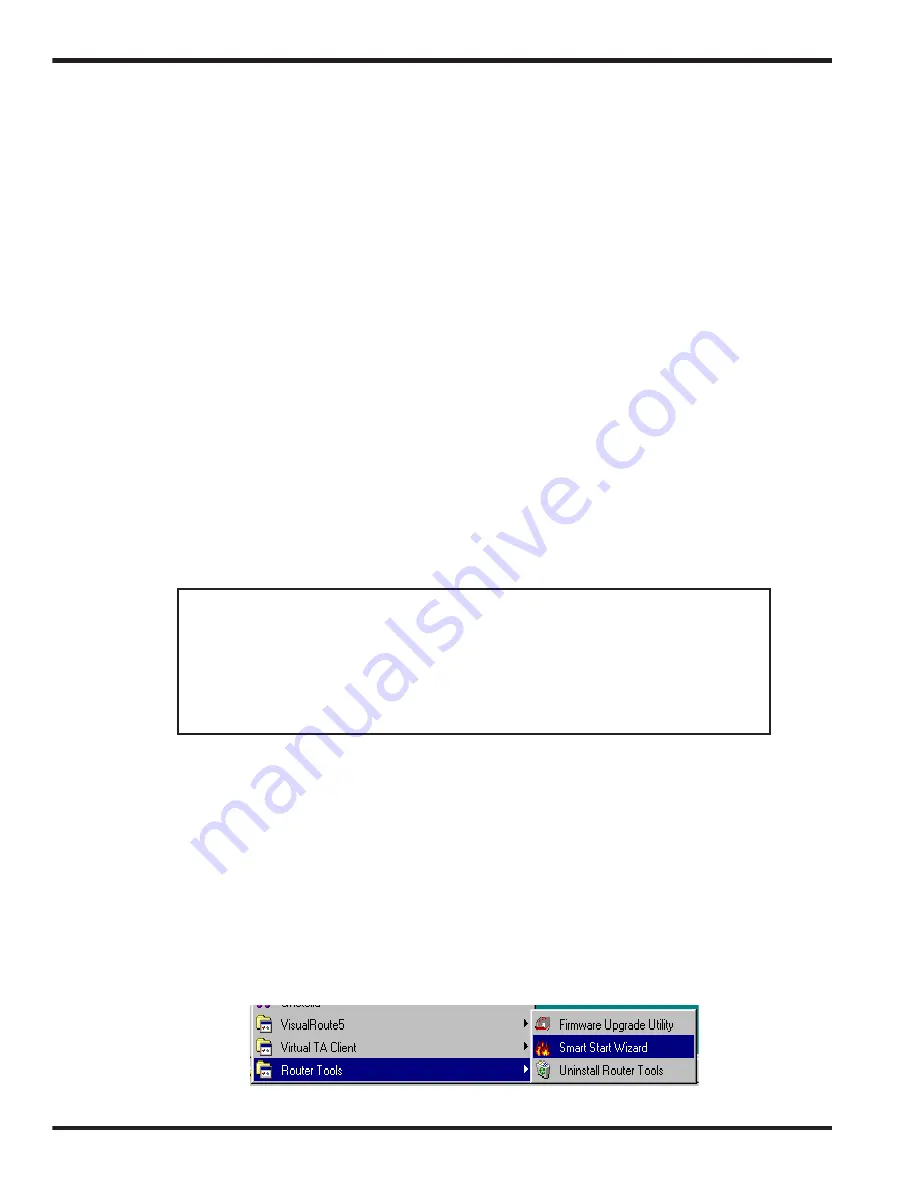
2-13
Installation & Setup
2.4 Using the Smart Start Wizard
The
Smart Start Wizard
will guide you to the Web Configurator or
Telnet Terminal (command-line based management). Also, if the
network you currently installed is not located in the 192.168.1.x IP
range, the wizard will find the router and change the router's default IP
address and IP mask to match the current network.
If you are familiar with using a web browser (Microsoft Internet
Explorer, Netscape Communicator, etc.) or telnet client software,
you may jump directly to the next section. We suggest you use
the most up-to-date version of your web browser.
Installing the Router Tools
1. Insert the CD supplied with the router into the CD-ROM drive. The
auto-run CD will display the main menu.
Note:
If auto-run fails to start the installation program, click
autostart.exe on the root directory of the CD to start the
program.
2. Click "
Router Tools
" for install. The Router Tools utilities include
Firmware Upgrade Utility
,
Smart Start Wizard,
and
Uninstall
Router Tools.
Using the Wizard
1. Click "
Start
" > "
Programs
" > "
Router Tools
" > "
Smart Start
Wizard
". (see below)