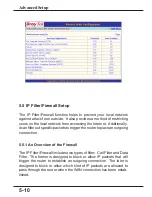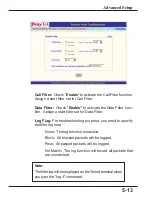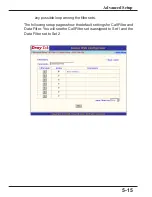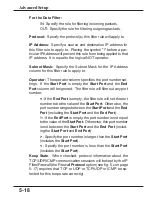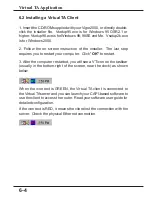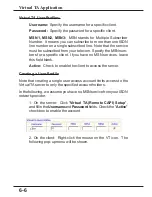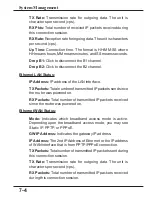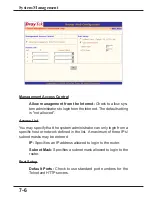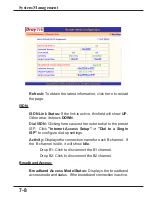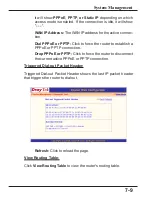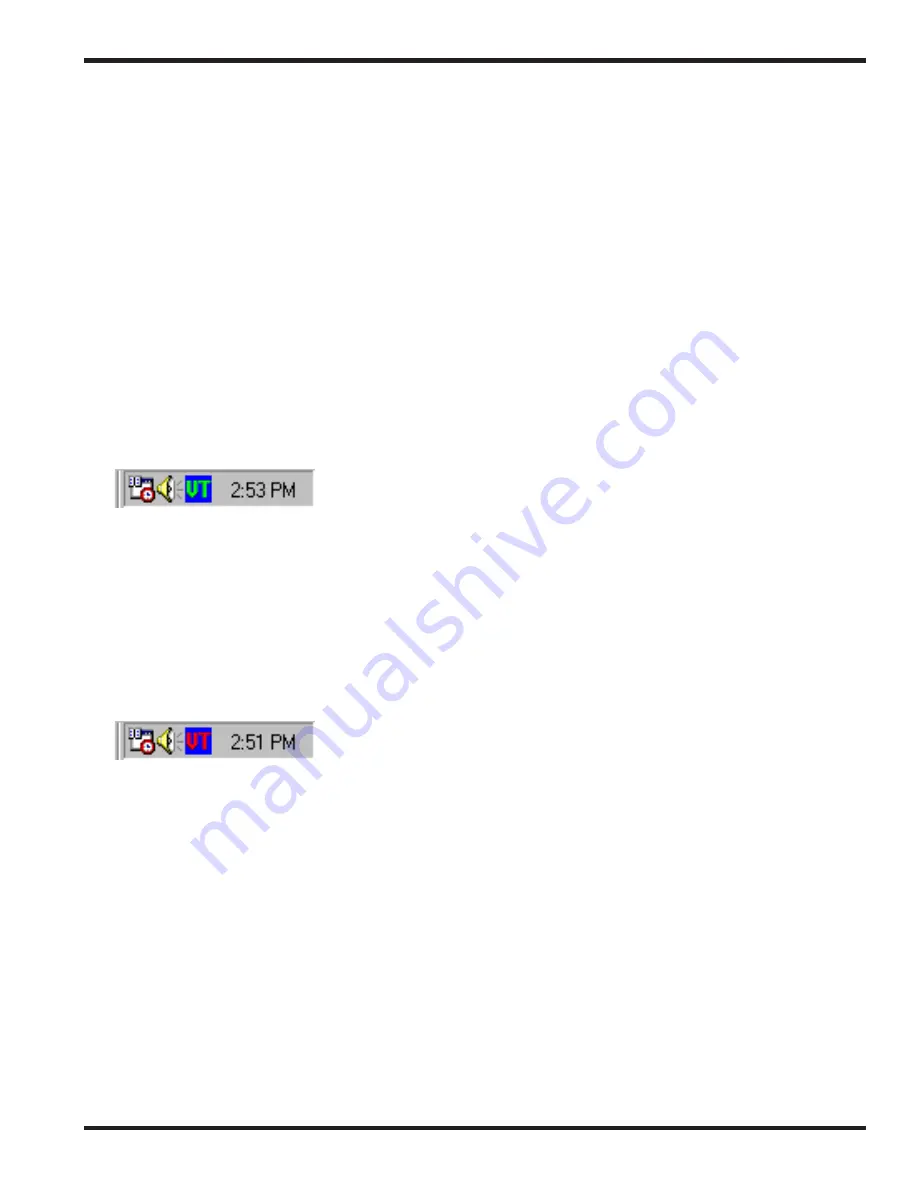
6-4
Virtual TA Application
6.2 Installing a Virtual TA Client
1. Insert the CD-ROM supplied with your Vigor2000, or directly double-
click the installer file. Vsetup95.exe is for Windows 95 OSR2.1 or
higher. Vsetup98.exe is for Windows 98, 98SE and Me. Vsetup2k.exe
is for Windows 2000.
2. Follow the on screen instruction of the installer. The last step
requires you to restart your computer. Click "
OK"
to restart.
3. After the computer restarted, you will see a VT icon on the taskbar
(usually in the bottom-right of the screen, near the clock) as shown
below.
When the icon text is GREEN, the Virtual TA client is connected to
the Virtual TA server and you can launch your CAPI-based software to
use the client to access the router. Read your software user guide for
detailed configuration.
If the icon text is RED, it means the client lost the connection with the
server. Check the physical Ethernet connection