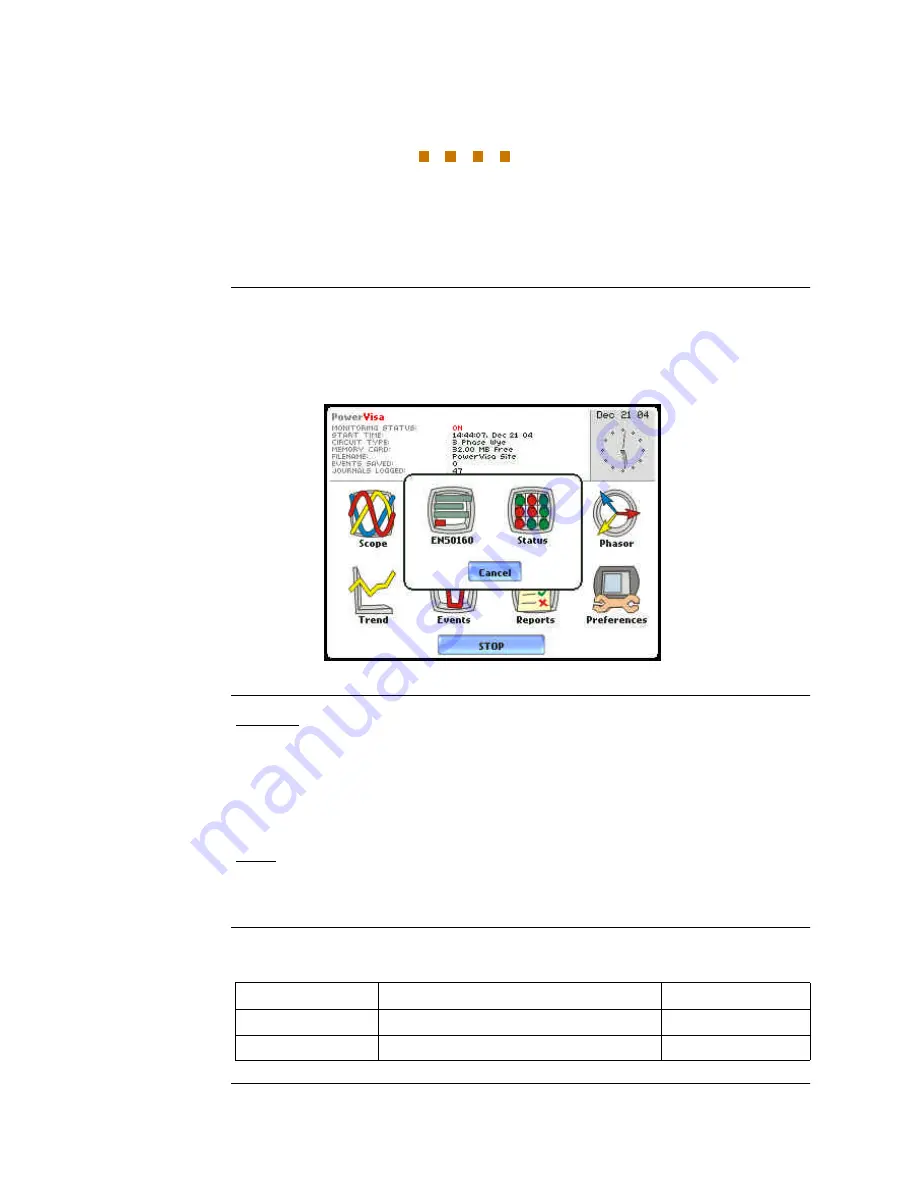
8-1
C H A P T E R 8
Reports
Overview
Report types
Users have the option to view QOS compliance reports in two ways: via EN50160 or
Status. Each report has their own method of presenting compliance data. Each also
differs on the length of evaluation period to monitor compliance. From the Home
screen, press Reports.
View Reports
options
EN50160 displays statistical reports on QOS compliance. Statistical data is calculated
on the required parameters specified in EN50160 over a one week interval to produce a
PASS/FAIL decision of compliance. The standard monitoring period is one complete
week, beginning Sunday 00:00 (midnight). Monitoring periods of less than one week
will render an evaluation status that is Incomplete and compliance marked as
Undetermined. Press EN50160 to access the EN50160 statistical reports.
Status displays meter data (or event count) in a 2x2, 3x3, or 4x4 matrix. The
annunciator panel is also color coded to indicate whether the parameter is within limits.
The elements of the matrix are linked to the journal plot screen.
In this chapter
This chapter covers the following topics.
Section
Topic
See Page
A
EN50160
8-2
B
Status Report in Annunciator Panel
8-16
PVISA491
Summary of Contents for PowerVisa
Page 1: ...PowerVisaTM USER S GUIDE DRANETZ BMI 1000 New Durham Road Edison New Jersey 08818 4019...
Page 13: ...xiii Dranetz BMI PowerVisaTM...
Page 14: ......
Page 78: ...4 16...
Page 136: ...6 22...
Page 158: ...7 22...
Page 204: ...A 10...
Page 221: ...C 5 APPENDIX C Battery Specifications and Replacement Procedure Battery removal diagram...
Page 222: ...C 6...
Page 224: ...D 2...
Page 248: ...F 4...
Page 259: ...MARK201 LEVEL 200 Scope Mode MARK202 MARK205 G 9...
Page 269: ...MARK112b LEVEL 112_701 Advanced Options EN50160 Options MARK112c G 19...
















































