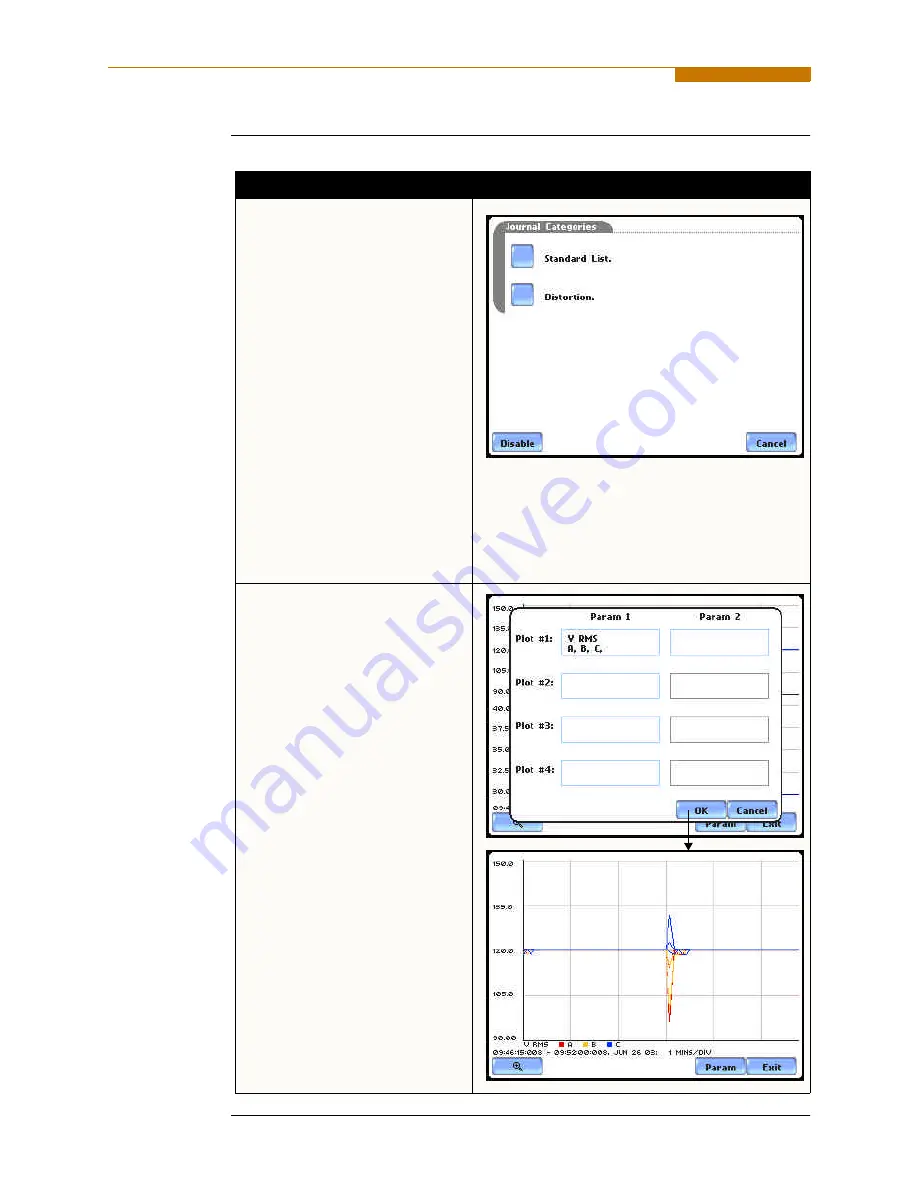
7-20
Trend Setup, continued
Trend settings
(continued)
Action...
Result...
STEP 3: The Journal Categories
allow users to select parameters/
channels to trend for display.
• Press
Disable
to clear the
parameter display in Plot #2
(from Example in Step 2).
Proceed to Step 4.
• Users have the option to choose
a journal category from which
to select parameters/channels to
plot.
For
Standard List - RMS
parameters,
see RMS Settings
on page 7-21.
• Press
Cancel
to ignore changes
and return to the previous
screen.
MARK433
STEP 4: Parameter/channels on
Plot #2 were disabled.
•
Press
OK
to accept changes
and view new plot display. The
plot area will resize according
to the plot numbers enabled for
display. (Whereas the original
plot in Step 1 shows Plot #1
and Plot #2 on display, the
screen auto-adjusts when
parameters in Plot #2 were
disabled.)
• Press
Cancel
to ignore
parameter/channel changes and
return to the screen containing
the original plot.
MARK434
MARK435
Summary of Contents for PowerVisa
Page 1: ...PowerVisaTM USER S GUIDE DRANETZ BMI 1000 New Durham Road Edison New Jersey 08818 4019...
Page 13: ...xiii Dranetz BMI PowerVisaTM...
Page 14: ......
Page 78: ...4 16...
Page 136: ...6 22...
Page 158: ...7 22...
Page 204: ...A 10...
Page 221: ...C 5 APPENDIX C Battery Specifications and Replacement Procedure Battery removal diagram...
Page 222: ...C 6...
Page 224: ...D 2...
Page 248: ...F 4...
Page 259: ...MARK201 LEVEL 200 Scope Mode MARK202 MARK205 G 9...
Page 269: ...MARK112b LEVEL 112_701 Advanced Options EN50160 Options MARK112c G 19...






























