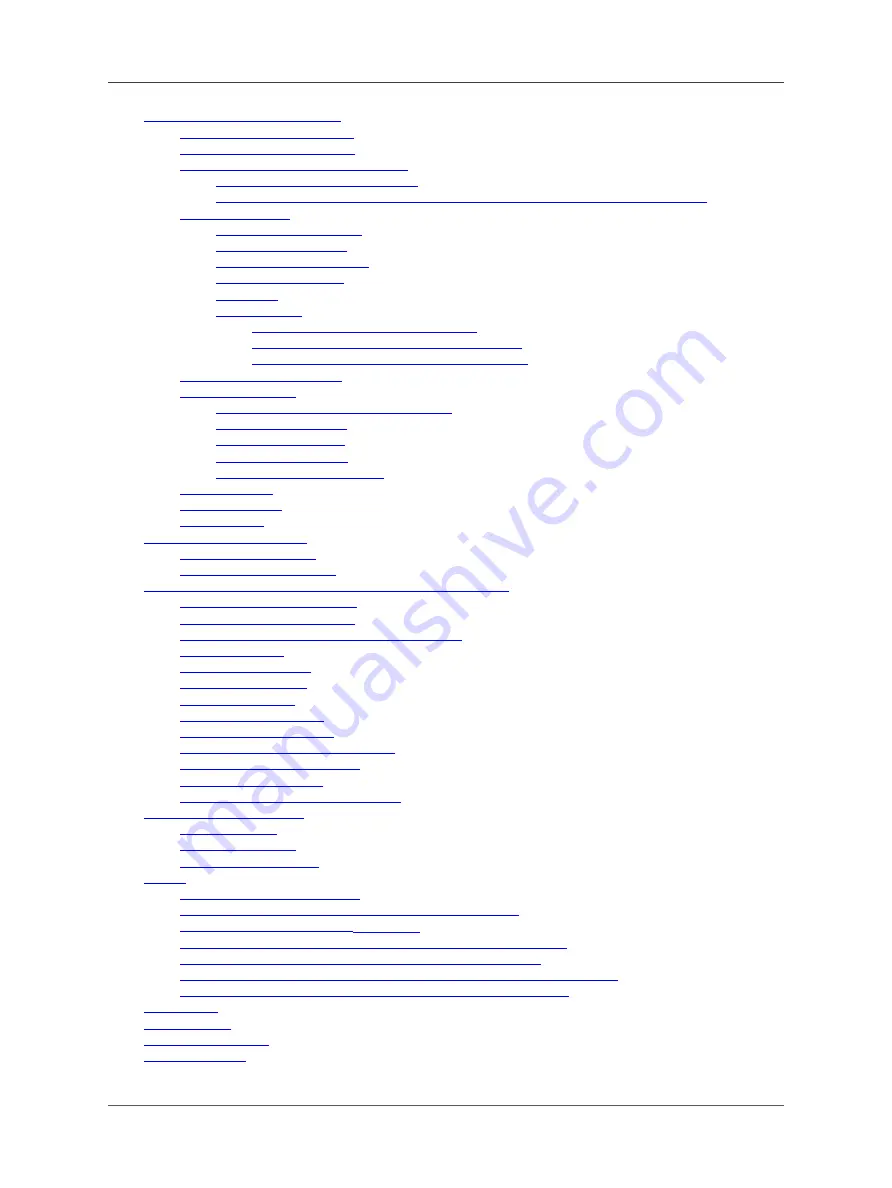
User Manual for LoRaWAN End Nodes - LHT65N LoRaWAN Temperature & Humidity Sensor Manual
•
2. Connect LHT65N to IoT Server
•
•
•
2.3 Example to join LoRaWAN network
•
2.3.1 Step 1: Create Device n TTN
•
2.3.2 Step 2: Activate LHT65N by pressing the ACT button for more than 5 seconds.
•
•
•
•
•
•
•
•
2.4.6.1 Ext=1, E3 Temperature Sensor
•
2.4.6.2 Ext=9, E3 sensor with Unix Timestamp
•
2.4.6.3 Ext=6, ADC Sensor (use with E2 Cable)
•
•
•
2.6.1 Ways to get datalog via LoRaWAN
•
•
•
•
•
•
•
•
•
•
•
4. Configure LHT65N via AT command or LoRaWAN downlink
•
4.1 Set Transmit Interval Time
•
•
4.3 Enable/Disable uplink Temperature probe ID
•
•
•
•
•
•
•
4.10 Print data entries base on page.
•
4.11 Print last few data entries.
•
•
4.13 Auto Send None-ACK messages
•
•
•
•
•
•
•
6.2 Where to use AT commands and Downlink commands
•
•
6.4 How to use TTL-USB to connect a PC to input AT commands?
•
6.5 How to use TTL-USB to connect PC to upgrade firmware?
•
6.6 Using USB-TYPE-C to connect to the computer using the AT command
•
6.7 How to use USB-TYPE-C to connect PC to upgrade firmware?
•
•
•
•
Page 4 / 56 - last modified by Bei Jinggeng on 2022/07/06 13:48



















