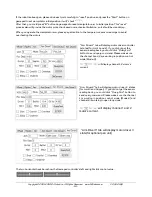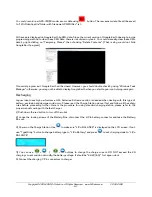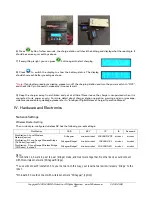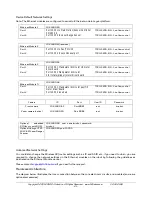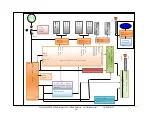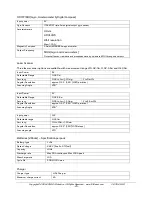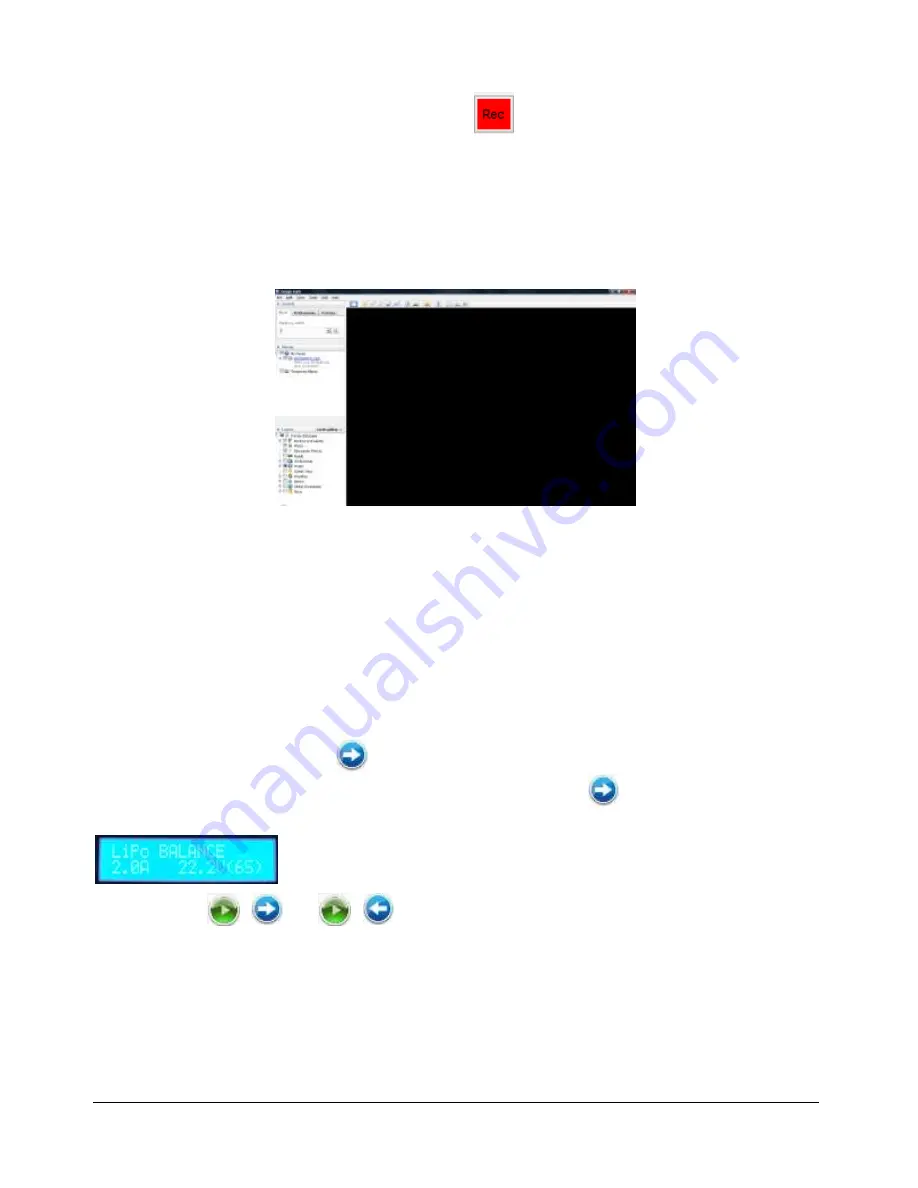
Copyright © 2001-2018, Dr Robot Inc. All Rights Reserved.
www.DrRobot.com
V.03.02.18.Q
- 19 -
You could record raw GPS-IMU/Encoder sensor data using
button. The raw sensor data file will be saved
to "c:\DrRoboAppFile" folder with file name GPSIMURec*.txt.
All traces are displayed on Google Earth by KML data. Since the current version of Google Earth does not provide
programming method to clear these KML data, there is risk of memory leak. You could manually clear these KML
data by right-clicking on “Temporary Places”, then choosing “Delete Contents”. (That is why we did not hide
Google Earth program)
On normal program exit, Google Earth will be closed. However, you should double check by using “Windows Task
Manager”; otherwise, you may not be able to display Google Earth when you start Jaguar control program again.
Recharging
Jaguar robot uses high performance LiPo batteries. Extreme caution is needed when dealing with this type of
battery, explosion and damage could occur. Please read the Charge Station manual first and follow all the safety
rules before proceeding further. Here is the procedure for using standard charging station, please refer to the
proper manual coming with the fast charger.
1) Push down the red button to turn off the robot
2) Loose the locking screws of the Battery Box, disconnect the 2-Pin battery connector and take the Battery
Box out.
3) Power on the Charge Station. Use
to make sure "LiPo BALANCE" is displayed on the LCD screen. If not,
use "Type/Stop" button to change battery type to "LiPo Battery" and press
to set charging mode to “LiPo
BALANCE” .
4) You can use
+
/
+
buttons to change the charge current, DO NOT exceed the 2A
charging current and do not modify the battery voltage. It should be "22.2V (6S)" for Jaguar robot.
5) Connect the charging 7-Pin connectors to charger