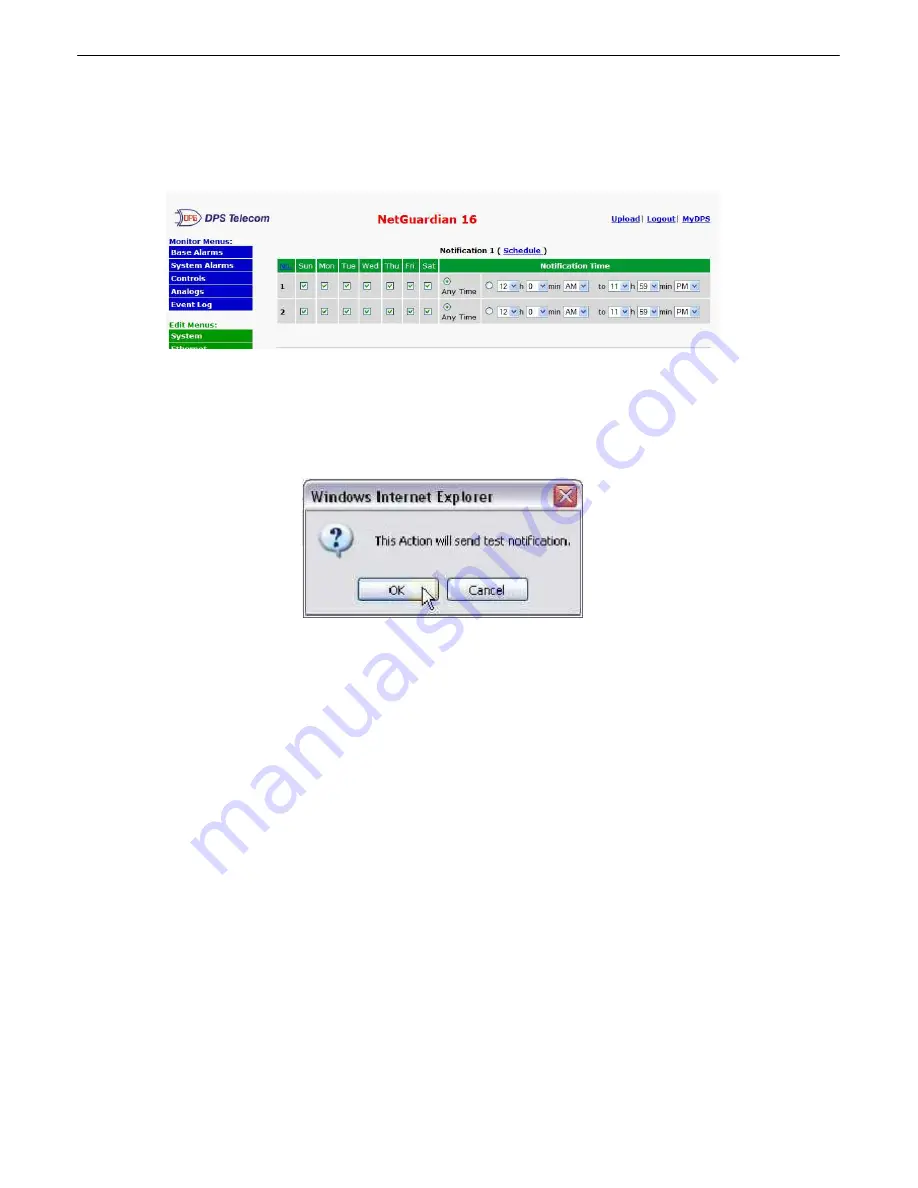
26
5. At the
Schedule
screen, you'll select the exact days and times you want to receive email notifications. You can
set 2 schedules per notification. For example, you may want to receive notifications at certain times during the
week, and at different hours on the weekend. Use the check boxes to select the days of the week, and select the
time from the drop down menus. Click
Finish.
To try a test notification, click the
Test
button (See next step.)
Fig. 10.9
6. If you chose to test the email notification you've just setup, you will see a popup. Click
OK
to send a test email
alarm notification. Confirm all your settings by checking your email to see if you've received it.
NOTE:
This test only
means that your notification settings are correct, but you still need to assign the notification to an alarm point. See
the next step.
Fig. 10.10
Summary of Contents for NetGuardian 16
Page 13: ...9 Fig 5 5 Optional 66 block connector pinout for controls...
Page 62: ......






























