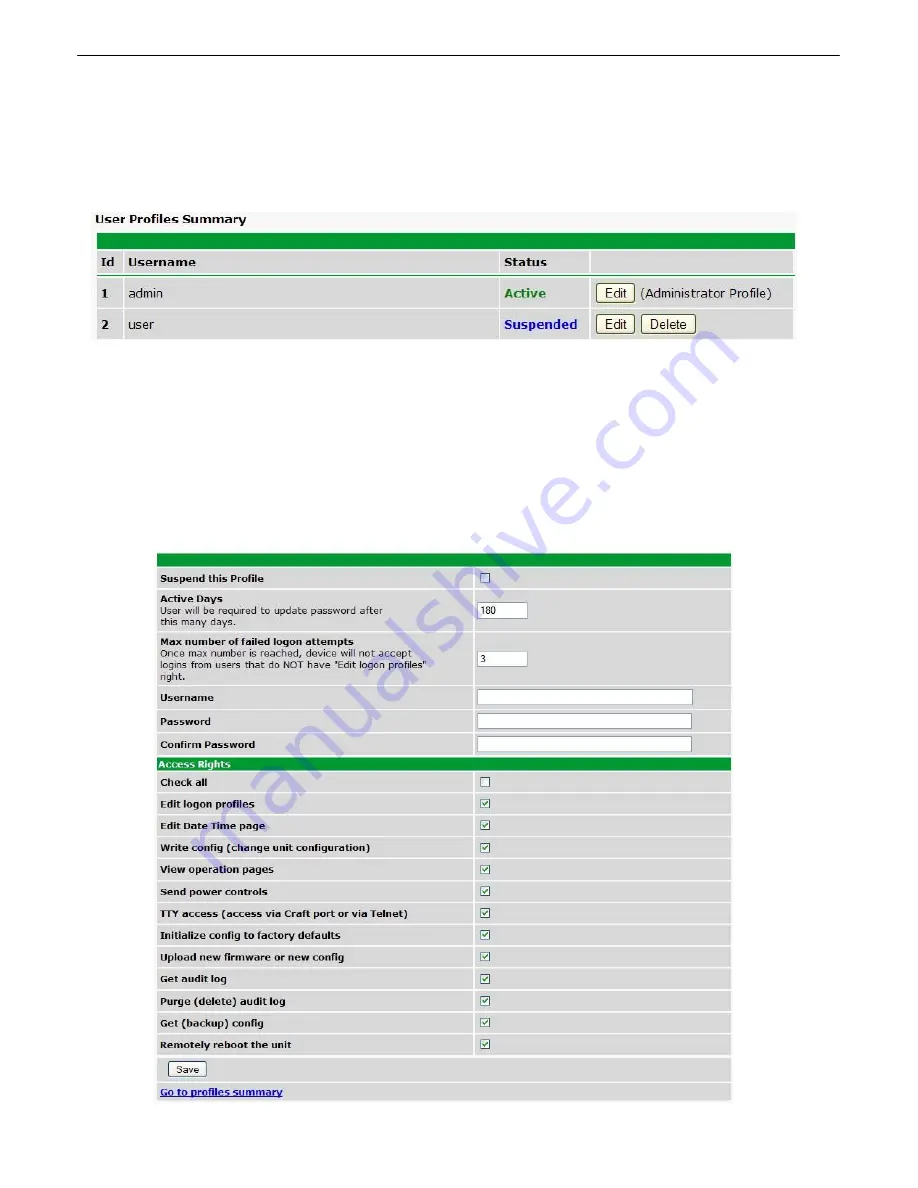
30
6.3.2
User Profiles
Clicking
User Profiles
gives you access to modify the default username and password, and to edit the
administrator profile and create up to 9 additional unique user profiles, each with different access rights
to the Remote Power Switch.
The User Profiles screen shows you at a glance whether a profile is active, suspended, or not yet
configured
To create or edit any the 10 user profiles (including the default), click the
Edit
button.
The Administrator Profile:
The first user profile in the User Profiles menu is the Administrator's Profile. Access rights for the
administrator's profile are all enabled and may not be disabled, nor can the profile be deleted or
suspended. This is a precaution to prevent a situation in which an access right is disabled for all users.
You may still edit the
Username, Password, and Active Days
fields for the Administrator Profile.
Summary of Contents for RPS AB6
Page 6: ...2 Windows Compatibility XP Vista 7 32 64 bit RoHS 5 Approved...
Page 70: ...66...
Page 71: ......
Page 72: ......
















































