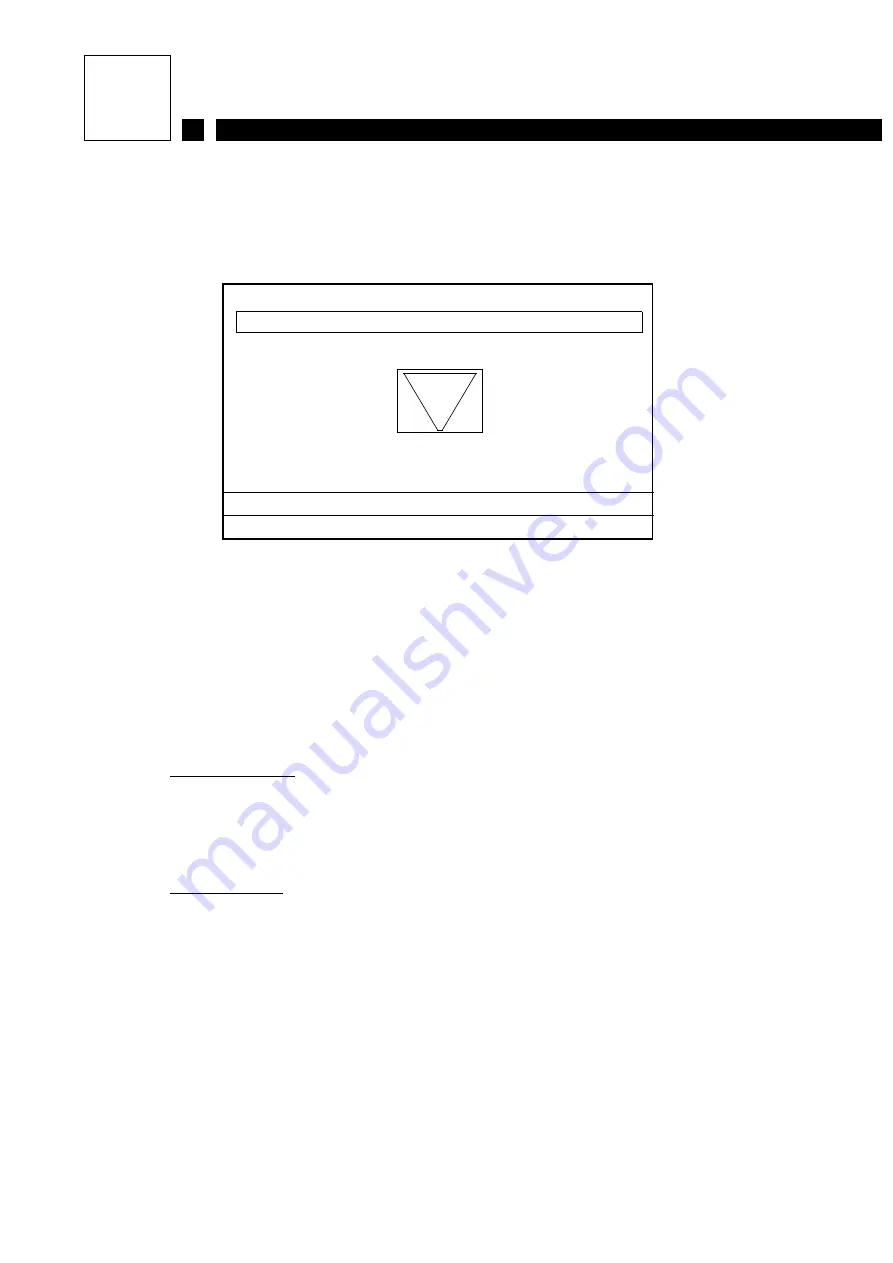
84
A19620 C
Use of the Terminal
6.4.4
Symbol display screen
This screen can be used to display and select a symbol from an existing font in order to enable the
shape, size or number to be modified if desired.
format = symbol format: height * width.
num = number of the symbol in the font/number of symbols in the font.
ref = symbol reference in decimals (the reference begins at 32 ($20)).
Selecting a symbol:
Key
d
to display the following symbol.
Key
c
to display the preceding symbol.
Access to edition:
Key
h
.
S7
FRANCE
: 202 003/004
Symbol
Size
Choice of a symbol in the selected font
← →
ALT
←
ALT
→
selection and VALID
Format: 016*016 num: 003/004 ref: 034
Summary of Contents for Imaje S7 Mega
Page 1: ......
Page 18: ...16 A19620 C Introduction to the printer NOTES ...
Page 116: ...114 A19620 C Routine maintenance NOTES ...
Page 137: ...A19620 C 135 TECHNICAL SPECIFICATIONS 8 ...
Page 142: ...140 A19620 C Technical specifications NOTES ...
Page 154: ...152 A19620 C 09 2002 ...






























