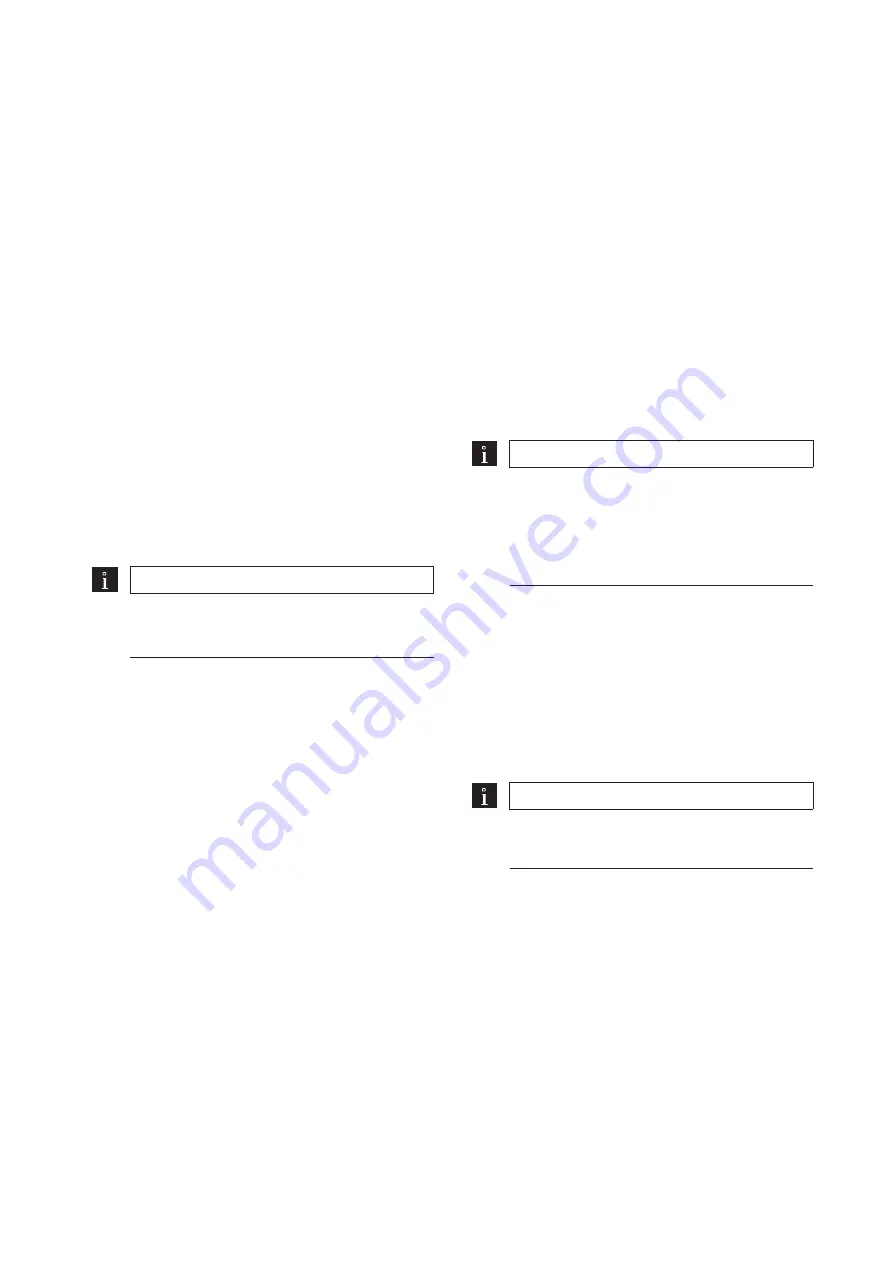
11
SafeRoute® System
2019-03
WN 059722 45532
dormakaba System manual
Replacement and removal of components
8 Replacement and removal of
components
The replacement and removal of components
connected to the SCU is performed in accordance
with the relevant assembly instructions. For safety-
related components, such as e.g. electrical door
locks STV xxx or SCU control units, the replacement
must be documented in the door unit’s inspection
log. The SafeRoute® system must then also be re-
commissioned.
Replacing DCW® components
When exchanging standard DCW® components, the
DCW® address and thus the set parameters can be
adopted. For a permanent removal from the bus
system, additional steps must be taken.
Replacing license cards
The replacement of the license card must be done
within 2 minutes. Any loaded applications are
permanently stored on the SLI license card. After
replacement, any necessary applications must be
reloaded.
8.1 Replace non-safety related DCW®
components
TIPS AND RECOMMENDATIONS
If the replaced component’s DCW® address
is retained, the set parameters are adopted.
1.
Disconnect the wiring to the component.
2.
Replace the defective component.
3.
Take over the defective component’s DCW®
address (DIP switch).
4.
Reconnect the wiring to the component.
→
The component is incorporated in the system.
8.2 Remove non-safety related DCW®
components completely
1.
Disconnect the wiring to the component.
2.
Remove the component.
3.
Delete the component from the system. To do
this, update the internal DCW® table (see chap.
8.4).
→
The component is completely removed from
the system.
8.3 Replace/remove safety-related DCW®
components
1.
Use TMS Soft
®
to read the current parameters (if
parameterized).
2.
Disconnect the wiring to the component.
3.
Replace/remove the component.
4.
Take over the replaced component’s DCW®
address (DIP switch).
5.
Reconnect the wiring to the component.
6.
Carry out a new configuration.
7.
Transfer parameter settings changed by TMS
Soft®.
→
The component is incorporated in the system.
8.4 Update internal DCW® table
TIPS AND RECOMMENDATIONS
Attention:
Parameter settings changed by
TMS Soft® are lost during configuration!
Before configuring with TMS Soft, read out
the current parameters (if parameterized)
and transfer again after configuration.
1.
Reset the components table with TMS Soft®.
→
The internal DCW® table is updated.
or
2.
Carry out a new configuration.
→
The internal DCW® table is updated.
8.4 Reset configuration to factory settings
TIPS AND RECOMMENDATIONS
Alternatively, the configuration can also be
done with the configuration software.
1.
Press the S4 service button for 8 s.
‣ All default values are loaded.
2.
Carry out a new configuration.
→
All parameters are reset to the factory
settings.
















