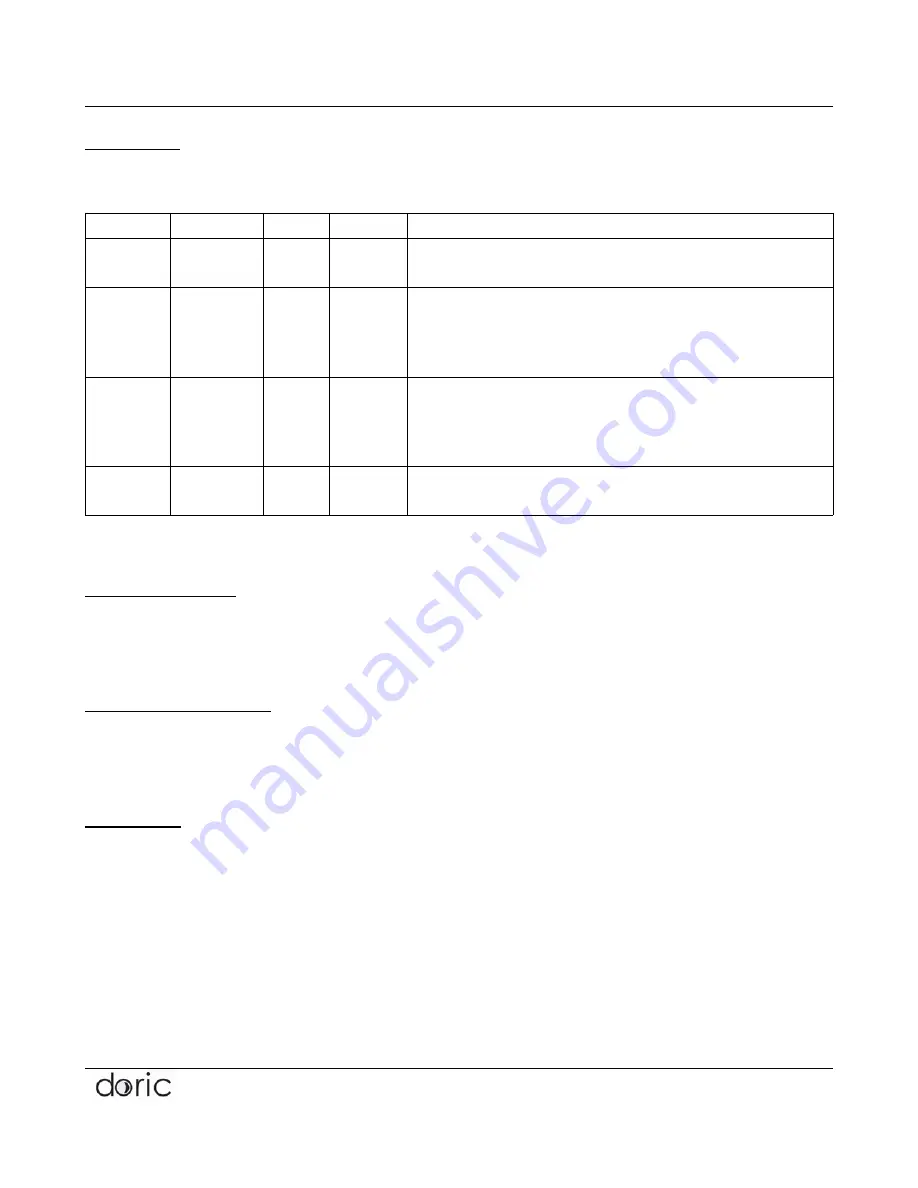
BFP SYSTEM :
Quick Starting Guide
4.3.1. Presets
The first selection you have to do is the preset for interleave control of the excitation LED and camera
trigger. There is few choice, and you can see a preview of the timing for each configuration.
CONFIG
CAMERA
LED
CYCLES NOTE
#1
1
2
2
Excitation LED 1 and 2 are interleaved 50% each.
Camera 1 record excitation 1 and 2 (i.e. GCaMP with isosbestic).
#2
2
3
2
Excitation LED 2 and 3 are simultaneous and interleaved 50% with excitation 1.
Camera 1 record excitation 1 and 2+3 (i.e. GCaMP with isosbestic).
Camera 2 record excitation 2+3 only (i.e. RCaMP)..
* 2 cycles allow for longer exposure time, but have possible crosstalk between 2 and 3
#3
2
3
3
Excitation LED 1, 2 and 3 are interleaved 33% each.
Camera 1 record excitation 1 and 2 (i.e. GCaMP with isosbestic).
Camera 2 record excitation 3 only (i.e. RcaMP).
* shorter exposure time, but NO crosstalk between excitations
#4
1
1
1
Excitation LED 1 continuous. Camera 1 record excitation 1
* to record faster event without interleaving
* Other configuration will be available on customer request.
4.3.2. Sampling Rate
As you choose the sampling rate, please note that the camera will record at 2 or 3 times this rate when
using interleaving with 2 or 3 cycles.
4.3.3. Resolution, Binning
You can also define the Resolution and Binning which main interest is to reduce the size of the video file
if you are saving the video files for to perform your own processing.
4.3.4. Trigger
A straightfoward way to use the recording is to set the trigger source as
Manual
(default), then the
recording will start when you click LIVE or RECORD in Acquisition tab.
If you want to have the recording start when triggered by an external signal via a Digital Input, as trigger
source, there is 2 possibilities;
Copyright © 2020 Doric Lenses Inc. All Rights Reserved.
8 / 15















