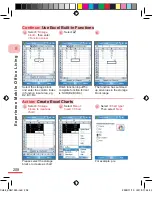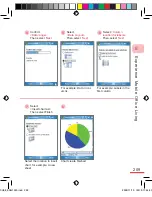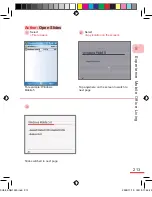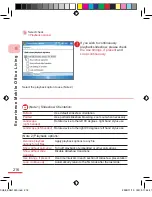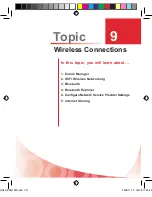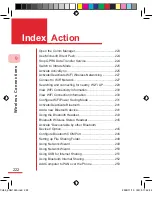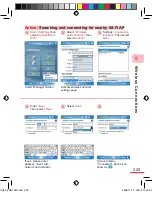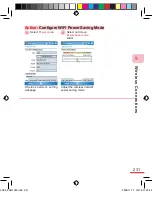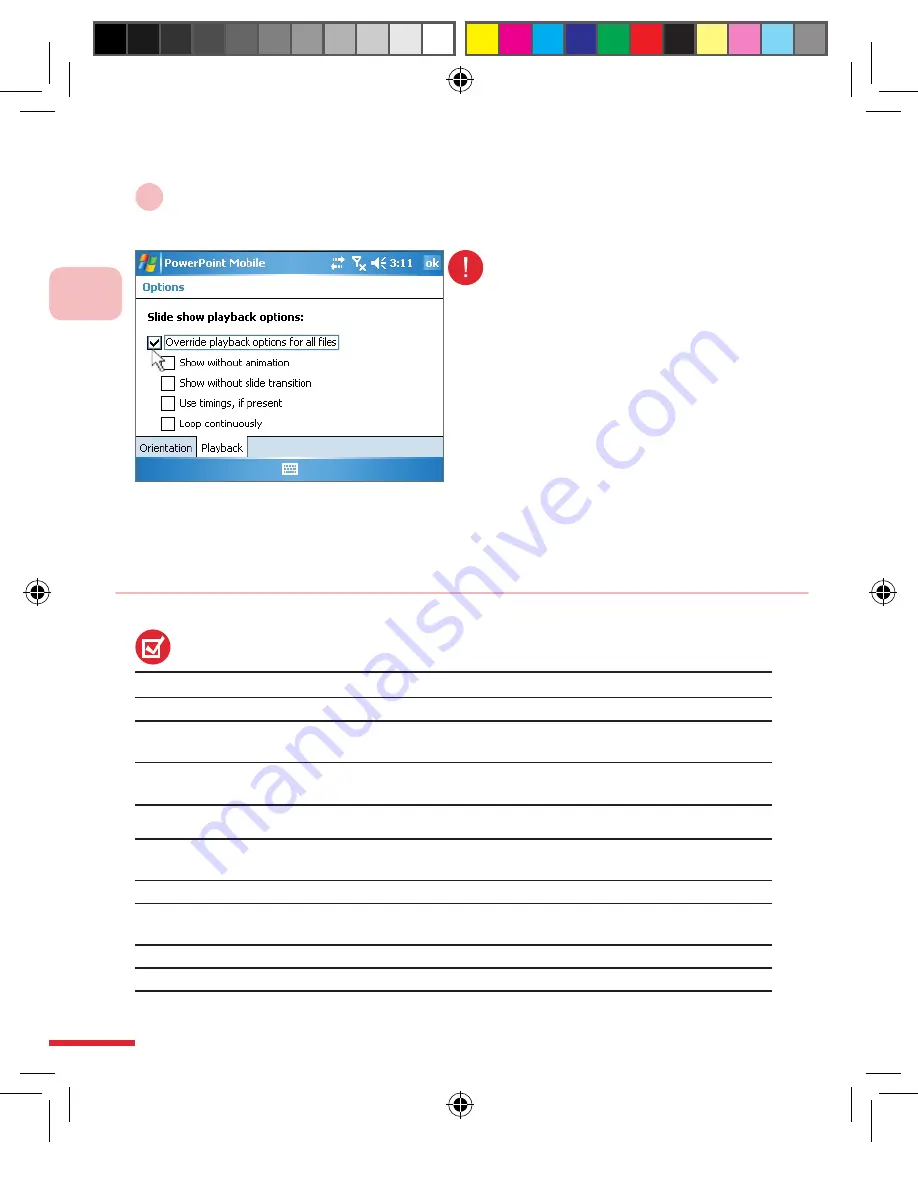
E
xp
er
ie
n
ce
M
o
b
il
e
O
ff
ic
e
L
iv
in
g
8
216
Select check
<Playback options>
3
Select the playback option to use (Note 2)
(Note 1) Slideshow Orientation:
Default
Use default slideshow orientation
Portrait
Use portrait slideshow browsing, zoom out when necessary
Landscape
(right-handed)
Rotate device to the left 90 degrees, right hand stylus use
Landscape (left-handed)
Rotate device to the right 90 degrees, left hand stylus use
(Note 2) Playback options:
Override playback
options for all files
Apply playback options to any file
Show without animation
Turn off playback of embedded or other animations
Show without slide
transition
Disable slideshow transitions
Use timings, if present
Use time intervals in each section of slideshow presentation
Loop continuously
Automatically return to the first slide after the last slide
If you wish to continuously
playback slideshow, please check
the Use timings, if present
and
Loop continuously
CH08_ENG1025.indd 216
2006/11/10 ¤W¤È 11:54:47
Summary of Contents for C800
Page 1: ...User Man u al catalog_ENG1024 indd 1 2006 11 10 W È 11 23 38 ...
Page 28: ...G e t t i n g t o K n o w t h e C 8 0 0 1 18 CH01_ENG1024 indd 18 2006 11 10 U È 12 02 51 ...
Page 176: ...CH06_ENG1024 indd 166 2006 11 10 W È 11 36 41 ...
Page 230: ...E xp er i e nce M o b il e Of f ic e L iv ing 8 CH08_ENG1025 indd 220 2006 11 10 W È 11 54 51 ...
Page 320: ...CH11_ENG1025 indd 318 2006 11 10 W È 11 48 34 ...
Page 348: ...Us ing M o r e P ro g r am s 12 346 CH12_ENG1025 indd 346 2006 11 10 W È 11 49 25 ...
Page 349: ...Topic Q A 13 CH13_ENG1025 indd 347 2006 11 10 W È 11 50 29 ...
Page 367: ...Appendix A 365 Appendix_ENG1014 indd 365 2006 11 10 U È 12 05 01 ...