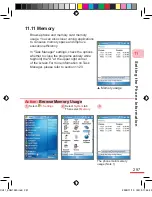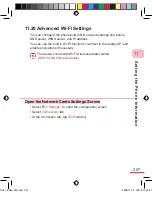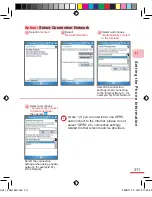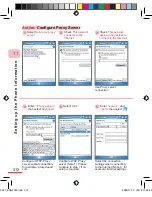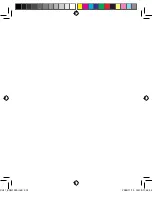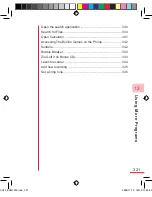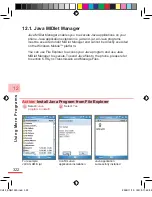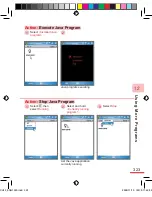S
et
ti
n
g
u
p
t
h
e
P
h
o
n
e
In
fo
rm
at
io
n
11
310
11.21 Connections
Configure the phone connection method to the Internet.You can select the network
to use when connected, for example: default Internet connection, default work
connection, GPRS connection etc.
(Note 1) The phone is built-in with the following tow network connection settings:
•
Default Internet connection:
Connect to the Internet
•
Default work connection
: Connect to office network
When you connect to the WiFi wireless network, you can select the above network
settings for the wireless network.
(Note 2) After the phone automatically configures GPRS wireless mobile network, it
will add GPRS network connection settings.
Configure the phone to use Proxy server connection to the Internet. You can
configure the “Advanced” Proxy settings connect to HTTP, WAP, secure WAP, and
Proxy server using Socket server respectively.
If you select “Internet connection to use automatically” option to set the Proxy
server, then when you create the WiFi connection and select “Connect to Internet”
the same Proxy server will be used. This may prevent WiFi from normal functioning.
You can also configure the phone to connect to VPN. To configure VPN, you must
obtain the host name / IP address / VPN type / user name / password / domain
information etc. from the VPN network administrator. Before using VPN, your phone
must first use other network connections (for example: GPRS, WiFi, or through
ActiveSync®) to connect to the Internet.To directly connect to the company or
organization intranet URL (for example: intranet.dopod.com.tw), you can configure
the company or organization intranet URL as the exception intranet address. When
you use Internet Explorer connection, this will use the work configured and not the
Internet configured connection.
• Select
>
Settings
, to enter the configuration screen.
• Select
Connections
tab.
• At the “Connections” tab, select
Connections .
If you have configured GPRS or other connections, the connection settings “Work”
tab will show the connection settings
Opens the Connection Settings Window
CH11_ENG1025.indd 310
2006/11/10 ¤W¤È 11:48:28
Summary of Contents for C800
Page 1: ...User Man u al catalog_ENG1024 indd 1 2006 11 10 W È 11 23 38 ...
Page 28: ...G e t t i n g t o K n o w t h e C 8 0 0 1 18 CH01_ENG1024 indd 18 2006 11 10 U È 12 02 51 ...
Page 176: ...CH06_ENG1024 indd 166 2006 11 10 W È 11 36 41 ...
Page 230: ...E xp er i e nce M o b il e Of f ic e L iv ing 8 CH08_ENG1025 indd 220 2006 11 10 W È 11 54 51 ...
Page 320: ...CH11_ENG1025 indd 318 2006 11 10 W È 11 48 34 ...
Page 348: ...Us ing M o r e P ro g r am s 12 346 CH12_ENG1025 indd 346 2006 11 10 W È 11 49 25 ...
Page 349: ...Topic Q A 13 CH13_ENG1025 indd 347 2006 11 10 W È 11 50 29 ...
Page 367: ...Appendix A 365 Appendix_ENG1014 indd 365 2006 11 10 U È 12 05 01 ...