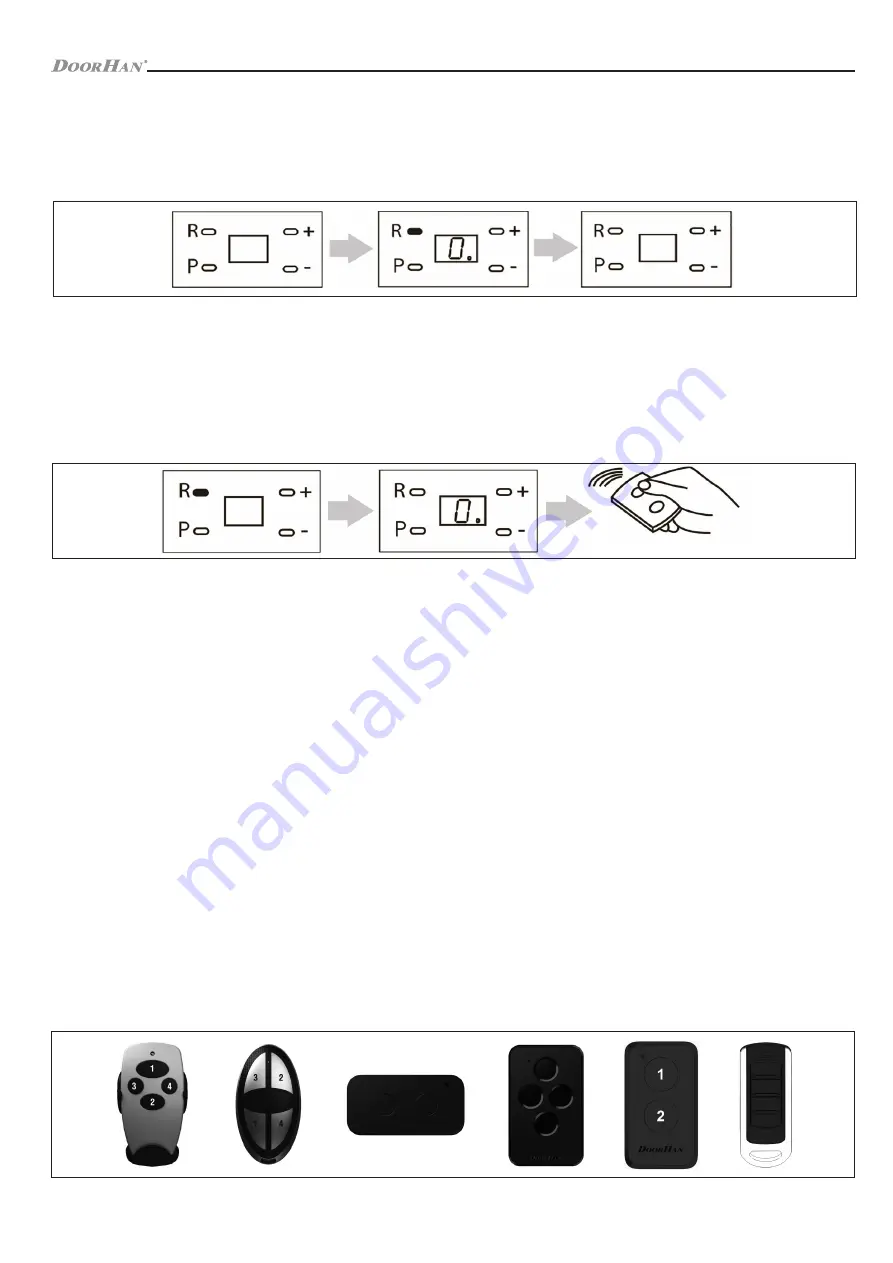
16
OPERATOR PROGRAMMING
6.4. REMOTE CONTROL PROGRAMMING
1. Removal of all remote controls from the receiver memory
Press and hold the «R» button for about 20 seconds (during this time you will hear 2 short beeps), then a long sound signal
will be heard, and the program will switch to the operating mode.
2. Recording of a remote control into receiver
1. Press and hold the «R» button, until the indicator «0» appears on the display. Release the button.
2. Select the button on the remote control, using which you will later operate the unit, and press it twice. A short sound signal
will be generated, meaning successful recording of the panel into the receiver.
3. Repeat the code recording procedure for each panel to record several panels. Thus, it is possible to record up to 60 panels
into the receiver memory.
4. All the remote controls will be recording gradually.
NOTE:
• When the receiver memory is full, three long beeps will sound.
• In the absence of control commands, the exit from the recording mode occurs automatically in 10 seconds.
• When the control unit is disconnected from the network, the programmed data is stored in the memory.
3. Removal of one remote control from the receiver memory
To remove one particular remote control, you must press and hold the «R» button and release it after the second beep, «0»
indicator on the display will start flashing. Then double press the recorded button of remote control you want to delete from the
receiver memory. 3 short beeps will sound, indicating the remote control is successfully deleted from the receiver memory. To
delete several remote controls repeat the deletion step for each new remote.
NOTE:
If there are no commands from the panel, the program will exit removal mode automatically in 5 seconds.
4. Remote programming of controls
Steps 1–4 should be performed within five seconds interval being in close proximity to the operator:
1. Press and hold down button «2» of the programmed remote control panel.
2. Press and hold down button «1» without releasing the pressed button «2».
3. Release the pressed buttons.
4. Press the programmed button of the remote control.
5. Select the button on the new remote control, using which you will later operate the unit, and press it twice. A short beep
will sound.
NOTE:
All four control buttons can be programmed for the operator.
5. Marking of the DOORHAN remote controls’ buttons
1
3
2
4
1
2
3
4
1
2





































