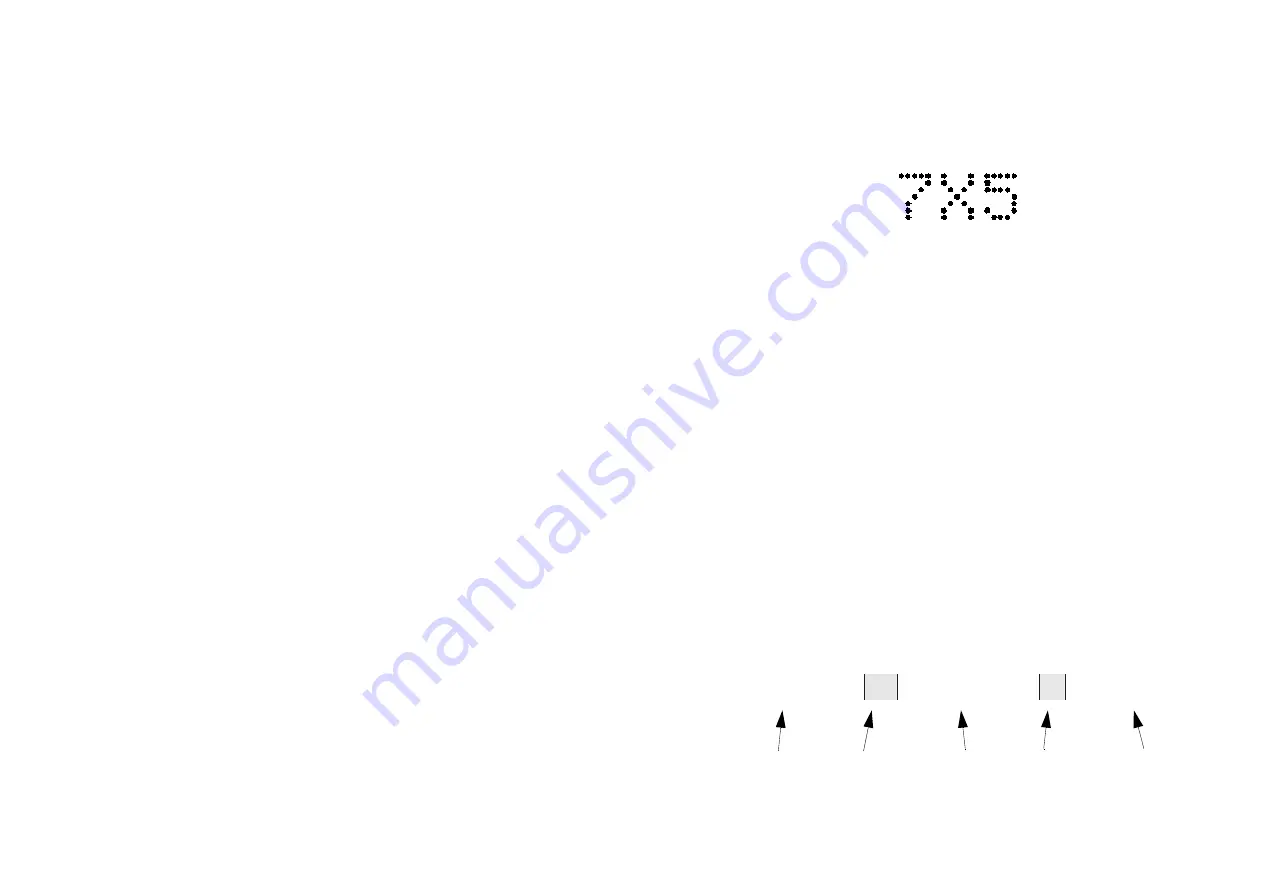
FORMATTING MESSAGES
77091 Issue 2 November 2003
69
Text Size
The range of sizes of text available depends on the printer. Some text sizes may
occupy more than one message line. All text sizes can be printed in bold by
enclosing the relevant piece of text in curly brackets.
The “size” of any text means the matrix used to create it. So a text size 5 x 5
means that each character is formed by a matrix five dots high and five dots wide.
A text size 34 x 24 means that each character is formed by a matrix 34 dots high
and 24 dots wide. (Bold text, of course, slightly increases the width of each
character’s matrix.) For detailed information on how this system works, refer to
the SYSTEM OVERVIEW chapter of this manual.
Each printer model has a standard text size. All text will be printed in this size of
text unless otherwise indicated. To print in any other size than standard, a text size
formatting code must be used. Like the curly brackets used to indicate bold text,
the text size formatting code encloses the text whose size requires changing. Any
text outside of the formatting code prints in the standard size.
The text size formatting code consists of two separate parts: a start code and an end
code. The start code says “everything that follows, up to the end code, is to be in
this size of print”. Though the start code is different for each different size of text,
the end code is always the same: it is a lower-case letter e. For example:
Note: It is vitally important to use the correct case characters when formatting messages.
The following chart shows the different sizes of text available for each printer and
the text size formatting code required in each case. Remember that only the text
whose size requires changing needs to be included inseide the code; any text
outside the code will print at the standard size. Whenever a code is used, both
parts must be used - don't forget the lower-case e at the end
STANDARD SIZE c2 ANOTHER SIZE
e
STANDARD SIZE
Standard
text
Start
code
Affected text
End
code
Standard size text
This is 7x5 text. Each character is produced by a
matrix 7 dots high and 5 dots wide.
Summary of Contents for C Series
Page 1: ...C SERIES PRINTERS OPERATION AND MAINTENANCE MANUAL MODELS C7 C16 AND C34 ...
Page 6: ...6 77091 Issue 2 November 2003 ...
Page 16: ...SYSTEM OVERVIEW 16 77091 Issue 2 November 2003 C14 An Example of a Printed Message ...
Page 17: ...SYSTEM OVERVIEW 77091 Issue 2 November 2003 17 C34 ...
Page 18: ...SYSTEM OVERVIEW 18 77091 Issue 2 November 2003 C34 continued ...






























