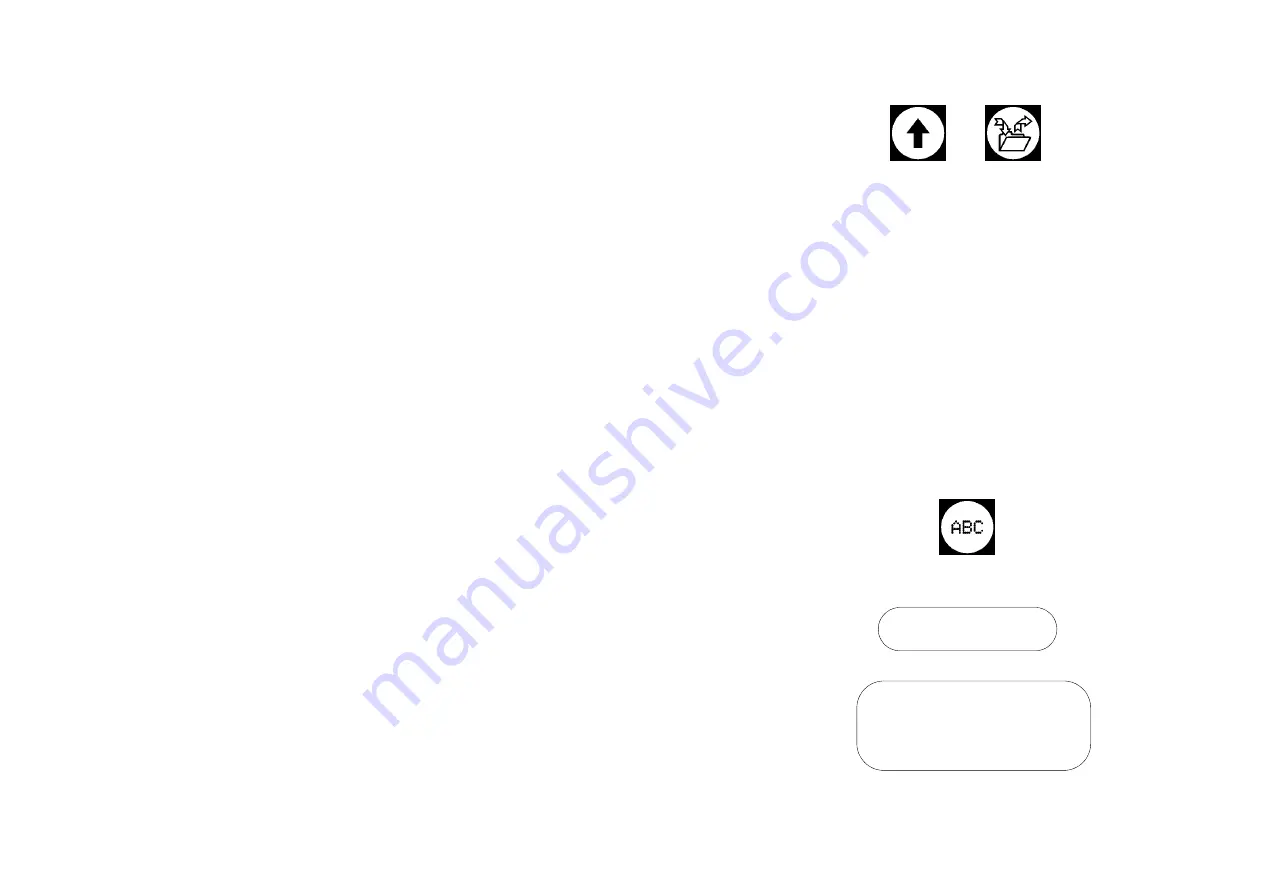
PROGRAMMING AND PRINTING
77091 Issue 2 November 2003
53
To preview the message on the LCD screen, press together the keys labelled:
This displays the message as it will actually print within the limitations of the
screen. Left and right arrow keys will assist to view the whole message.
Formatting codes such as date codes and sell-by-dates will show values correct for
the time at which print preview was accessed. To return to the editing screen,
press the ENTER key.
When the message is complete, press the ENTER key to fix the changes in the
printer’s memory.
Note: Print preview is unable to show bold characters (they will display as normal).
Reverse formatting is included to eliminate the use of added spaces within the
message edit function for print alignment. Therefore print in reverse will come out
the same as in forward as per print preview.
Printing a Message
To print a message, enter the required message reference number (0-49) to be
printed. Once this has been done, the printer will print the selected message
whenever the photocell is triggered.
Press the key labelled:
The following screen will appear:
2 line LCD models:
4 line LCD models:
+
Print msg no.?
Which message number
do you want to print
Type in number then
press EXE.?
Summary of Contents for C Series
Page 1: ...C SERIES PRINTERS OPERATION AND MAINTENANCE MANUAL MODELS C7 C16 AND C34 ...
Page 6: ...6 77091 Issue 2 November 2003 ...
Page 16: ...SYSTEM OVERVIEW 16 77091 Issue 2 November 2003 C14 An Example of a Printed Message ...
Page 17: ...SYSTEM OVERVIEW 77091 Issue 2 November 2003 17 C34 ...
Page 18: ...SYSTEM OVERVIEW 18 77091 Issue 2 November 2003 C34 continued ...






























