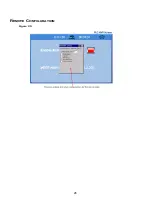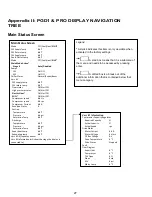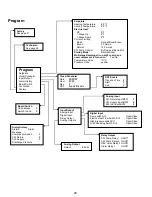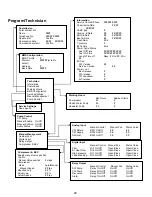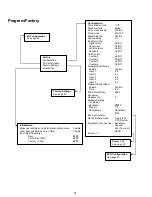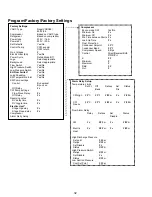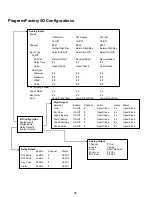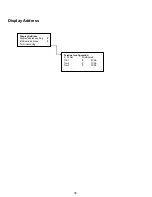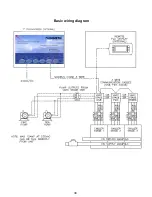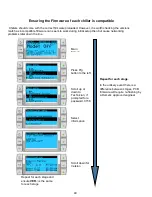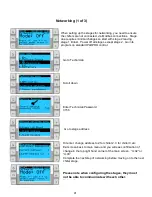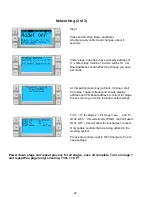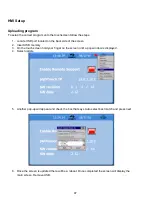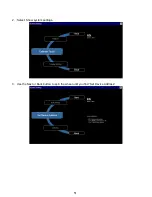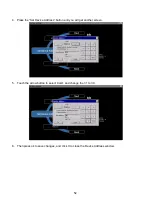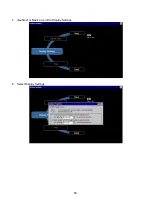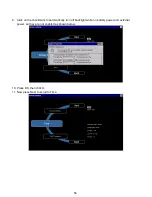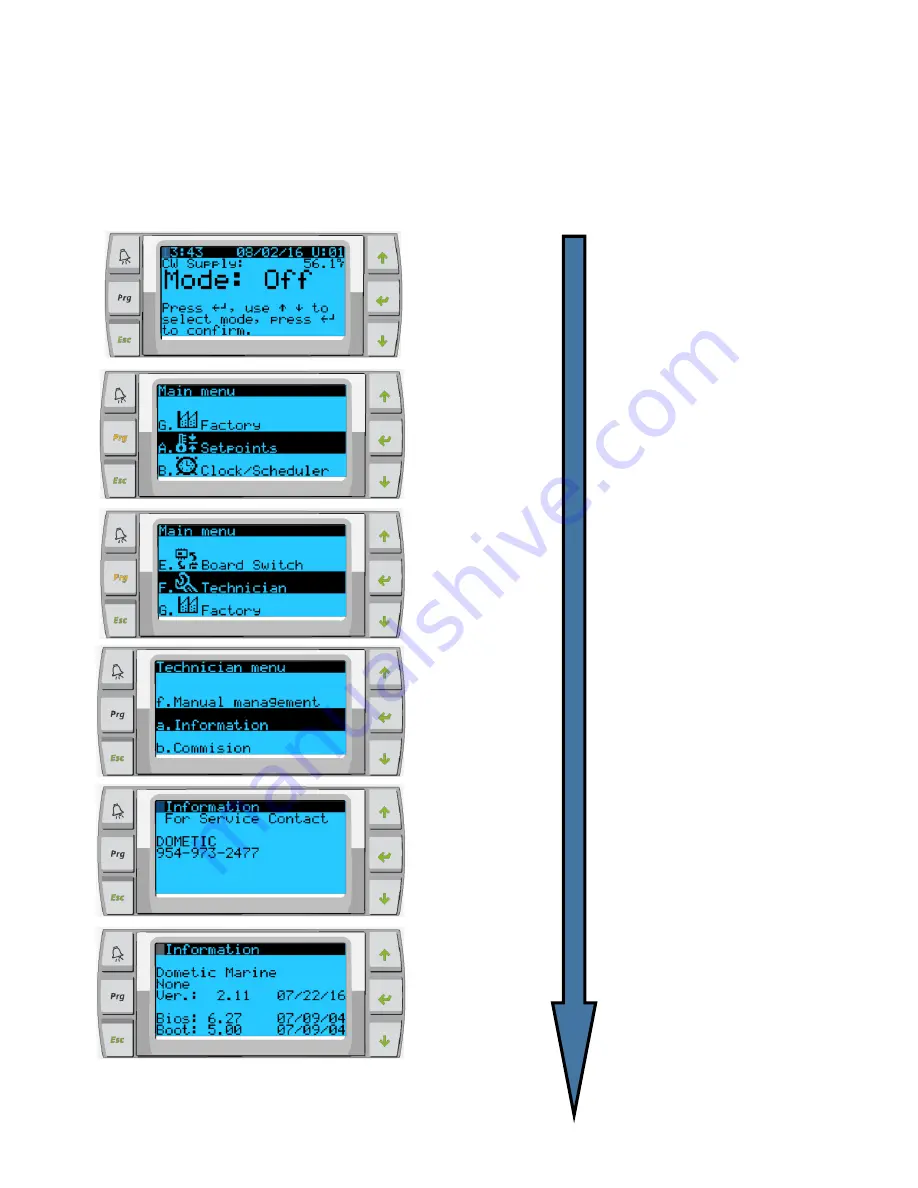
40
Ensuring the Firmware of each chiller is compatible
Chillers should come with the correct firmware preloaded. However, it is worth checking the versions
match as incompatible firmware can seem to work during initial setup then but cause networking
problems later down the line.
Press Prg
button to the left
Scroll up or
down to
Technician, if
prompted for a
password, 3156
Select
Information
Scroll down for
Version
Repeat for each stage and
ensure
VER.:
is the same
for each stage
Main
Screen
Repeat for each stage.
In the unlikely event there is a
difference between stages, PCB
firmware will require re-flashing by
a Dometic approved engineer
Summary of Contents for VARC 48
Page 20: ...18 Appendix I Touchscreen Navigation MAIN PAGE Figure 15 CHILLER ENABLE Figure 16...
Page 21: ...19 CHILLER SETPOINTS Figure 17...
Page 22: ...20 Figure 18 CHILLER STAGE Figure 19...
Page 24: ...22 TRENDS Figure 21 Figure 22...
Page 25: ...23 ACTIVE ALARMS Figure 23 ALARM HISTORY Figure 24...
Page 26: ...24 ALARM HELP Figure 25 Figure 26...
Page 27: ...25 REMOTE SUPPORT Figure 27 REMOTE ENABLE Figure 28...
Page 28: ...26 REMOTE CONFIGURATION Figure 29...
Page 41: ...39 Basic wiring diagram...
Page 55: ...53 7 Use Next or Back to scroll to Display Settings 8 Select Display Settings...
Page 69: ...67 VARC Standard Wiring Diagram Figure...
Page 70: ...68 NOTES...
Page 71: ...69 NOTES...