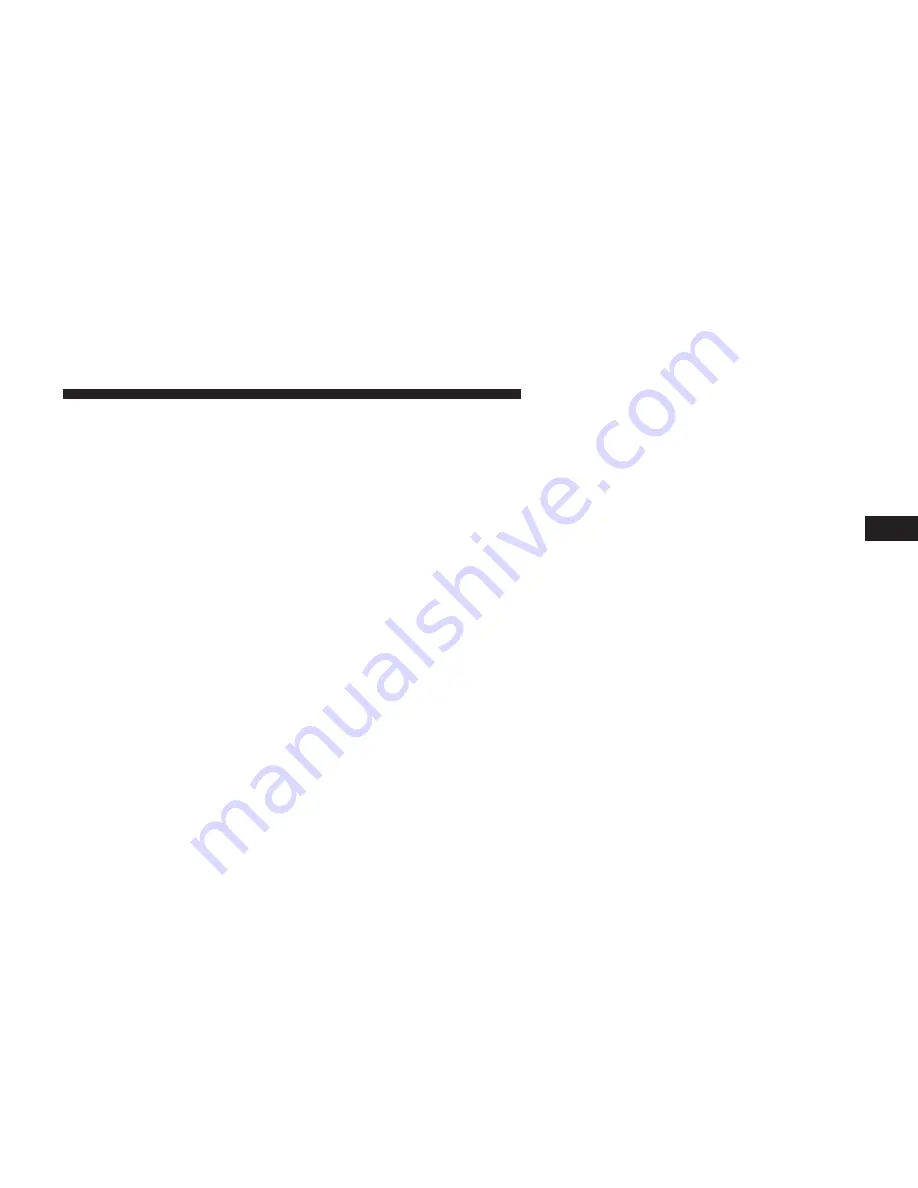
make your selection touch the “+” or “–” soft-keys to
adjust the minutes up or down. Touch the back arrow
soft-key to return to the previous menu or touch the “X”
soft-key to close out of the settings screen.
•
Time Format
When in this display, you may select the time format
display setting. Touch the “Time Format” soft-key until a
check-mark appears next to the 12hrs or 24hrs setting,
indicating that the setting has been selected. Touch the
back arrow soft-key to return to the previous menu.
•
Show Time In Status Bar — If Equipped
When in this display, you may turn on or shut off the
digital clock in the status bar. To change the Show Time
Status setting touch the “Show Time in Status Bar”
soft-key until a check-mark appears next to setting,
indicating that the setting has been selected. Touch the
back arrow soft-key to return to the previous menu.
Safety & Driving Assistance
After pressing the Safety & Driving Assistance soft-key
the following settings will be available.
•
Front Collision Sensitivity — If Equipped
The Front Collision Warning (FCW) feature can be set to
Far, set to Near or turned Off. The default status of FCW
is the Far setting. This means the system will warn you of
a possible collision with the vehicle in front of you when
you are farther away. This gives you the most reaction
time. To change the setting for more dynamic driving,
select the Near setting. This warns you of a possible
collision when you are much closer to the vehicle in front
of you. This allows for a more dynamic driving experi-
ence. To change the FCW status, touch and release the
OFF, Near or Far button. Then touch the arrow back
soft-key.
4
UNDERSTANDING YOUR INSTRUMENT PANEL
363
Summary of Contents for 2014 dodge charger
Page 1: ...Charger O W N E R S M A N U A L 2 0 1 4 ...
Page 4: ......
Page 7: ...1 INTRODUCTION 5 ...
Page 10: ......
Page 104: ......
Page 150: ...Voice Tree 148 UNDERSTANDING THE FEATURES OF YOUR VEHICLE ...
Page 184: ...Voice Tree 182 UNDERSTANDING THE FEATURES OF YOUR VEHICLE ...
Page 186: ...184 UNDERSTANDING THE FEATURES OF YOUR VEHICLE ...
Page 188: ...186 UNDERSTANDING THE FEATURES OF YOUR VEHICLE ...
Page 194: ...Voice Tree 192 UNDERSTANDING THE FEATURES OF YOUR VEHICLE ...
Page 196: ...194 UNDERSTANDING THE FEATURES OF YOUR VEHICLE ...
Page 198: ...196 UNDERSTANDING THE FEATURES OF YOUR VEHICLE ...
Page 200: ...198 UNDERSTANDING THE FEATURES OF YOUR VEHICLE ...
Page 202: ...200 UNDERSTANDING THE FEATURES OF YOUR VEHICLE ...
Page 259: ...Distance Set 3 long Distance Set 2 medium 3 UNDERSTANDING THE FEATURES OF YOUR VEHICLE 257 ...
Page 262: ...Brake Alert 2 Brake Alert 1 260 UNDERSTANDING THE FEATURES OF YOUR VEHICLE ...
Page 316: ......
Page 320: ...INSTRUMENT CLUSTER 318 UNDERSTANDING YOUR INSTRUMENT PANEL ...
Page 321: ...INSTRUMENT CLUSTER PREMIUM 4 UNDERSTANDING YOUR INSTRUMENT PANEL 319 ...
Page 456: ...454 STARTING AND OPERATING ...
Page 538: ......
Page 598: ......
Page 599: ...MAINTENANCE SCHEDULES CONTENTS 䡵 MAINTENANCE SCHEDULE 598 Maintenance Chart 600 8 ...
Page 617: ...INDEX 10 ...
















































