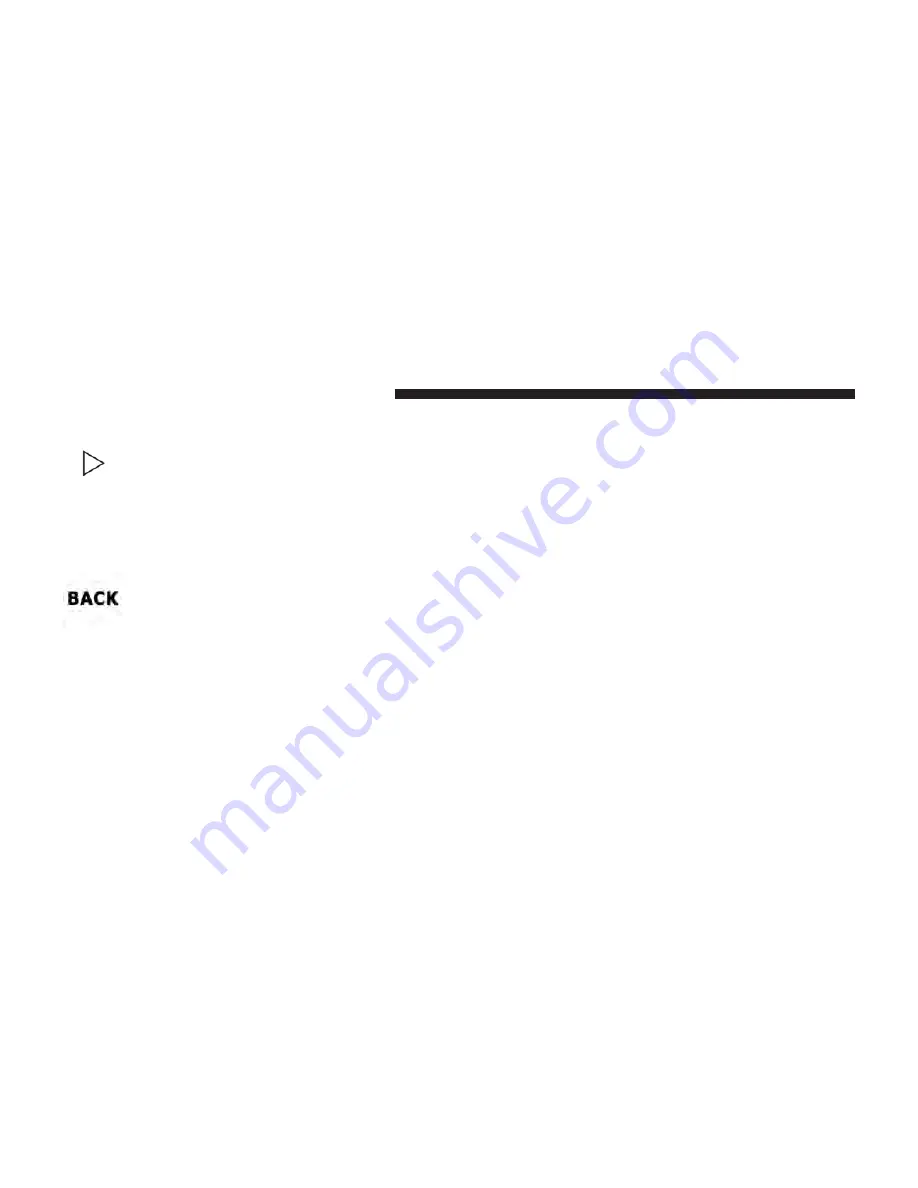
RIGHT Arrow Button
Press and release the RIGHT arrow button for
access to main menus, sub-menus or to select a
personal setting in the setup menu. Press and
hold the RIGHT arrow button for two seconds
to reset features.
BACK Button
Press the BACK button to scroll back to a
previous menu or sub-menu.
Electronic Vehicle Information Center (EVIC)
Displays
The EVIC display consists of three sections:
1. The top line where compass direction and outside
temperature are displayed.
2. The main display area where the menus and pop up
messages are displayed.
3. The reconfigurable telltales section.
The main display area will normally display the main
menu or the screens of a selected feature of the main
menu. The main display area also displays
⬙
pop up
⬙
messages that consist of approximately 60 possible warn-
ing or information messages. These pop up messages fall
into several categories:
•
Five Second Stored Message
When the appropriate conditions occur, this type of
message takes control of the main display area for five
seconds and then returns to the previous screen. Most of
the messages of this type are then stored (as long as the
condition that activated it remains active) and can be
reviewed from the
⬙
Messages
⬙
main menu item. As long
as there is a stored message, an
⬙
i
⬙
will be displayed in the
EVIC’s compass/outside temp line. Examples of this
message type are
⬙
Right Front Turn Signal Lamp Out
⬙
and
⬙
Low Tire Pressure
⬙
.
332
UNDERSTANDING YOUR INSTRUMENT PANEL
Summary of Contents for 2014 dodge charger
Page 1: ...Charger O W N E R S M A N U A L 2 0 1 4 ...
Page 4: ......
Page 7: ...1 INTRODUCTION 5 ...
Page 10: ......
Page 104: ......
Page 150: ...Voice Tree 148 UNDERSTANDING THE FEATURES OF YOUR VEHICLE ...
Page 184: ...Voice Tree 182 UNDERSTANDING THE FEATURES OF YOUR VEHICLE ...
Page 186: ...184 UNDERSTANDING THE FEATURES OF YOUR VEHICLE ...
Page 188: ...186 UNDERSTANDING THE FEATURES OF YOUR VEHICLE ...
Page 194: ...Voice Tree 192 UNDERSTANDING THE FEATURES OF YOUR VEHICLE ...
Page 196: ...194 UNDERSTANDING THE FEATURES OF YOUR VEHICLE ...
Page 198: ...196 UNDERSTANDING THE FEATURES OF YOUR VEHICLE ...
Page 200: ...198 UNDERSTANDING THE FEATURES OF YOUR VEHICLE ...
Page 202: ...200 UNDERSTANDING THE FEATURES OF YOUR VEHICLE ...
Page 259: ...Distance Set 3 long Distance Set 2 medium 3 UNDERSTANDING THE FEATURES OF YOUR VEHICLE 257 ...
Page 262: ...Brake Alert 2 Brake Alert 1 260 UNDERSTANDING THE FEATURES OF YOUR VEHICLE ...
Page 316: ......
Page 320: ...INSTRUMENT CLUSTER 318 UNDERSTANDING YOUR INSTRUMENT PANEL ...
Page 321: ...INSTRUMENT CLUSTER PREMIUM 4 UNDERSTANDING YOUR INSTRUMENT PANEL 319 ...
Page 456: ...454 STARTING AND OPERATING ...
Page 538: ......
Page 598: ......
Page 599: ...MAINTENANCE SCHEDULES CONTENTS 䡵 MAINTENANCE SCHEDULE 598 Maintenance Chart 600 8 ...
Page 617: ...INDEX 10 ...
















































