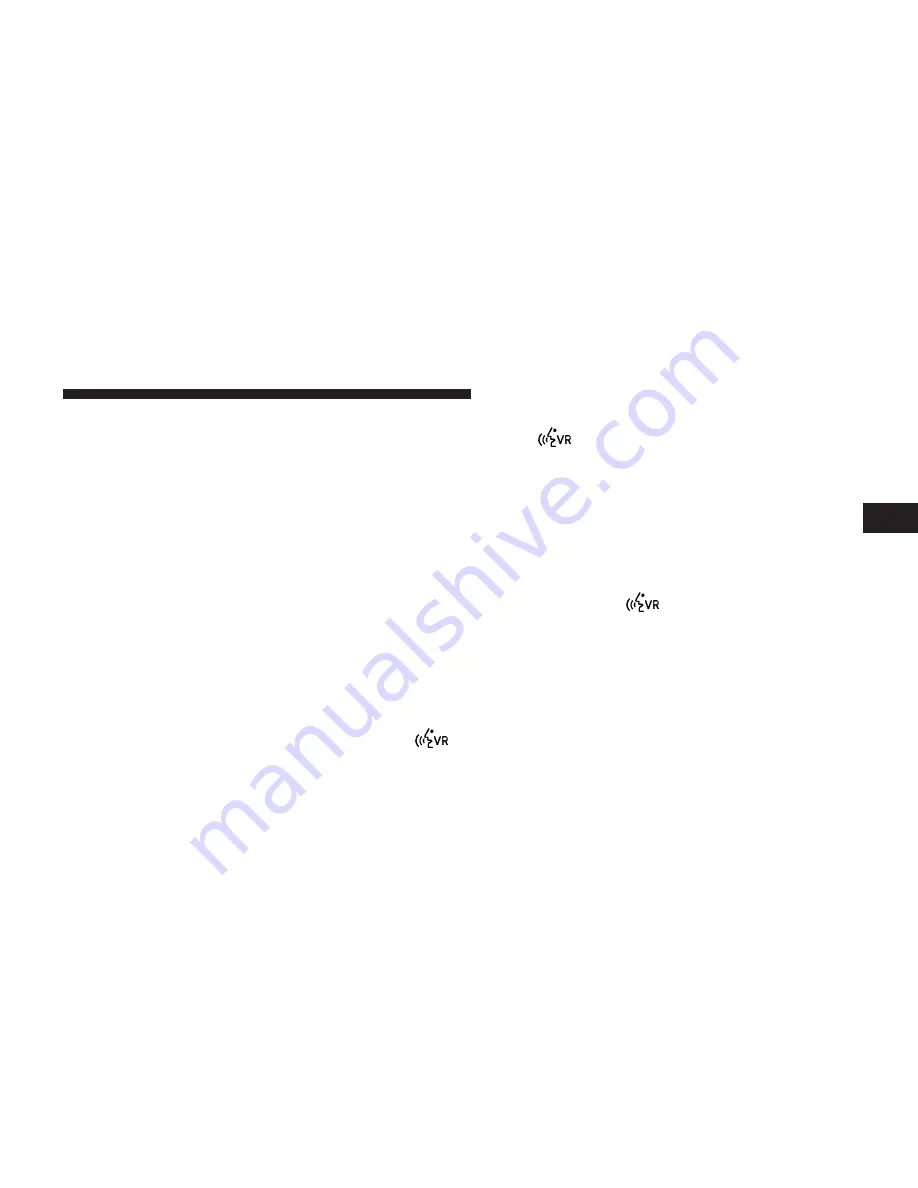
Voice Mail Calling
To learn how to access your voice mail, refer to “Working
with Automated Systems”.
Working With Automated Systems
This method is used in instances where one generally has
to press numbers on the mobile phone keypad while
navigating through an automated telephone system.
You can use your Uconnect™ Phone to access a voice
mail system or an automated service, such as a paging
service or automated customer service line. Some ser-
vices require immediate response selection. In some
instances, that may be too quick for use of the
Uconnect™ Phone.
When calling a number with your Uconnect™ Phone that
normally requires you to enter in a touch-tone sequence
on your mobile phone keypad, you can press the
button and say the sequence you wish to enter, followed
by the word “Send”. For example, if required to enter
your PIN followed with a pound, (3 7 4 6 #), you can
press the
button and say, “3 7 4 6 # Send”. Saying
a number, or sequence of numbers, followed by “Send”,
is also to be used for navigating through an automated
customer service center menu structure, and to leave a
number on a pager.
You can also send stored Uconnect™ phonebook entries
as tones for fast and easy access to voice mail and pager
entries. To use this feature, dial the number you wish to
call and then press the
button and say, “Send.” The
system will prompt you to say the “number.” If you wish
to send the name say “Send Name” followed by a valid
name from the phonebook. Uconnect™ Phone will then
send the corresponding phone number associated with
the phonebook entry, as tones over the phone.
NOTE:
•
You may not hear all of the tones due to mobile phone
network configurations. This is normal.
3
UNDERSTANDING THE FEATURES OF YOUR VEHICLE
133
Summary of Contents for 2013 Dart
Page 4: ......
Page 7: ...1 INTRODUCTION 5 ...
Page 10: ......
Page 73: ...Not Seated Properly Not Seated Properly 2 THINGS TO KNOW BEFORE STARTING YOUR VEHICLE 71 ...
Page 74: ...Not Seated Properly Not Seated Properly 72 THINGS TO KNOW BEFORE STARTING YOUR VEHICLE ...
Page 100: ......
Page 145: ...3 UNDERSTANDING THE FEATURES OF YOUR VEHICLE 143 ...
Page 146: ...144 UNDERSTANDING THE FEATURES OF YOUR VEHICLE ...
Page 147: ...3 UNDERSTANDING THE FEATURES OF YOUR VEHICLE 145 ...
Page 179: ...Voice Tree 3 UNDERSTANDING THE FEATURES OF YOUR VEHICLE 177 ...
Page 181: ...3 UNDERSTANDING THE FEATURES OF YOUR VEHICLE 179 ...
Page 192: ...Voice Tree 190 UNDERSTANDING THE FEATURES OF YOUR VEHICLE ...
Page 194: ...192 UNDERSTANDING THE FEATURES OF YOUR VEHICLE ...
Page 196: ...194 UNDERSTANDING THE FEATURES OF YOUR VEHICLE ...
Page 198: ...196 UNDERSTANDING THE FEATURES OF YOUR VEHICLE ...
Page 200: ...198 UNDERSTANDING THE FEATURES OF YOUR VEHICLE ...
Page 239: ...One Half Second Tone Slow Tone 3 UNDERSTANDING THE FEATURES OF YOUR VEHICLE 237 ...
Page 240: ...Slow Tone Fast Tone 238 UNDERSTANDING THE FEATURES OF YOUR VEHICLE ...
Page 241: ...Fast Tone Fast Tone 3 UNDERSTANDING THE FEATURES OF YOUR VEHICLE 239 ...
Page 282: ......
Page 287: ...INSTRUMENT CLUSTER BASE 4 UNDERSTANDING YOUR INSTRUMENT PANEL 285 ...
Page 288: ...INSTRUMENT CLUSTER PREMIUM ANALOG 286 UNDERSTANDING YOUR INSTRUMENT PANEL ...
Page 289: ...INSTRUMENT CLUSTER PREMIUM DIGITAL 4 UNDERSTANDING YOUR INSTRUMENT PANEL 287 ...
Page 384: ......
Page 444: ...442 STARTING AND OPERATING ...
Page 490: ......
Page 574: ......
Page 582: ......
Page 593: ...INDEX 10 ...
Page 614: ......
















































