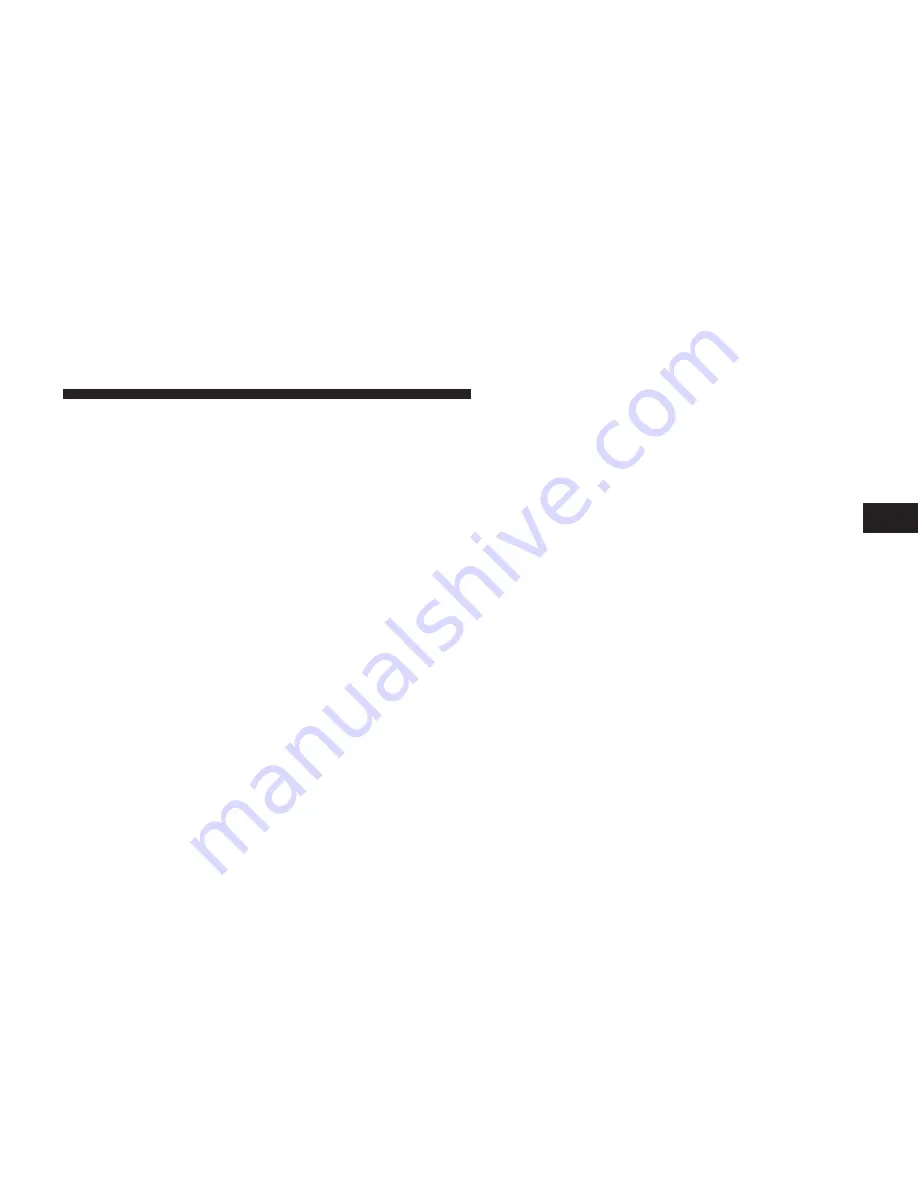
Turning ParkView
姞
On or Off — With Navigation
Radio
1. Press the
⬙
menu
⬙
hard key.
2. Select
⬙
system setup
⬙
soft key.
3. Press the “camera setup” soft key.
4. Enable or disable the rear camera feature by selecting
⬙
enable rear camera in reverse
⬙
soft key.
5. Press the “save” soft key.
6. When the vehicle is shifted into REVERSE, an image of
the rear of the vehicle will appear with a caution note to
⬙
check entire surroundings
⬙
displayed across the top of
the screen. After five seconds this note will disappear.
7. When the vehicle is shifted out of REVERSE, the rear
camera mode is exited and the navigation or audio screen
appears again.
Turning ParkView
姞
On or Off — Without
Navigation Radio
1. Press the
⬙
menu
⬙
hard key.
2. Select
⬙
system setup
⬙
soft key.
3. Enable or disable the rear camera feature by selecting
⬙
enable rear camera in reverse
⬙
soft key.
4. When the vehicle is shifted into REVERSE, an image of
the rear of the vehicle will appear with a caution note to
⬙
check entire surroundings
⬙
displayed across the top of
the screen. After five seconds this note will disappear.
5. When the vehicle is shifted out of REVERSE, the rear
camera mode is exited and the audio screen appears
again.
3
UNDERSTANDING THE FEATURES OF YOUR VEHICLE
135
Summary of Contents for 2010 Journey
Page 2: ......
Page 5: ...1 INTRODUCTION 5...
Page 8: ......
Page 174: ......
Page 180: ...INSTRUMENT CLUSTER 180 UNDERSTANDING YOUR INSTRUMENT PANEL...
Page 290: ......
Page 332: ...332 STARTING AND OPERATING...
Page 386: ...Jack Engagement Locations 386 WHAT TO DO IN EMERGENCIES...
Page 470: ......
Page 481: ...INDEX 10...






























