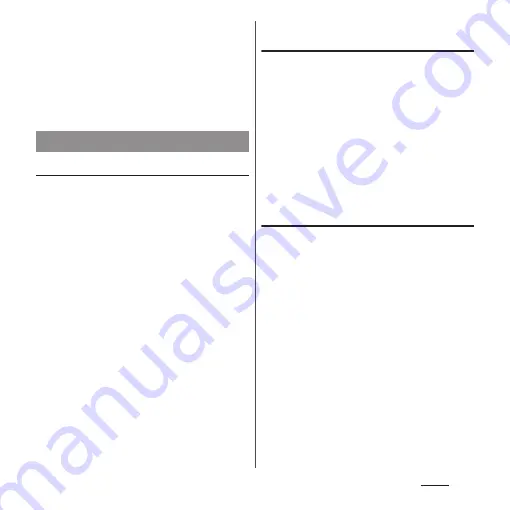
90
Phone
i
My profile tab
・
Check your own phone number.
j
Index character area
・
Tap index character to display phonebook entries
allocated to the index character.
k
Index
・
Display the index character to search entries in
the order of Japanese syllabary, alphabet, etc.
Adding a new phonebook entry
1
From the Home screen, [
ドコモクラ
ウド
(docomo cloud)]
u
[docomo phonebook]
u
Tap
"Contacts" tab
u
[Register].
2
On the profile edit screen, enter
necessary information such as
name.
・
To add items, tap [Add other items].
3
[Save].
❖
Information
・
When the language is set to Japanese, if you saved
phonebook entries with the "Phonetic name (last/
first)" field filled in, the phonebook list screen shows
them in Japanese syllabary order or alphabetical
order of the "Phonetic name" entries. If you did not
fill in the "Phonetic name" field, the entry is displayed
in the "
他
(Other)" section on the phonebook list
screen only when you entered the last and first
names in Kanji using Japanese "Kana" characters.
Making a call/video call from the
phonebook
1
From the Home screen, [
ドコモクラ
ウド
(docomo cloud)]
u
[docomo phonebook]
u
Tap
"Contacts" tab
u
Select a
phonebook entry you want to
make a call to.
2
On the Profile screen, tap a phone
number.
3
[Call]/[Video call].
Editing a phonebook entry
1
From the Home screen, [
ドコモクラ
ウド
(docomo cloud)]
u
[docomo phonebook]
u
Tap
"Contacts" tab
u
Select a
phonebook entry to edit.
2
On the Profile screen, [Edit].
3
Select a required item and edit.
4
[Save].
❖
Information
・
You cannot edit contacts for the Facebook account.
Managing phonebook
Summary of Contents for SO-01H
Page 1: ...INSTRUCTION MANUAL 15 10 ...






























