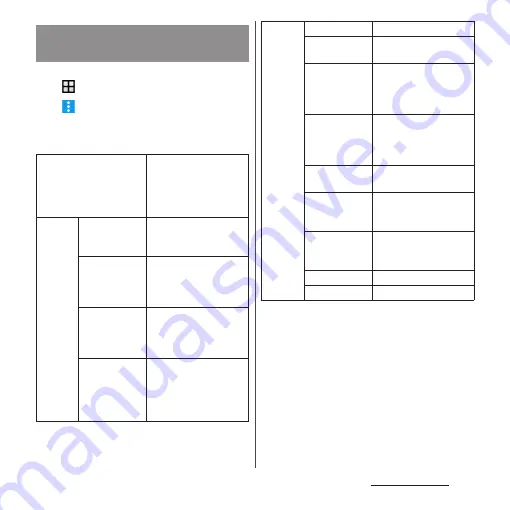
100
Mail/Web browser
1
From the Home screen,
u
[Email].
2
u
[Settings].
3
Tap an Email account you want to
change the settings for.
*1 With silent mode (Mute) turned on, the terminal
does not vibrate when receiving emails.
*2 Displayed if you have set up an email account that
supports IMAP, such as a Gmail account.
❖
Information
・
The items vary depending on the account type.
・
If you set "Check frequency" to an option other than
"Manual", and you are using a pay-as-you-go data
communication plan, packet communication
charges may apply every time you check for new
emails.
Changing Email account
settings
Notification
Configure Status bar
notification, Notification
sound, Vibrate
*1
, and
Notification light
settings.
Sync
settings
Check
frequency
Set how often the Email
application checks for
new emails.
Days to sync
Set the interval at which
the Email application
automatically checks for
emails.
Auto download
attachments
*2
Set whether to
download attached file
automatically when
connecting via Wi-Fi.
Pre-download
limit
Set whether to
download whole email
including the message
text before the email is
opened.
General
settings
Account name
Change account name.
Your name
Change your name
(sender name).
Incoming
settings
Specify a username,
password, and other
settings for the incoming
server.
Outgoing
settings
Specify a username,
password, and other
settings for the outgoing
server.
Signature
Change your signature or
specify how to insert it.
Quick reply
Register phrase that can
be inserted when
creating an email.
Security
Select certifications, set
digital signature or
encryption.
Temporary files
Delete temporary files.
Delete account
Delete Email account.
Summary of Contents for SO-01H
Page 1: ...INSTRUCTION MANUAL 15 10 ...






























