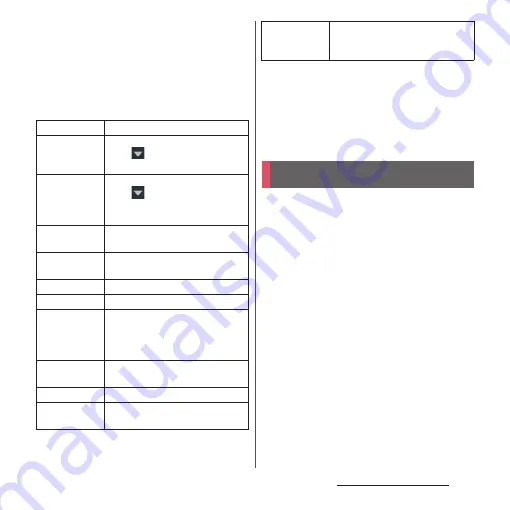
47
Before Using the Terminal
d
Settings
・
Display the Settings menu (P.151).
e
User
・
Add or switch users or guests who use the
terminal, or delete guests.
・
Tap [MORE SETTINGS] to display "Users" in the
Settings menu (P.168).
f
Quick settings
❖
Information
・
You can also open the Quick settings panel by
dragging the Notification panel down or swiping (or
flicking) the status bar on the lock screen.
・
To close the Quick settings panel, tap
b
or drag
the panel up.
You can switch the Home screen of the
terminal to "docomo LIVE UX", "Xperia
™
Home" or "Simple Home".
・
"docomo LIVE UX" (P.71)
・
"Simple Home" (P.50)
・
Switching home applications (P.63)
Brightness level
Adjust the screen brightness.
Wi-Fi
Enable/disable Wi-Fi function.
・
Tap
to scan for available Wi-Fi
networks and get connected.
Bluetooth
Enable/disable Bluetooth function.
・
Tap
to scan for Bluetooth
devices paired with the terminal
and get connected.
NFC
Enable/disable NFC Reader/Writer,
P2P function.
Hotspot
Enable/disable Tethering & portable
hotspot function.
Location
Enable/disable location information.
Airplane mode
Enable/disable Airplane mode.
Auto-rotate
Set whether to switch portrait/
landscape view automatically
according to the terminal
orientation.
Sound
Enable sound, silent mode (Vibrate),
or silent mode (Mute).
Glove mode
Enable/disable Glove mode.
Detect USB
device
Have the terminal recognize a USB
device connected to it (P.157).
Cast screen
Set whether to display the terminal's
screen on a device that supports
Google Cast.
Home screen
Summary of Contents for SO-01H
Page 1: ...INSTRUCTION MANUAL 15 10 ...






























