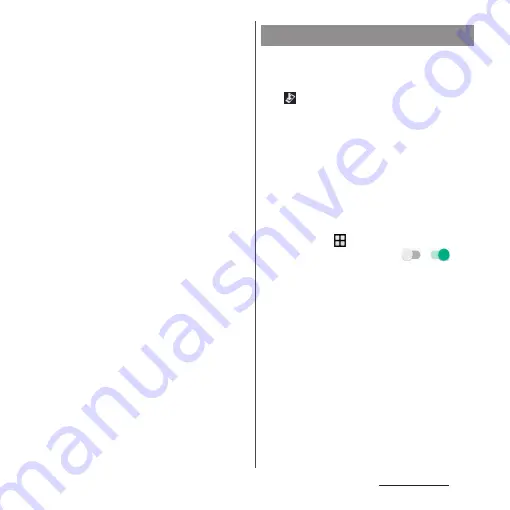
215
Appendix/Index
・
If the update failed and all operations become
disabled, please contact a DOCOMO-
specified repair office.
・
Messages (SMS) sent while updating are
stored in the SMS center.
・
Performing update may take time.
・
Updating is unavailable in the following cases.
- During a call
- When
圏外
(out of service area) is displayed
- Tethering in use as an access point
- When date and time are not set correctly
- When the remaining battery is not sufficient
- When the remaining memory is not
sufficient
- When the basic software is altered illegally.
・
Exit from all applications before performing
update.
・
Upgrade Android software with the battery
fully charged.
・
Do not turn off the terminal while updating.
・
Stay in a place with strong radio wave
condition when downloading. The update
may be canceled if the radio wave condition
is not good enough.
・
If an update is not needed, "No upgrade is
needed. Use it as it is." appears.
When an update is needed to the terminal,
update file is downloaded and the
installation is reserved automatically. After
that
(Software Update) is notified in the
status bar.
・
By default, setting for auto-reserving of
installation is "ON".
・
Depending on update, installation may not
be reserved. You need to perform the
installation by yourself in that case. Drag the
status bar down
u
Tap a notification
u
Tap
[install].
・
To change the auto-update setting, from the
Home screen,
u
[Settings]
u
[About phone]
u
[Software Update]
u
Tap of
/
of
"Auto Update".
・
When "Auto Update" is OFF, perform
operation of "When the icon does not appear
in the status bar" (P.216).
Updating software
Summary of Contents for SO-01H
Page 1: ...INSTRUCTION MANUAL 15 10 ...






























