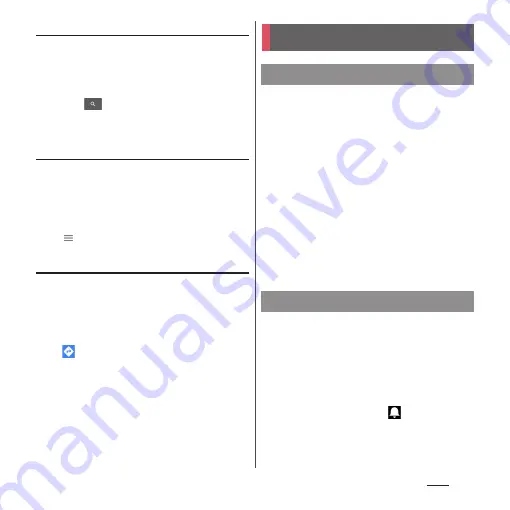
145
Apps
Searching for a location
1
From the Home screen, [Google]
u
[Maps].
2
Fill out the search bar.
3
Tap
on the software keyboard.
4
Tap a destination.
Displaying information
Display information such as traffic
information etc. on the map.
1
From the Home screen, [Google]
u
[Maps].
2
u
Select information to display.
Navigating
You can receive detailed guides for your
destination.
1
From the Home screen, [Google]
u
[Maps].
2
u
Select a transporting method.
3
Enter a start point in the upper
entry field
u
Enter an end point in
the lower entry field.
1
From the Home screen, [
ドコモクラ
ウド
(docomo cloud)]
u
[Schedule].
2
[Switch disp]
u
Tap [Monthly]/
[Week]/[Daily time-line]/[Daily].
・
Flick the calendar left or right to display
the next or previous month/week/day.
❖
Information
・
To move the cursor to the current date, in Step 2, tap
[Jump to]
u
[TODAY]. To move the cursor to the date
you want to display, in Step 2,
drag up or down to
select the month and then tap the date
u
Tap [JUMP].
・
In Step 2, [Switch disp]
u
Tap [Memo list] to switch to
the "Memo" application screen.
1
From the Home screen, [
ドコモクラ
ウド
(docomo cloud)]
u
[Schedule].
2
[Add]
u
Enter an item.
3
[
保存
(Save)].
❖
Information
・
When an alarm of event is set,
appears on the
status bar at the set time. Drag the status bar
u
Tap
[It's time] to display details of the event.
Schedule
Displaying schedule
Creating schedule event
Summary of Contents for SO-01H
Page 1: ...INSTRUCTION MANUAL 15 10 ...






























