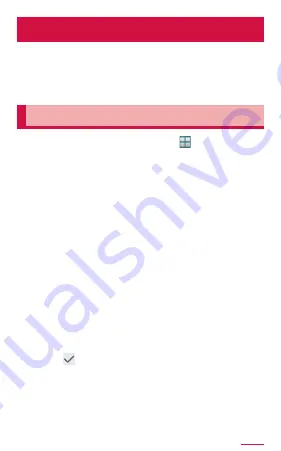
383
Apps
S Note
You can create notes and draw pictures
using stylus pen SC04 or fingers. Add
photos, or pictures to notes, also save
recorded sound in notes.
Create the note
1
From the Home screen, → "S Note"
• When launching for the first time, tap
"Next" on the "Welcome." screen.
• Select the cover for the note from the list
on "Select cover style" screen, then tap
“Next”. The cover you have selected will
be automatically set when you create the
new note. If you select multiple covers,
the selected cover is applied at random.
• From the "Select template" screen, select
a template to use and tap "Next".
• From "Sync account" screen, tap the
account synchronizing with the note. If you
set later, tap "Set later" and tap "Start".
• If the Tutorial screen appears, check the
content and tap "OK".
2
S Pen only mode/S Pen and finger
mode → "OK"
3
Tap after creating S Note
4
Enter file name → "Save"






























