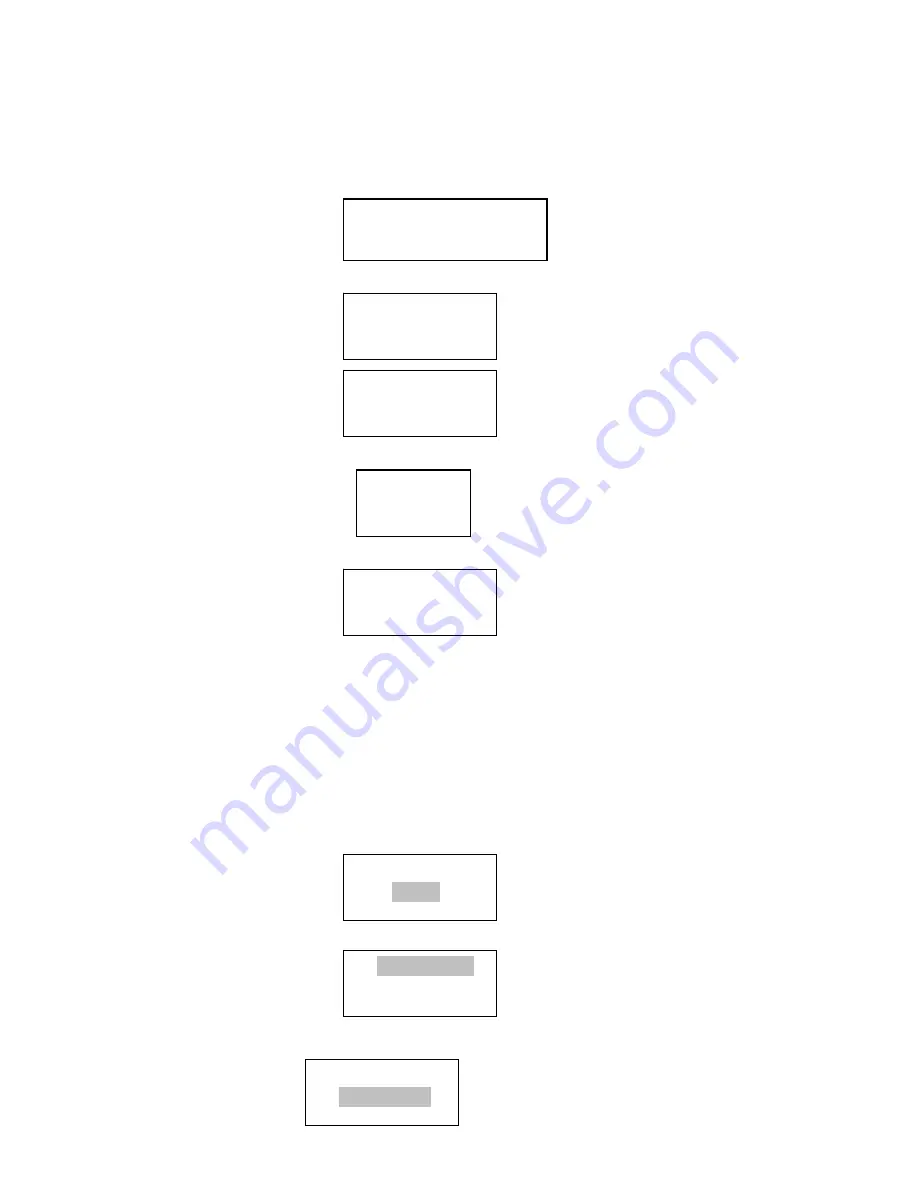
After 3 seconds the display goes into the code entry screen.
If the display does not automatically go into the code entry mode, press the TUNE/SELECT button. To enter the code,
use the TUNE/SELECT to select each character of the code, push down the TUNE/ SELECT button to confirm each
character.
3. Make sure the character you want is shown in the centre of the display to be able to select it.
4. If you complete the key then you can use “END” to confirm. The display shows “Connecting to network” as the radio
connects to the network.
5. If the connecting is OK, it will show you
6. After the station update, it will display the following menu :
Changing the volume – for Earphone only
Note: The volume control on the unit is just for adjusting the volume for the earphone.
You can change the volume by turning the TUNE clockwise to increase the volume and anticlockwise to decrease the
volume. The display will show the volume bar. You cannot change the volume when you are in a menu or when the radio is
connecting to a station.
To change the volume for the external speakers, you need to use the volume control from the external speakers.
Step 2-How to set your radio
In the main menu, you can find
<Settings>
then you can do your radio basic settings as
<Network configuration>
Press “Select” to do the setting, adjust the TUNE button to your desired option. You can find some sub-menus in it and one
of them you can see
<Wired/Wireless>
<END <> A BCDEF >
Connecting to
Network
Connecting to
Linksys
Internet Radio
My Stuff
Alarm Clock
Settings
Network Config
Version
Edit Config
Wired/Wireless
Station Update
From Reciva


















