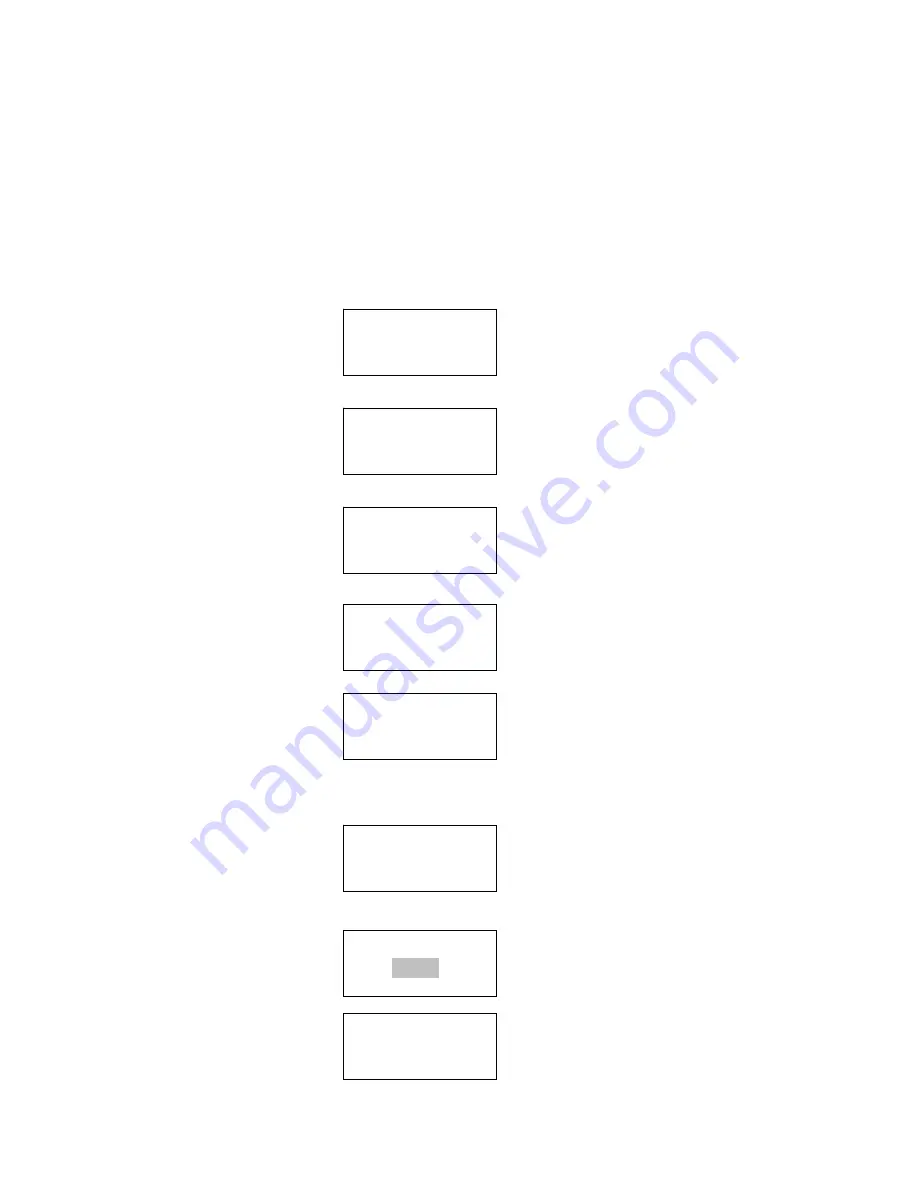
SETTING UP
Those steps for connecting your radio to your network
Step 1- Switching on the radio;
Plug the cable from the AC adapter into the socket labeled 5V 1.2A DC at the back of the radio, then switch on at the mains
by the main switch power on the rear cabinet
Caution: Use only the mains adapter supplied with the radio. Connecting a power supply with a different rating will cause
permanent damage to the radio and may be hazardous.
The display on the front of the radio will light up and say:
Then show
After a few seconds, it will show the
Then it will enter to standby mode to show the initial time 00:00, you should press “Power” to turn on the unit, then it will
bring you to the Wizards sets:
If it complete the initialing, it will auto scan the ESSID as follow:
It will list all the ESSID names that can be detected, select the ESSID belong to yours, it will ask you to input the correct
WEP(Wired Equivalent Privacy) or WPA(Wi-Fi Protected Access) code. If your ESSID does not require a WEP or WPA code,
the unit will connect to the ESSID automatically and display as follow:
Or if you are requested to input the encryption, you can do the following:
1. Select your ESSID from the list:
2. It will show as follow:
Note:
The encryption code would have been set up by the person who set up and configured your network.
Welcome to
IPdio Radio
Reciva Enabled
ARM Powered
Starting…
Initialising
Network /
Scanning
…….
Network OK
Select Network
Linksys
Enter WPA/WEP key

















