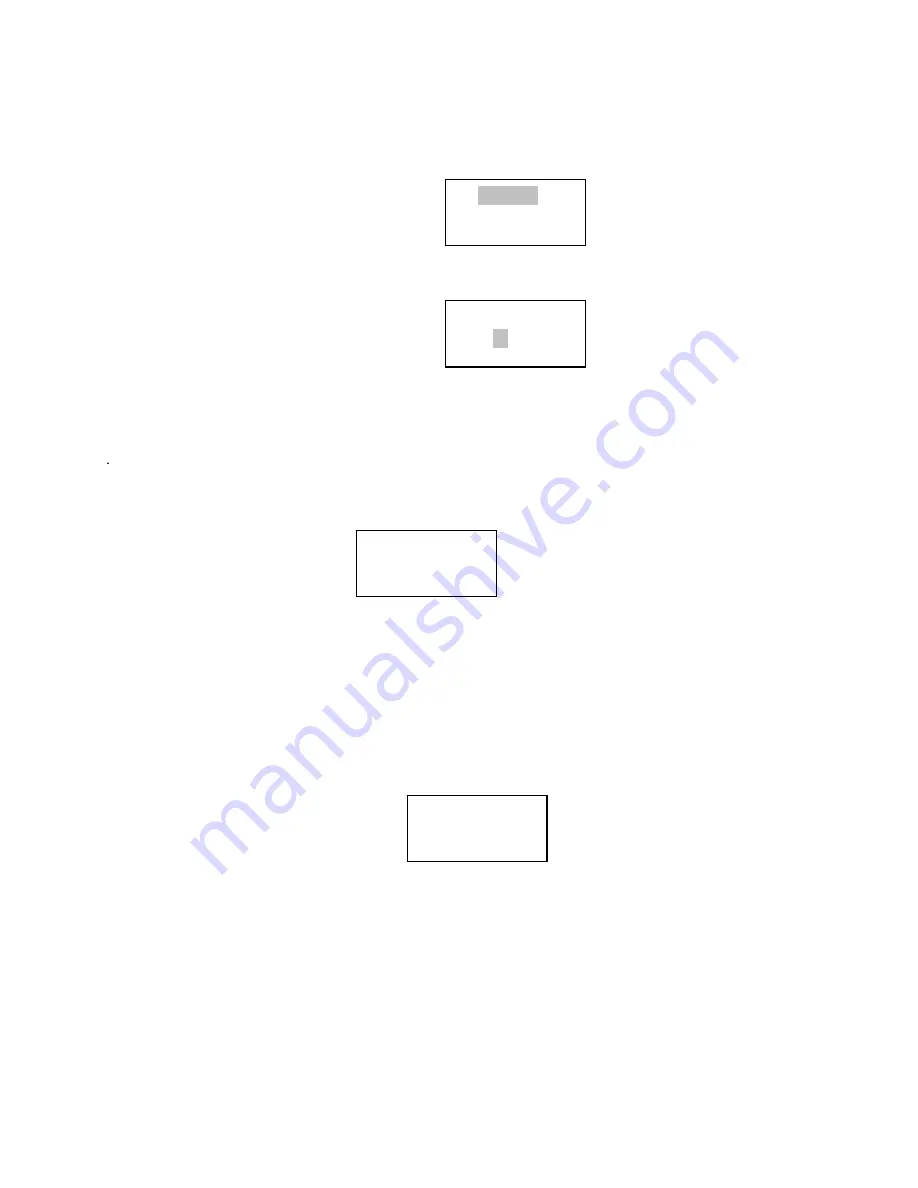
Step 7- How to set the Alarm
1. On the main menu, select <Alarm/Clock> to set the Alarm clock:
2. You can select “Disable all” to disable all the alarm settings, or you can set to enable the 5 alarms.
3. Rotate the knob to 1 group of clock alarm setting, then press the SELECT button.
4. Adjust your desired time of Alarm.
Note: According to different time necessary, you can select your favorite setting for the alarm setting;
Once/Every day /Weekly /Weekdays / Weekends options are available;
5. There are 3 options of the wake to alarm for you to choose from: Buzzer, Preset Internet radio station or last listened FM
station.
Step 8- How to set the Sleep Timer
Select “Sleep Timer” from the Alarm clock menu.
Rotate the Knob to change the sleep timer and then press “SELECT” to begin the sleep timer;
The range of the sleep timer is available from 00:15 to 03:15 < 15 minutes for each step >.
Select OFF to turn off the sleep timer.
Step 9- How to store and listen the Preset station
When a radio station (FM radio or internet radio) is being played, to store the station as a preset, press “Pre.Play” once and
select the Preset 1. Then press and hold the “Select” key to store the playing station to preset 1
If you need to recall the preset 1, press “Preset ” to recall the stored station list then and select the one you want to listen then
press “Select” to confirm
Storing a radio station in a preset by the front remote control:
To store a preset, you must first be listening to the station that you would like to save, then press STORE
button. Then press the preset number you would like to save and allow 2 seconds to store the station into
the preset. The LCD will then show <Assigned to preset #>.
Once you have saved a station to one of the presets, you can recall it by pressing RECALL button. Then press the preset
number you would like to recall and the radio will connect to your station that you recalled.
Remark : It is allowed to store maximum 10 presets using the preset button on the unit and maximum 99 preset by
Set Alarm
Sleep timer
Set Alarm
08:20
Sleep Timeout
00:45
Assigned to
Preset 1



















