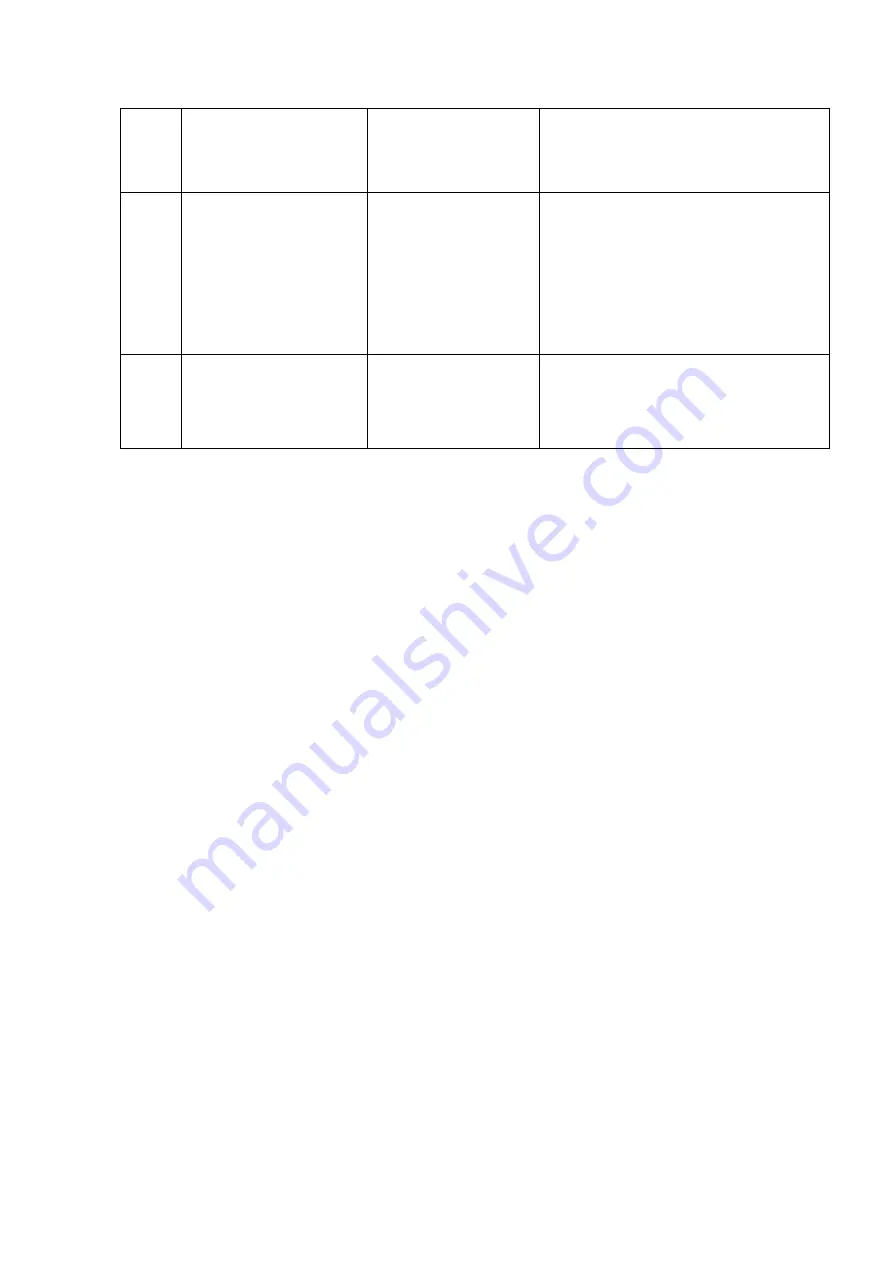
LK-400 Operation Manual
Auto Slide Preparation System Extension Module Package
39
*1 The maximum 96 is the System with BS-96 (96-block feeding); (24) if the System with BS-24
(24-block feeding).
*2 The maximum 400 is the System with SS (400-slide feeding) and DU-400 (400-slide dry chamber)
option;other than these the (100) is the maximum.
manual sectioning
mode).
sectioning condition.
1 to 400 (100):
③
Number of the sectioning
condition (*2)
3 to 8:
④
Sectioning thickness.
5 characters:
⑤
Side type.
9009
<Error Message>
Unit: Remote PC
Symptom:
Communication error
%PSD receiving error.
Slide storage data.
Time-out or response
error.
No response from the PC for the slide storage
data transmission.
・
Check the LK-400 screen if there is an error.
・
Restart the LK-400 PC application; and log in
again.
・
Shut down the Main Unit power and the
PC;restart the initialization of the Main Unit
and the LK-400 application. Then retry
section preparation with Auto Sectioning
Mode or with Retry Mode.
9010
<Error Message>
Unit: Remote PC
Symptom:
Communication error
%PBC receiving error.
Barcode check error.
Check the sample barcode if there is an error.
The
system will not work using with
noncorresponding
barcode or exceeded numbers of the digits.
Summary of Contents for LK-400
Page 2: ......
Page 46: ...Auto Slide Preparation System Extension Module Package...




















