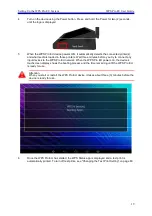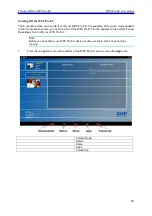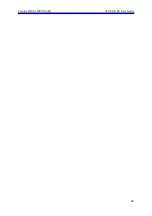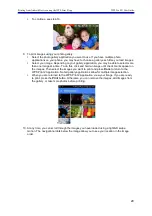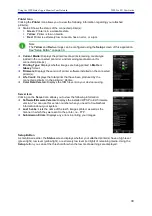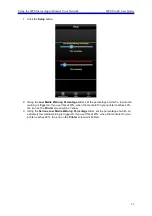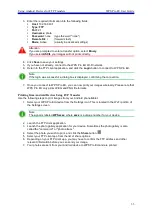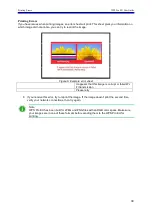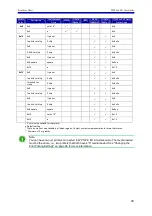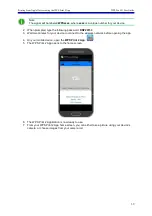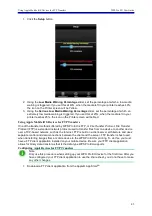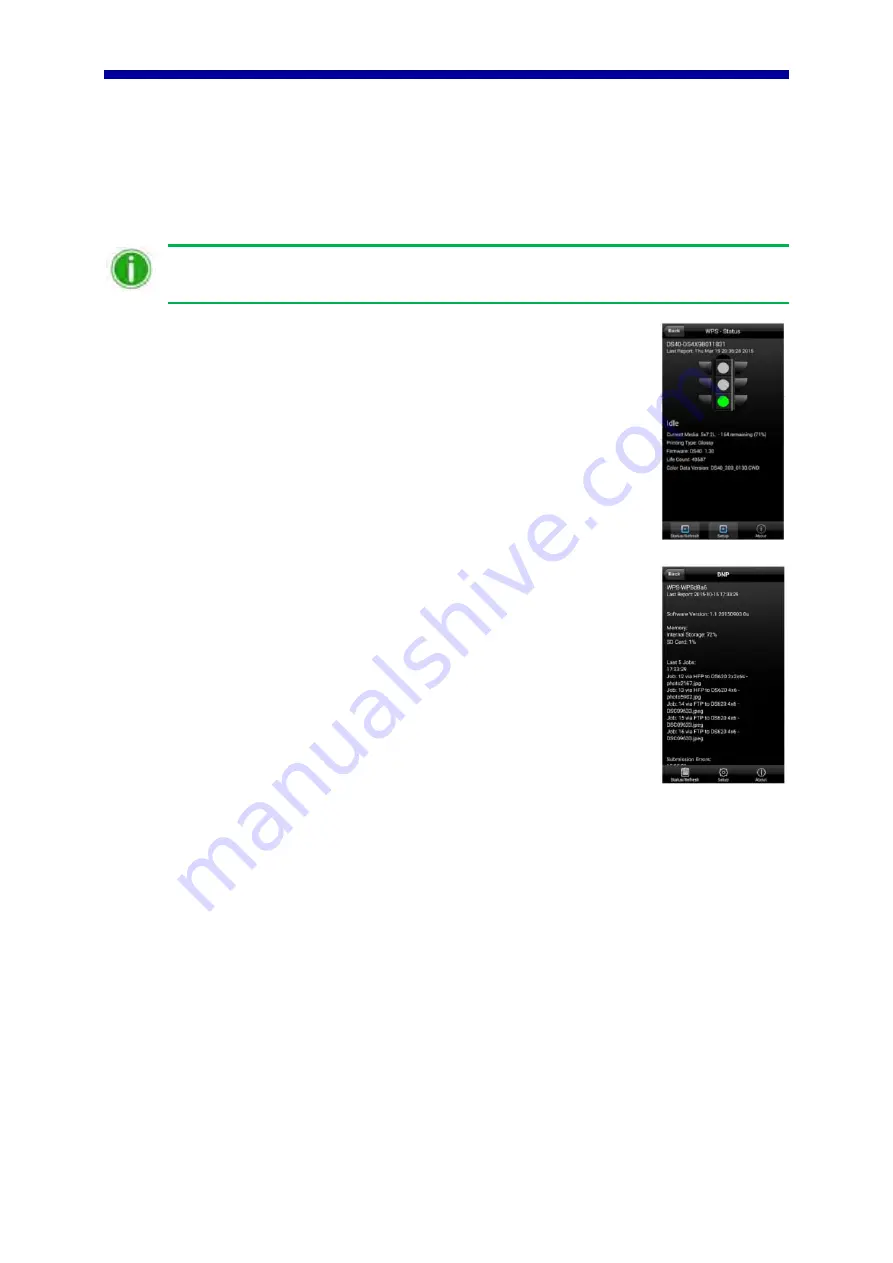
Using the WPS Status App to Monitor Your Network
WPS Pro EU User Guide
30
Printer Icon
Clicking the
Printer
icon allows you to view the following information regarding your attached
printer(s):
Status: Shows the status of the connected printer(s):
Green
: Printer is in a workable state.
Yellow
: Printer is low on media.
Red
: Printer is extremely low on media, has an error, or a jam.
Note
The
Yellow
and
Red
warnings can be configured using the
Setup
screen of this application.
See "Setup Button" on page 30.
Current Media:
Displays the printer/media prints remaining, media type
loaded in the connected printer(s), and remaining media amount for
connected printer(s).
Printing Type:
Displays whether images are being printed in
Matte
or
Glossy
format.
Firmware
: Displays the version of printer software installed on the connected
printer(s).
Life Count:
Displays the total prints that have been produced by the
connected printer(s) in the printer(s)’ lifetime.
Color Data Version:
Displays the ICM file version your device is using.
Server Icon
Clicking on the
Server
icon allows you to view the following information:
Software/Firmware Version:
Displays the installed WPS Pro EU firmware
version. You can use this version number when you need to troubleshoot
information about your system.
Last 5 Jobs:
Lists the name of the last 5 images printed, as well as the
manner in which they were sent to the printer, i.e., FTP.
Submission Errors:
Displays any errors in printing your images.
Setup Button
As mentioned earlier, the
Status
screen displays whether your attached printer(s) have a high level
(green light), low level (yellow light), or extremely low level (red light) of remaining media. Using the
Setup
button, you can set the threshold for when the low media warnings are displayed.
Summary of Contents for WPS Pro EU
Page 1: ...WPS Pro EU WirelessPrintServerPro User Guide 2016 DNP PN DOC U WPS PRO EU R01 REV 11 3 2016...
Page 2: ...2...
Page 6: ...WPS Pro EU User Guide 6...
Page 12: ...Important Safety Instruction WPS Pro EU User Guide 12...
Page 15: ......
Page 26: ...Turning Off the WPS Pro EU WPS Pro EU User Guide 24...
Page 61: ...Print Size Chart WPS Pro EU User Guide 59...