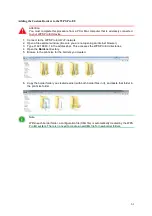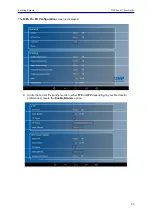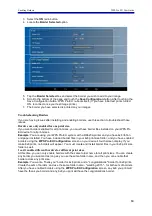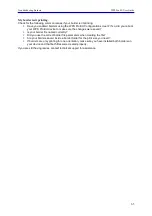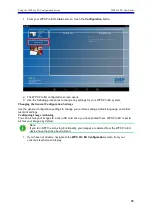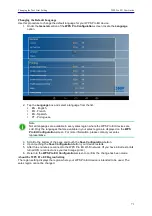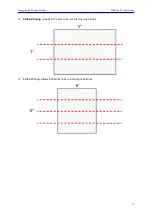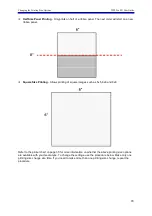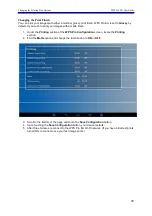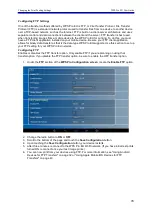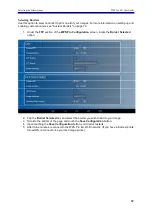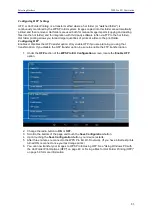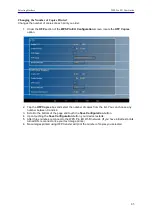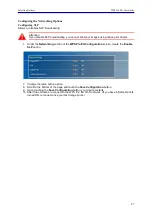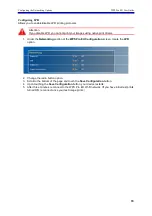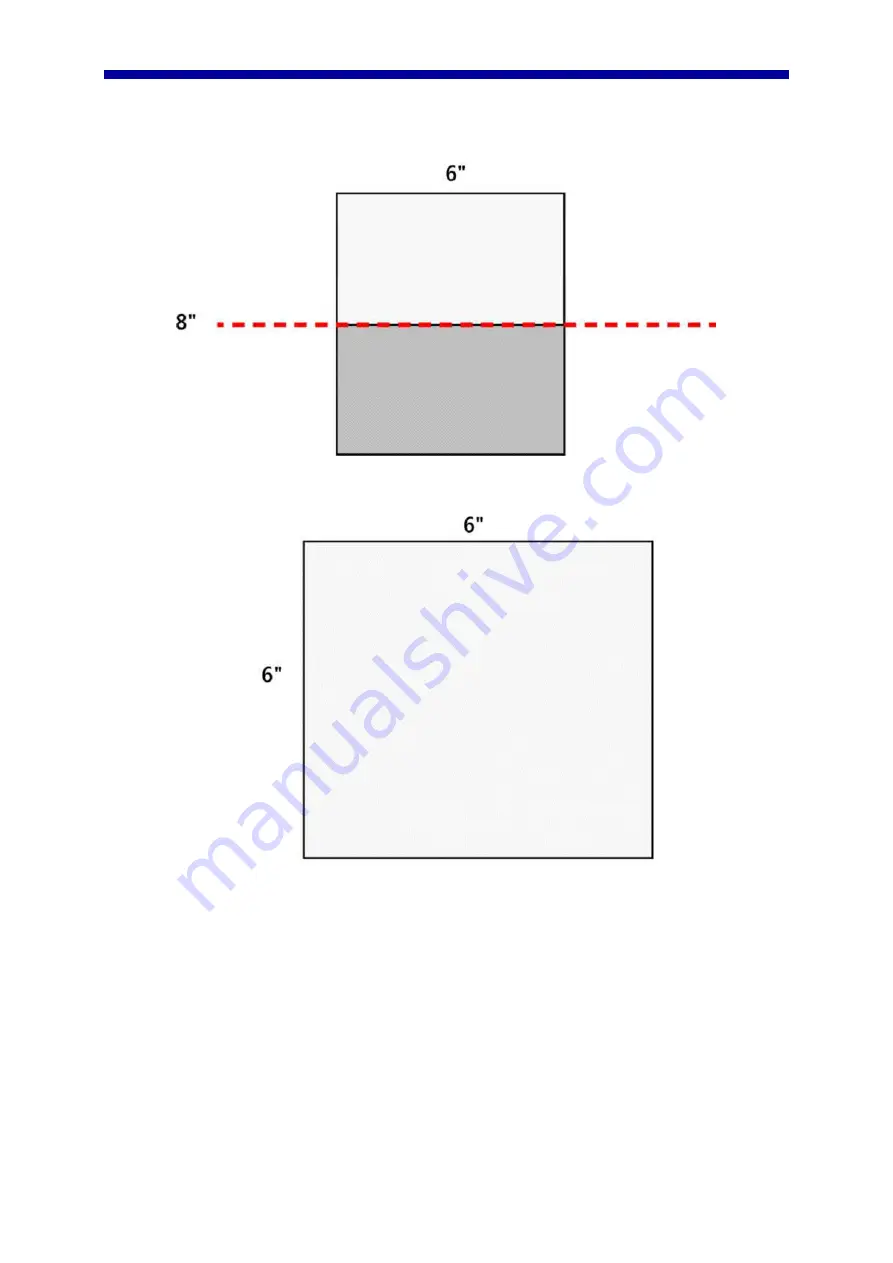
Changing the Printing Size Options
WPS Pro EU User Guide
74
Half Size Panel Printing
- Only prints on half of a ribbon panel. The next order will start on a new
ribbon panel.
Square Size Printing
- Allows printing of square images such as 5x5, 6x6 and 8x8.
Refer to the printer chart on page 35 for more information on whether the above printing size options
are available with your media type. To change the settings, use the procedure below. Make only one
printing size change at a time. If you need to make more than one printing size change, repeat the
procedure.
Summary of Contents for WPS Pro EU
Page 1: ...WPS Pro EU WirelessPrintServerPro User Guide 2016 DNP PN DOC U WPS PRO EU R01 REV 11 3 2016...
Page 2: ...2...
Page 6: ...WPS Pro EU User Guide 6...
Page 12: ...Important Safety Instruction WPS Pro EU User Guide 12...
Page 15: ......
Page 26: ...Turning Off the WPS Pro EU WPS Pro EU User Guide 24...
Page 61: ...Print Size Chart WPS Pro EU User Guide 59...