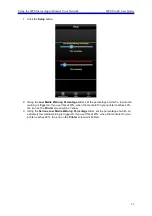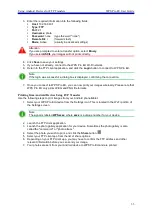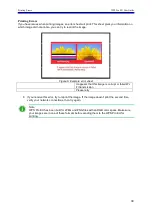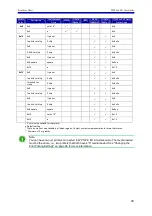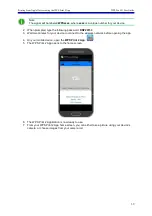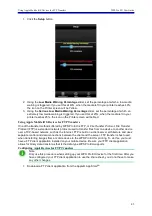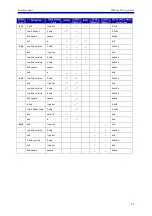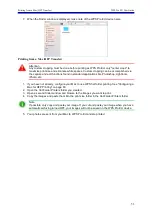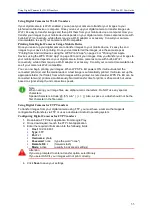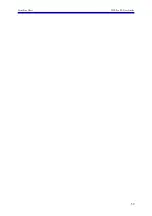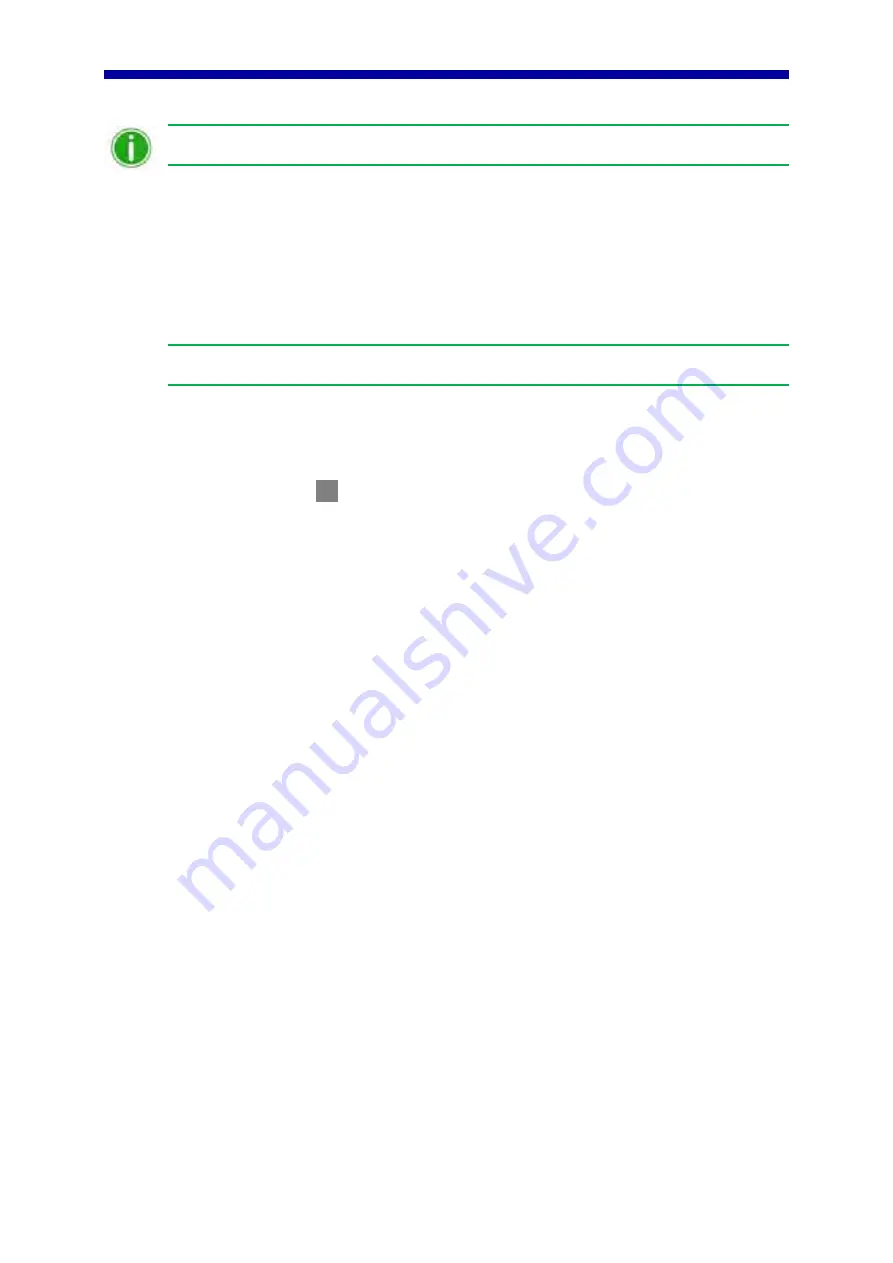
Printing from Apple Devices using FTP Transfers
WPS Pro EU User Guide
45
6.
Return to the FTP client application, and click the Login button to connect to WPS Pro EU.
Note
If the login was successful, a dialog box is displayed, confirming the connection.
7.
Once you connect to the WPS Pro EU network, you can now print your images wirelessly.
Please note that WPS Pro EU only prints JPEG and PNG file formats.
To print your images using your iPad or iPhone, see "Printing from Apple Devices using the
Share Sheet Option" on page 38.
Printing from Apple Devices using FTP Transfers
Use the following steps to print images from your iPad/iPhone. If you have not already configured your
device to connect to WPS Pro EU through a FTP client app.
1.
Connect to the Wi-Fi signal created by WPS Pro EU.
Note
The signal is labeled
WPSxxxx
, where
xxxx
is a unique number for your device.
2.
When prompted, type the following password:
DNP20153
3.
Launch the photo application. This application can be your standard camera roll (or photo
gallery), a photo editing application, or a third party photo viewing application.
4.
Select your image or images.
5.
Click the
Share Sheet
.
6.
Select the FTP client app from the listed share applications.
7.
The image is printed.
Summary of Contents for WPS Pro EU
Page 1: ...WPS Pro EU WirelessPrintServerPro User Guide 2016 DNP PN DOC U WPS PRO EU R01 REV 11 3 2016...
Page 2: ...2...
Page 6: ...WPS Pro EU User Guide 6...
Page 12: ...Important Safety Instruction WPS Pro EU User Guide 12...
Page 15: ......
Page 26: ...Turning Off the WPS Pro EU WPS Pro EU User Guide 24...
Page 61: ...Print Size Chart WPS Pro EU User Guide 59...