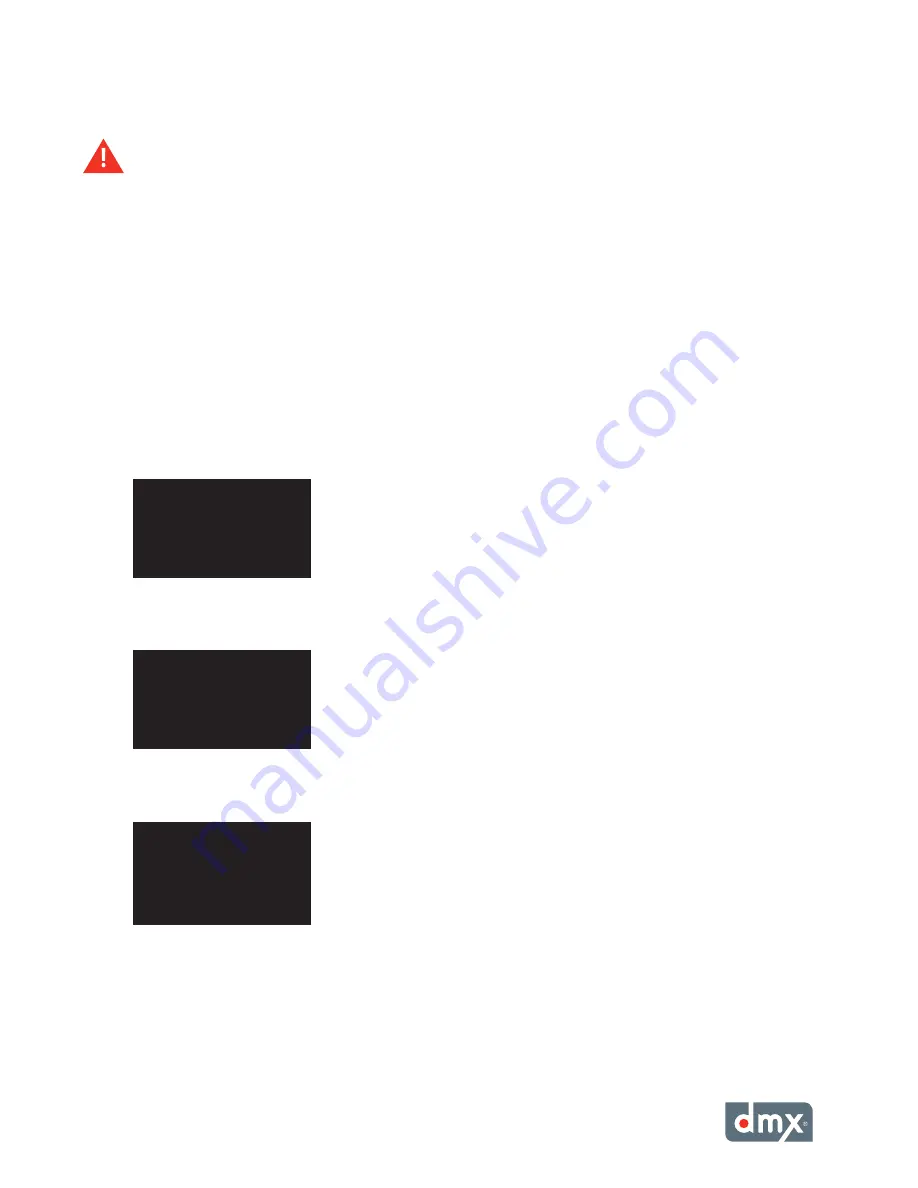
19
STeP 8
Repeat steps 5 – 7 for the remaining octets, then press the * button to accept the change.
it is highly recommended that a connectivity test is performed after changing any network settings. See
Testing the
Network Settings
(p. 19) for instructions.
Testing the network Settings
Initiating a test connection from the title/artist information screen:
STeP 1
Press the * button to access the Control Panel menu system.
STeP 2
Press the NAVIGATION DOWN button until
Network Control
is highlighted, then press the * button.
STeP 3
Press the NAVIGATION UP or NAVIGATION DOWN button until
Set Configuration
is highlighted, then
press the * button.
Note: The Set Configuration menu option requires an unlock code. If access to the Set Configura-
tion menu option is needed, contact DMX Customer Service. See “Appendix E: Contact DMX” (p. 28).
STeP 4
Press the NAVIGATION UP or NAVIGATION DOWN button until
Test Network Connection
is highlight-
ed, then press the * button to initiate the
Test Network Connection
option.
STeP 5
ProFusion XS will attempt to connect to its designated server. If the
Test Network Connection
is
successful, the LCD control panel will display
Connection Successful!.
If the
Test Network Connection
fails, the LCD control panel will display the message below with the
third line indicating the nature of the connectivity problem.
Viewing the Update Status
The
View Update Status
menu option displays the current connectivity status of your ProFusion XS. If your
ProFusion XS is not currently connected, the
View Update Status
menu option will display the results of the last
connection attempt.
BACK
>Test network Connection
set iP Type
set iP Address
Connect successful!
installation Pin:
####
< Menu | eXiT >
Connect Failed!
Last status:
update connect error
< Menu | eXiT >
Summary of Contents for ProFusion XS
Page 1: ...ProFusionXS ProFusion XS U s e r G u i d e S N S T Y L E S N A V I G A T I O N...
Page 2: ......
Page 6: ...P r o F u s i o n X S U s e r G u i d e vi...
Page 33: ...27 Appendix C Control Panel Menu SystemTree Network Update CD Update...
Page 35: ......
Page 36: ...Updated 10 08 08 800 345 5000 m dmx com In Canada call 800 350 0369...


























