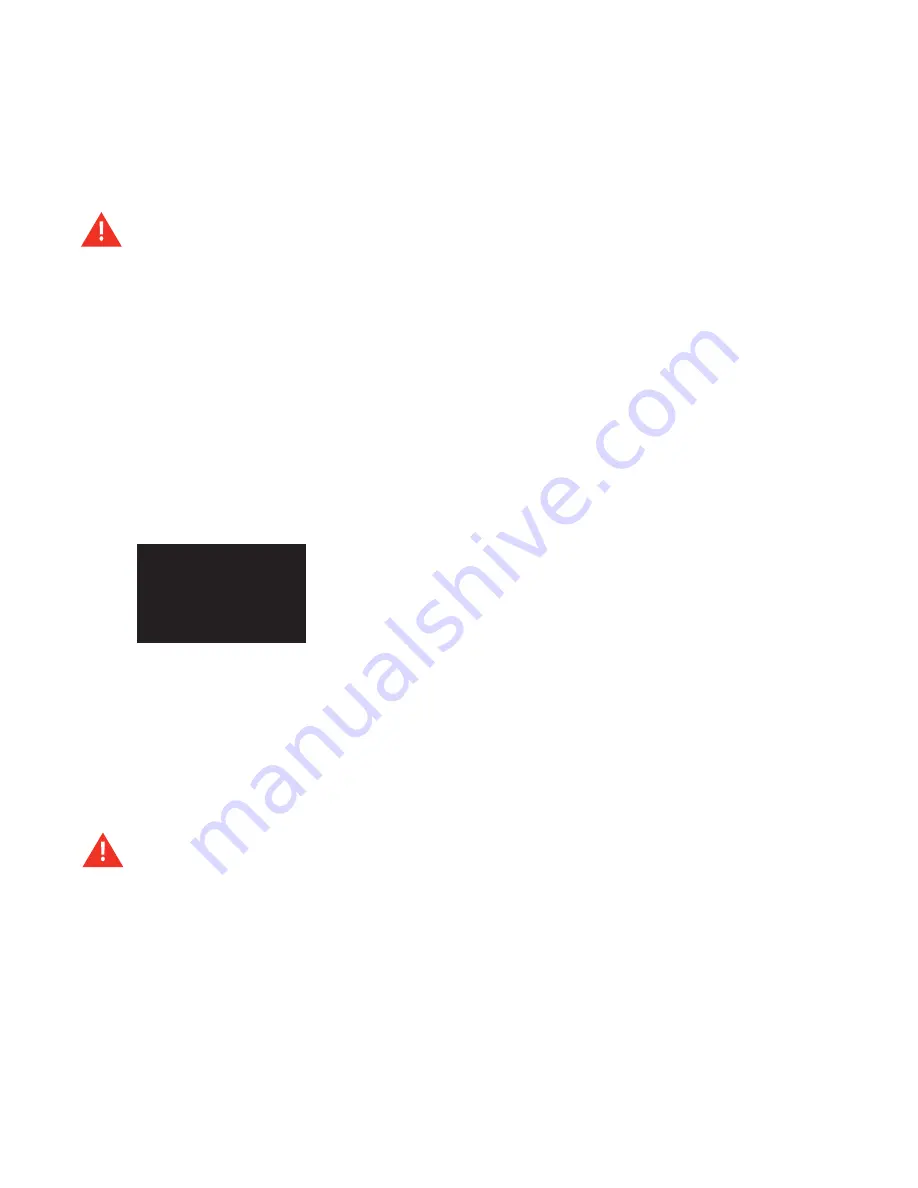
P r o F u s i o n X s u s e r G u i d e
6
Basic Operation
Powering ProFusion XS On and Off
Always use the POWer button to power off ProFusion XS before unplugging it from an electrical outlet. Failure to do
so may result in damage to the device.
Powering On ProFusion XS
STeP 1
Press the POWER button once.
STeP 2
The green LED power indicator just left of the POWER button will illuminate, and the LCD control panel
will display the DMX logo. This will be followed by an “all’s well” beep.
STeP 3
Approximately 30 seconds after the “all’s well” beep, ProFusion XS will begin a five step initialization
process.
Note: Do not attempt to power off ProFusion XS during the initialization process as this can led
to corruption which can prevent the device from properly functioning.
STeP 4
Upon completion of the initialization process, the LCD control panel will display
Music Stopped
and ap-
proximately 15 seconds later playback will start.
STeP 5
Once playback has begun, the LCD control panel will display the title/artist information of the content
currently playing.
Note: If your ProFusion XS is powered on during a time the device is not scheduled for playback, the
LCD control panel will display “Music Stopped” and the time playback is scheduled to begin.
Powering Off ProFusion XS
if your device is configured to receive it updates via ethernet, your ProFusion XS must remain powered
on at all times.
STeP 1
Press the POWER button once (do not hold the button in).
STeP 2
Approximately 10 seconds after the pressing the POWER button, ProFusion XS will enter a
Pause
Mode
. At this time playback on all zones will stop.
STeP 3
Once ProFusion XS is in
Pause Mode
; press the POWER button once to complete the shutdown
process. This will take approximately 20 seconds.
Music stopped
next style to
start at 8:00AM
Zone 1
Summary of Contents for ProFusion XS
Page 1: ...ProFusionXS ProFusion XS U s e r G u i d e S N S T Y L E S N A V I G A T I O N...
Page 2: ......
Page 6: ...P r o F u s i o n X S U s e r G u i d e vi...
Page 33: ...27 Appendix C Control Panel Menu SystemTree Network Update CD Update...
Page 35: ......
Page 36: ...Updated 10 08 08 800 345 5000 m dmx com In Canada call 800 350 0369...



























