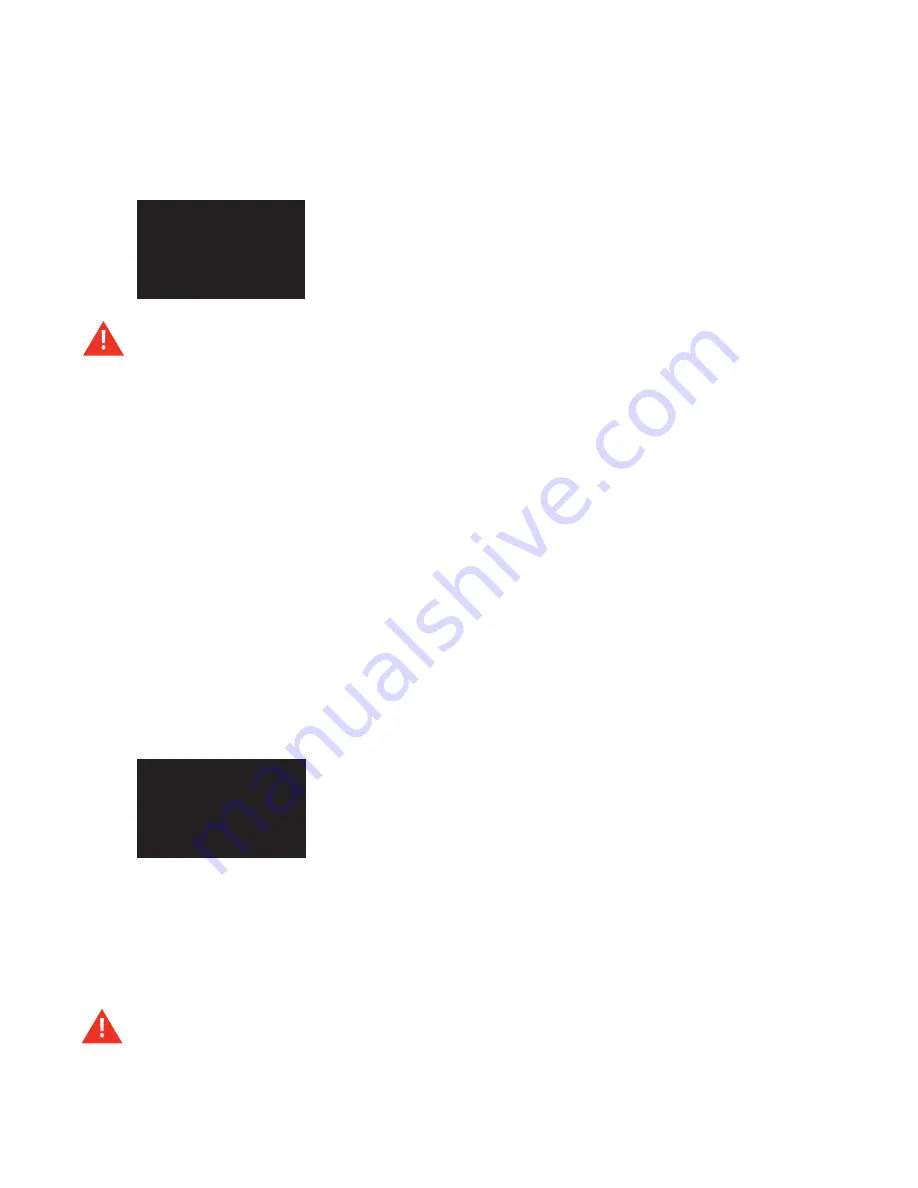
P r o F u s i o n X s u s e r G u i d e
16
STeP 4
Press the NAVIGATION UP or NAVIGATION DOWN button until
Set IP Type
is highlighted, then press
the * button.
STeP 5
Press the NAVIGATION UP or NAVIGATION DOWN button to toggle between
DHCP
and
Static
and
press the * button to select the desired type.
it is highly recommended that a connectivity test is performed after changing any network settings. See
Testing the
Network Settings
(p. 19) for instructions.
Changing the iP Address
Changing the IP address from the title/artist information screen:
STeP 1
Press the * button to access the Control Panel menu system.
STeP 2
Press the NAVIGATION DOWN button until
Network Control
is highlighted, then press the * button.
STeP 3
Press the NAVIGATION UP or NAVIGATION DOWN button until
Set Configuration
is highlighted, then
press the * button.
Note: The Set Configuration menu option requires an unlock code. If access to the Set Configura-
tion menu option is needed, contact DMX Customer Service. See “Appendix E: Contact DMX” (p. 28).
STeP 4
Press the NAVIGATION UP or NAVIGATION DOWN button until
Set IP Address
is highlighted, then
press the * button.
STeP 5
Press the NAVIGATION UP or NAVIGATION DOWN button to set the value for the first digit of the first
octet (group of numbers), then press the NAVIGATION RIGHT button to move to the second digit of the
first octet.
Note: IP addresses such as 192.168.1.100 should be entered as 192.168.001.100.
STeP 6
Press the NAVIGATION UP or NAVIGATION DOWN button to set the value for the second digit of the
first octet, then press the NAVIGATION RIGHT button to move to the third digit of the first octet.
STeP 7
Press the NAVIGATION UP or NAVIGATION DOWN button to set the value for the third digit of the first
octet, then press the NAVIGATION RIGHT button to move to the first digit of the second octet.
STeP 8
Repeat steps 5 – 7 for the remaining octets, then press the * button to accept the change.
it is highly recommended that a connectivity test is performed after changing any network settings. See
Testing the
Network Settings
(p. 19) for instructions.
iP Type:
>dHCP
static
Current Type: sTATiC
iP address:
192.168.001.100
Hit
m
to select
Summary of Contents for ProFusion XS
Page 1: ...ProFusionXS ProFusion XS U s e r G u i d e S N S T Y L E S N A V I G A T I O N...
Page 2: ......
Page 6: ...P r o F u s i o n X S U s e r G u i d e vi...
Page 33: ...27 Appendix C Control Panel Menu SystemTree Network Update CD Update...
Page 35: ......
Page 36: ...Updated 10 08 08 800 345 5000 m dmx com In Canada call 800 350 0369...





























