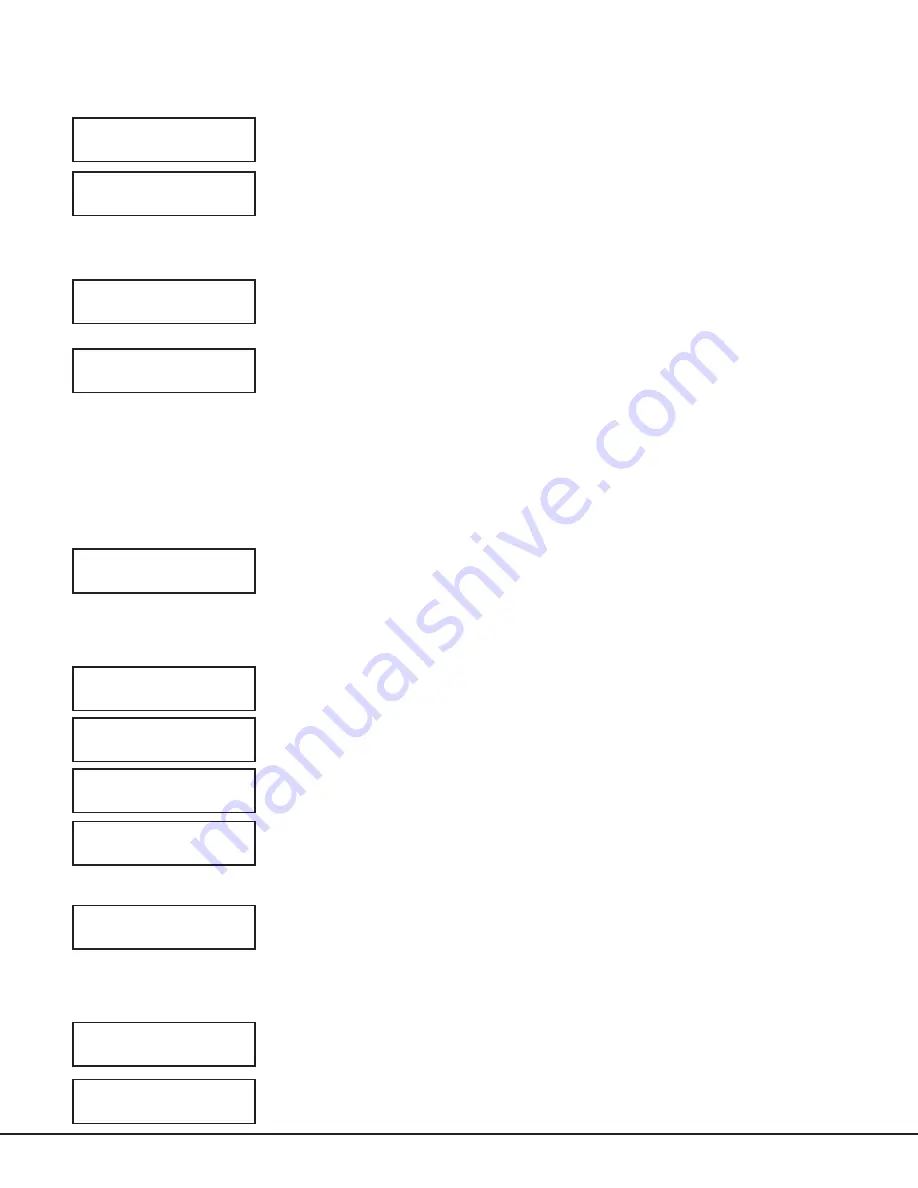
XTLplus International Series Installation and Programming Guide
Digital Monitoring Products
33
ZONE INFORMATION
Zone Information
This allows you to define the operation of each protection zone used in the system.
Zone Number
Zone numbers on the XTLplusINT panel default to the following settings. The settings
can be changed as described in the following sections. Zones 51-54 can be wireless
zones, key fobs or slow outputs. Zones 61-64 can be wireless zones, key fobs, or fast
outputs.
Key Fob
Select YES to program an 1144INT Series Key Fob for zones 51-54 or 61-64. When YES is
selected, programming continues at the 1144INT Series Key Fobs Section. Default is
NO
.
Zone Name
Press any select area to display the default zone name. To change the default zone
name, press any select area to clear name. Enter up to 16 characters for the new zone
name. This name is displayed at the keypads when the zone is bad or viewed in Display
Events. The zone name is also sent to the receiver as part of a zone event report.
A zone that is not part of the system must be marked *UNUSED*. To mark a zone
unused, de lete the old name by pressing any select area, then press
CMD
. The pro-
grammer auto matically pro grams the name as * UNUSED *. If you selected ZONES? NO
YES to clear the panel’s memory during Initialization, the zones will already be marked *
UNUSED *. See the Initialization section.
Zone Type
The Zone Type defines the panel’s response to the zone being opened or shorted.
Each zone has a default type. When you assign a Zone Type to a zone, responses are
made automatically for the zone. There are 13 Zone Types to choose from including
Blank. The func tional details of each response are described in Zone Type Defaults in the
Appendix.
To change the Zone Type, press any select area. The display lists the four Zone Types
shown below. When the Zone Type you want to select displays, press the select area
below the name.
Blank, Night, Day, or Exit. Press
CMD
to display additional zone types.
Fire, Panic, Emergency, or Supervisory. Press
CMD
to display additional zone types.
Auxiliary 1, Auxiliary 2, Fire Verify, Arming, and CO for use with Carbon Monoxide
detectors, Instant, and Doorbell. Press the Back Arrow key to display the previous zone
types.
If you select Blank, Night, Day, Exit, Auxiliary 1, Auxiliary 2, or Instant as the Zone Type,
the zone must be assigned to an area. If you select Fire (FI), Panic (PN), Emergency
(EM), Supervisory (SV), or Carbon Monoxide (CO) as the Zone Type, these are 24-hour
zones that are always armed and no area assignment is needed. Press
CMD
to continue.
Arming Zone Assignment
For Area systems, this option specifies the areas to be armed by the Arming Type zone.
Press the appropriate number keys on the keypad to assign areas 1 to 6. When disarmed,
all programmed areas are disarmed.
For All/Perimeter systems, choose PERIM or ALL. For Home/Away systems, choose
HOME, SLEEP, or AWAY.
Perimeter/All - Specify whether the arming zone arms just the Perimeter (PERIM) or the
Perimeter and Interior areas (ALL) for All/Perimeter systems. When disarming, all areas
are disarmed.
HOME/SLEEP/AWAY - Specify whether the arming zone arms the Perimeter (HOME),
the Perimeter and Interior (SLEEP), or all three areas (AWAY). When disarming, all areas
are disarmed.
ZONE INFORMATION
ZONE NO: -
KEY FOB
NO
YES
* UNUSED *
ZONE TYPE: BLANK
FI PN EM SV
- - NT DY EX
A1 A2 FV AR
CO IN DB
ARM AREA:
PERIM
PERIM
ALL
HOME SLEEP AWAY






























