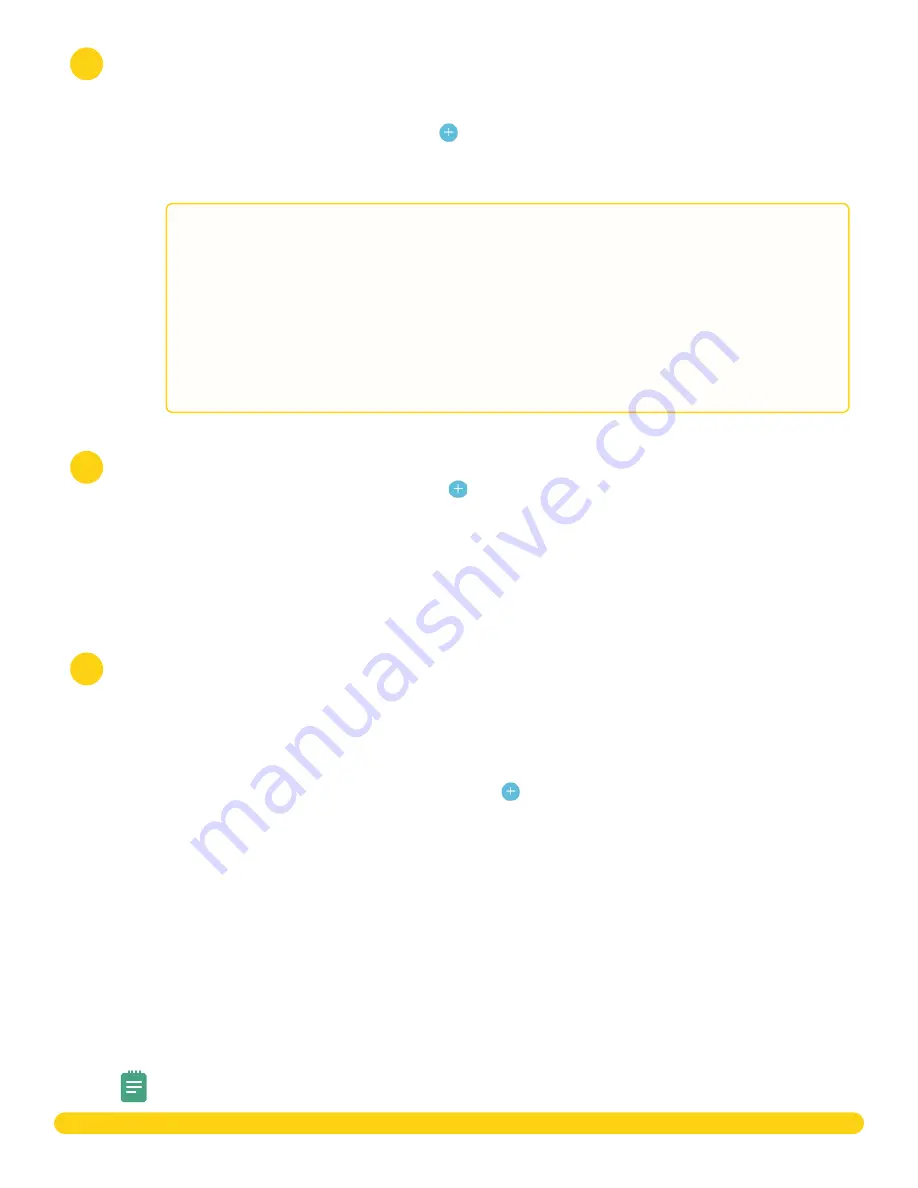
X1 SERIES ELEVATOR CONTROLLER INSTALLATION & PROGRAMMING GUIDE | DIGITAL MONITORING PRODUCTS
13
Add Card Formats
The first card format for any reader is defaulted to DMP� Refer to
Card Format Options
below when
programming card formats�
1� In
Card Formats
, press the Add icon �
2� Give the card format a name�
3� Select a card format and configure format settings�
Card Format Options�
•
DMP
(card format) use cards with DMP’s format with a 26 – 45 bit data string�
•
Custom
(card format) use cards with a custom bit length and configuration�
•
Any
(card format) use any valid card read�
•
Wiegand Length
is the total number of bits to be received in Wiegand code including parity bits�
•
Site Code Position
is the site code start position in the data string�
•
Site Code Length
is the site code length�
•
User Code Position
defines the user code start bit position�
•
User Code Length
defines the credential user code length�
•
User Code Digits
defines the user code length�
•
Require Site Code
restricts the elevator so it only activates when the card’s site code matches one programmed in Site
Code�
4� Press
Save
�
Enable Video Services
1� In
Video Services
, press the Add icon �
2� Select the types of cameras or NVRs that you want to enable on the elevator controller�
3� Select any third-party applications that you want to enable on the elevator controller� This
allows users to sign in to their services from Virtual Keypad�
4� Press
Save
�
5� Back on the
System Information
page, select the number of cameras and storage space you
require or choose the number of doorbells that you want to add to the elevator controller�
Add an App User
Adding an app user to an the X1 Elevator Controller automatically adds them as a user in Virtual
Keypad�
1� Go to
Customers
�
2� Select a customer to open the
Customer Summary
�
3� In the
App Users
section, press the Add icon �
4� For a user that doesn’t have a Virtual Keypad account, select
New
� For a user that already has
an account, select
Existing
�
5� For a new user, enter their email address� For an existing user, start typing to search for their
email and select it from the list�
6� Set the user’s authority level to either
Administrator
to manage multiple elevator controllers
or
Standard
to manage a single elevator controller�
7� For a new user, enter their first and last name� If you don’t want to generate a random
password for the user, clear
Create Random Password
then manually enter one�
8� If you want to email the user video clips, select
Email Video Clips
�
9� Select systems and permissions for the user�
10� Press
Save
�
Note:
If you receive a message that states the email is already in use, the user already has a
Virtual Keypad account� Select
Existing
below the user’s email address�
6
7
8


















