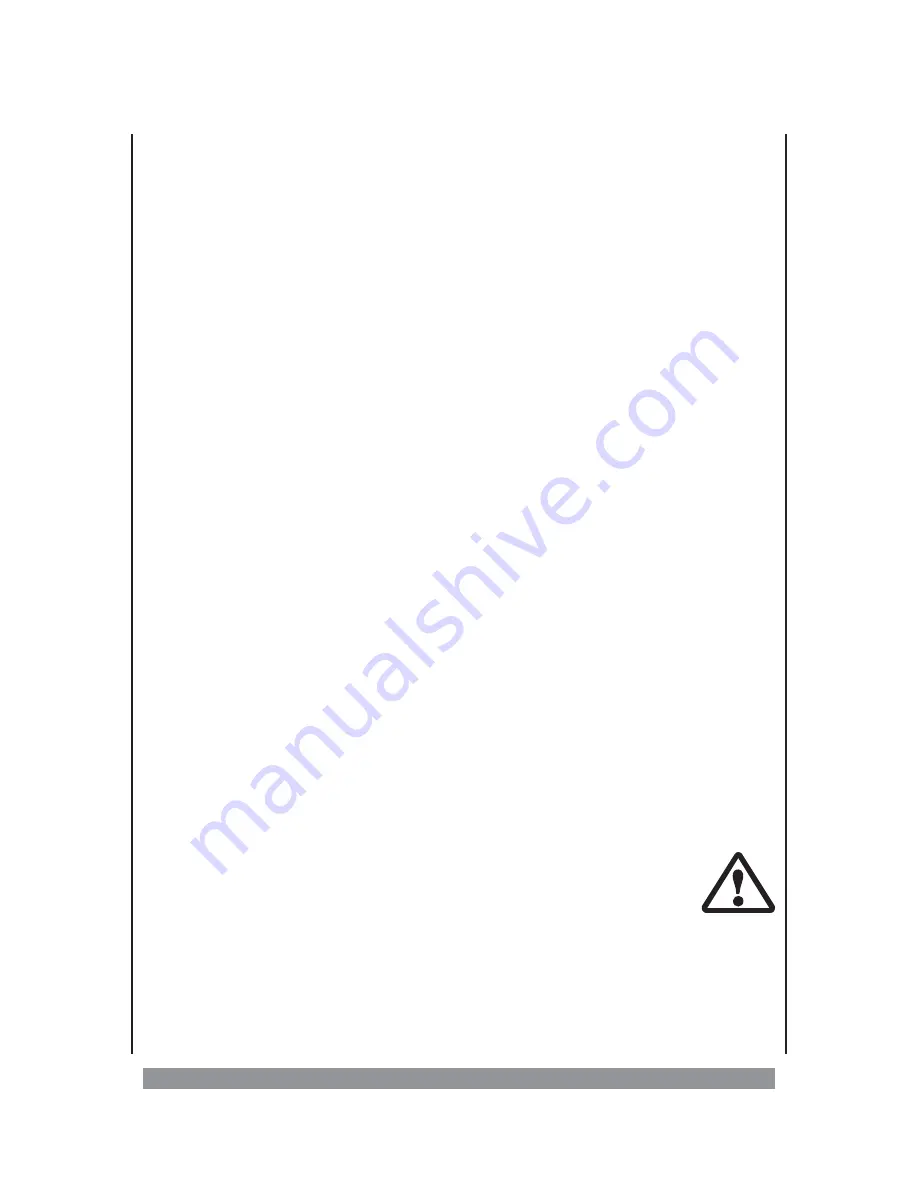
Specifications for VCD playback
(only VCD 2.0)
—
When you are playing a VCD (video CD) with PBC functions, you can recall the simple
functions.
—
During the playback, you can select the functions such as title selection, stop, previous
/next scene, forward, rewind and play / pause.
—
With the PBC button you can select whether an existing main menu should be displayed
(PBC ON), or not (PBC OFF).
—
If necessary, keep pressing the L/R button to activate auto modes one after the other:
only left signal, only right signal, mono signal of both channels and stereo. Specifically in
case of Karioke VCDs, you can suppress the voice if necessary.
Data carriers with jpeg pictures
The DVD player can also display your pictures or computer graphics on the TV screen, which
you have burned on a CD. However, the unit will only recognise graphics files with the file
extension “
jpeg
”.
If you have inserted a CD with jpeg files, a menu will appear that displays the different
folders on the CD. As described in the case of CD/MP3 playback, using the navigation
buttons
56
move to the desired folder and press the ENTER button. Now, the individual
files in each folder are displayed. Using the
56
buttons, select the desired picture and then
press ENTER to display the picture. With this start the “Modern slide show”. After a few
seconds, the device automatically switches over to the next picture until all the pictures on
the disc have been displayed once.
Different display modes
Using the
4
button, go to the right column. Under the option “Filter”, you can select from
the different display modes which is suitable for the CD /MP3 playback (Page 23). We avoid
repeating this. But there are two differences worth mentioning:
—
During the display, when you press the
4
or
3
button the picture currently displayed is
rotated by 90° in the respective direction. Press the
5
or
6
button and the picture is mir-
rored by 180°. Press the
6
button and the picture is displayed horizontally mirrored.
Press the
<
button to stop the display and to return to the menu options.
—
During the picture display, if you have selected the “Repeat mode” “Single”, the current
picture is displayed on the screen in a stand still mode. Using the
9
or
:
buttons, you
cannot go forward. Press the REPEAT button twice to end the repeat function.
Still frames can burn LCD or plasma screens, so one has to be
careful
.
23






































