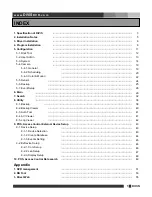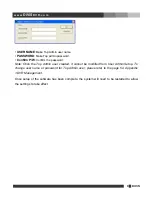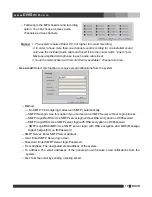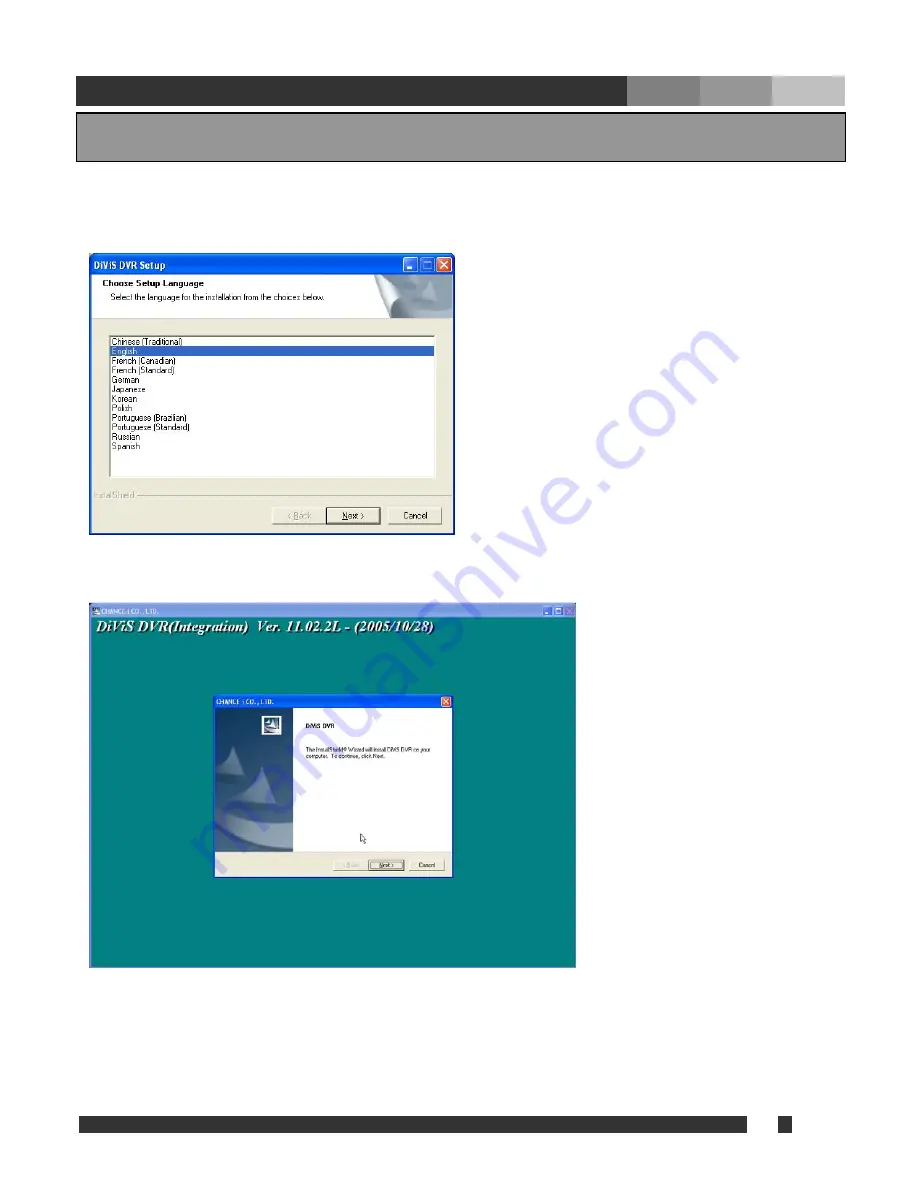
8 DiViS
w w w .
DiViS
D V R . c o m
Run “Setup.exe”.
(Choose the language for the software to be installed.)
Click “Next”.
Choose the proper media format (NTSC or PAL) and continue by clicking “Next.”
The last letter of version indicates the type of board.
i.e.) CAP –
C
, LIVCAP –
L
, MPG -
M
4. Program Installation