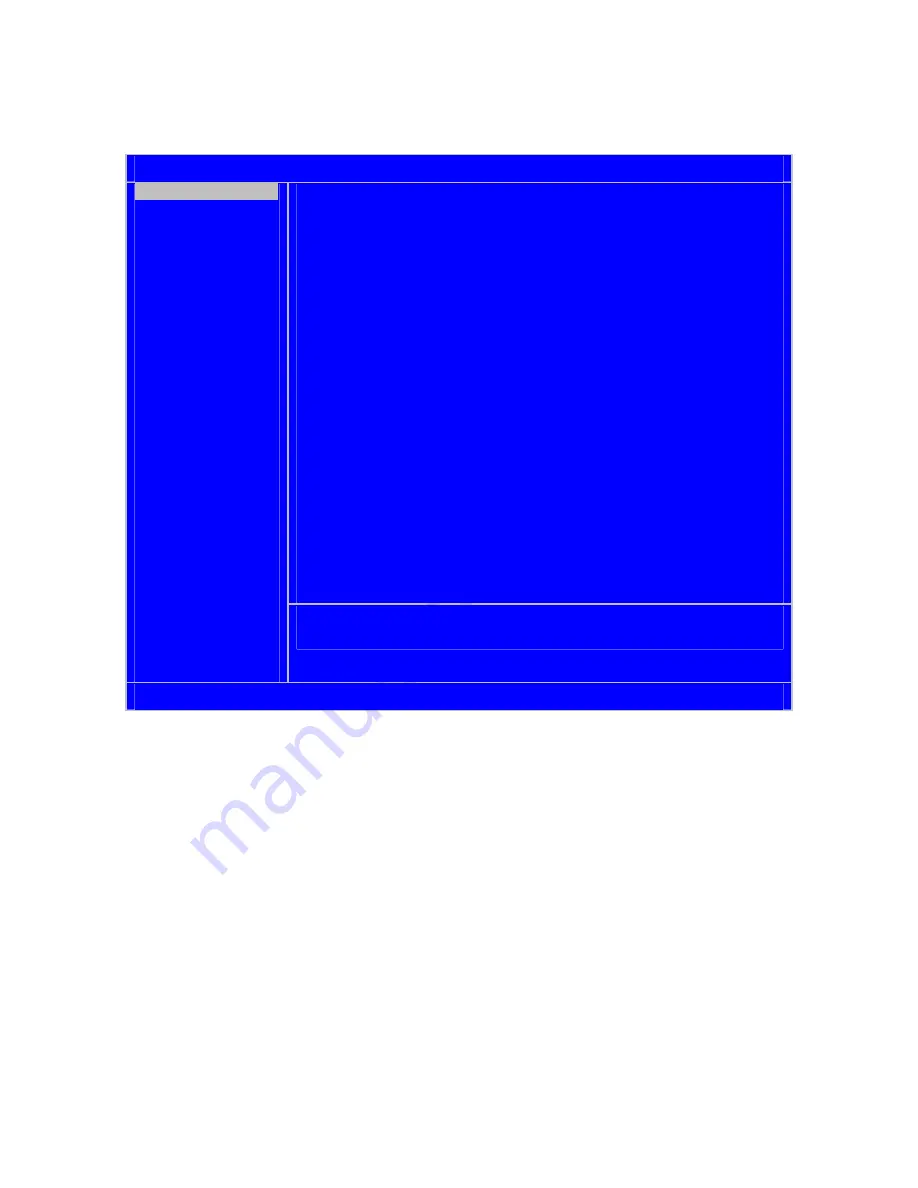
17
Setup Screen
SYSTEM CONFIGURATION SUMMARY
Diversified Technology, Inc – cPB4612
CPU Type :Intel(R) Pentium(R) M processor 1700MHz
CPU Speed : 1.70GHz Hard Disk 0: Not Detected
L2Cache : 1024KB Hard Disk 1: Not Detected
Base RAM : 639K Hard Disk 2: Not Detected
Extended RAM: 480MB Hard Disk 3: Not Detected
Video RAM : 32MB COM Ports : 3F8 2F8 3E8
PCB Revision: 1.0 BIOS Date : 03/31/04
Memory Mode : PC2100 (266MHz) DDR SDRAM with ECC
PMC Slot 1 : PCI-X 66 MHz
PMC Slot 2 : PCI 33 MHz
USB Devices : 1 Keyboard, 1 Mouse, 1 Hub, 1 Drive
SYSTEM SUMMARY
SYSTEM SETUP
HARD DISK SETUP
BOOT ORDER
PERIPHERALS
USB CONFIG
MISC. CONFIG
EVENT LOGGING
SECURITY/VIRUS
EXIT
↑↓
Select Screen Enter Go to Sub Screen
F1 General Help Esc Exit
Copyright (c) 2004, Diversified Technology, Incorporated
2.8 Operating
System
Installation
For more detailed information about your operating system, refer to the documentation provided by the
operating system vendor.
1. Install peripheral devices. CompactPCI* devices are automatically configured by the BIOS during
the boot sequence.
2. Most operating systems require initial installation on a hard drive from a floppy or CD-ROM drive.
These devices should be configured, installed, and tested with the supplied drivers before
attempting to load the new operating system.
3. Read the release notes and installation documentation provided by the operating system vendor.
Be sure to read any README files or documents provided on the distribution disks, as these
typically note documentation discrepancies or compatibility problems.
4. Select the appropriate boot device order in the SETUP boot menu depending on the OS
installation media used. For example, if the OS includes a bootable installation floppy, select
Removable Media
as the first boot device and reboot the system with the installation floppy
installed in the floppy drive. (Note that if the installation requires a non-bootable CD-ROM, it is
necessary to boot an OS with the proper CD-ROM drivers in order to access the CD-ROM drive).
















































