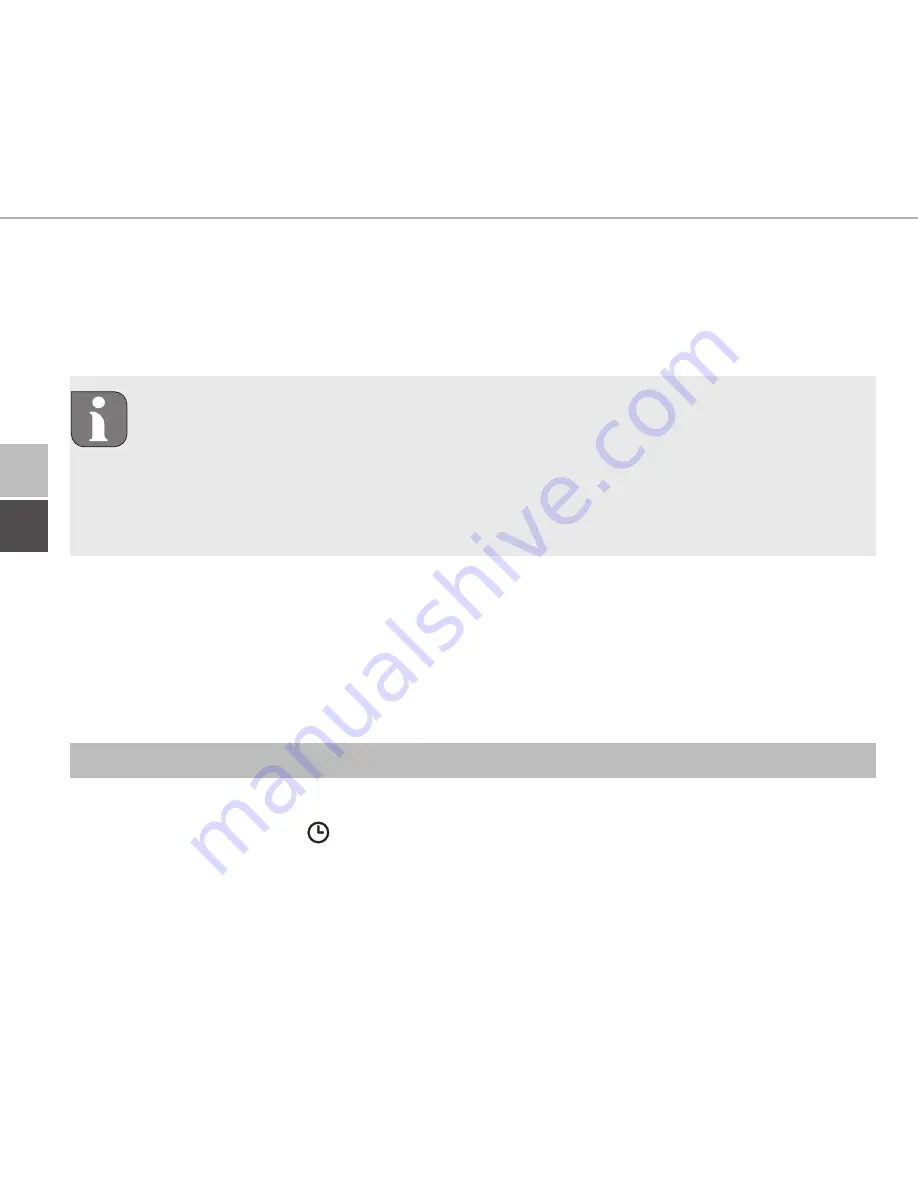
Operating modes and configuration
ENG
DEU
ENG
50
6. Select and confirm the desired temperature for the time period now set by turn-
ing/pressing.
7. Repeat the procedure for the entire period from 00:00 to 23:59 hrs.
Week profile 1-3: Heating, 4-6: Cooling
In case of a CO signal the program changes from heating or cooling auto-
matically according to the following scheme:
1 (heating) to 4 (cooling), 2 (heating) to 5 (cooling), 3 (heating) to 6 (cool-
ing) resp. vice versa.
Select “OSSF”
for activation (“On”) or deactivation (“OFF”) of the Smart Start/
Stop function. If this function is activated, the self-learning system calculates when
it must start heating/cooling in order to exactly provide the stored temperature
during the defined heating times.
6.7 Set date and time
1. Press and hold the setting wheel (E) in order to open the configuration menu.
2. Select the symbol ”
“ and confirm the selection by shortly pressing the wheel.
3. Set year, month, day and time by turning/pressing the setting wheel (E) and
confirm each time.
Summary of Contents for DT5657
Page 2: ...ENG DEU 2 DEU 5 2 3 ENG 32 1x 1x 1x 2x 2x 3 2 x 25 mm 3 2 x 15 mm Key SGTIN QR 1x...
Page 3: ...DEU 3 1 A F C D E B...
Page 4: ...ENG DEU 4 G H I 3 4 5 2...
Page 59: ......
Page 60: ...134851 1834...











































