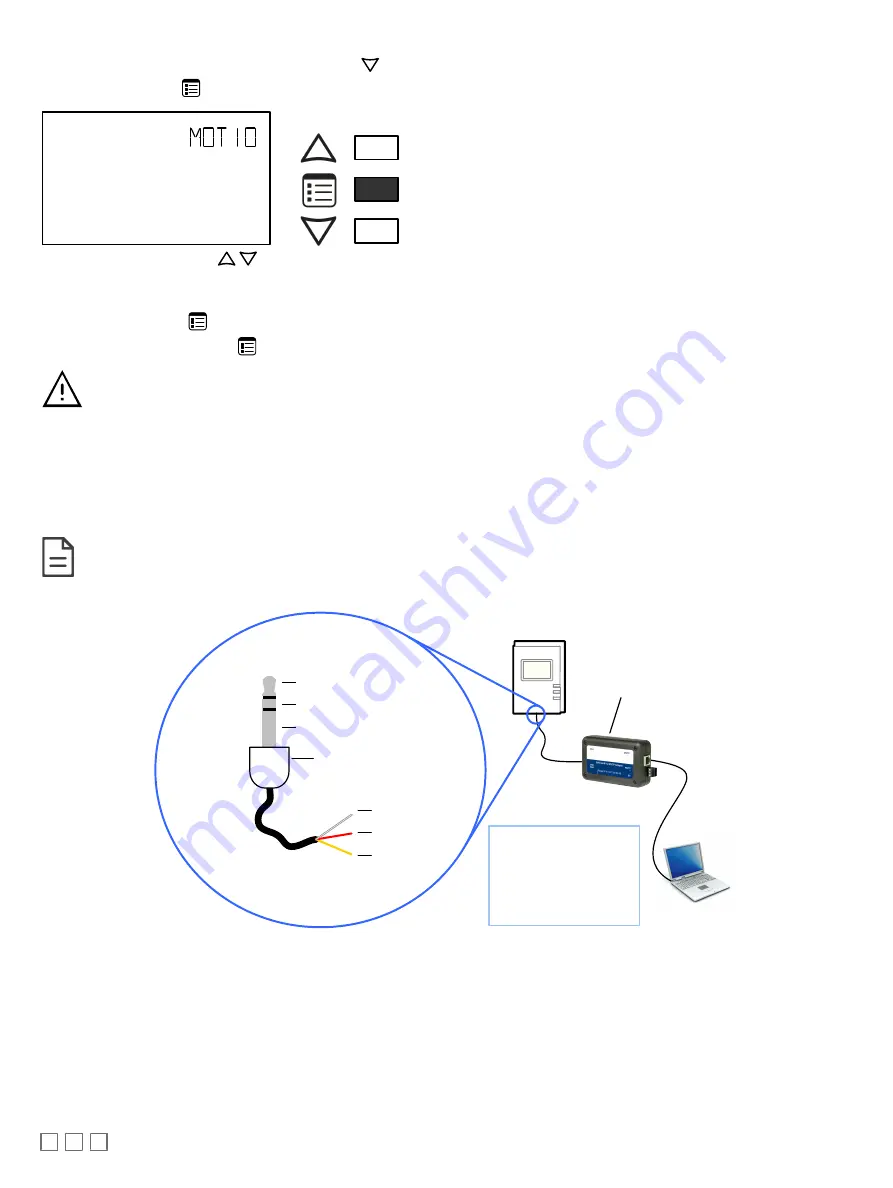
12 / 16
7. To enter the GEN CFG submenu, press the down button
once.
8. Press the Menu button
several times until MOTION SENSITIVITY appears on the display. The current motion sensitivity level is shown.
OR
Screen Timeout: 30 seconds
9. Use the up and down buttons
to set the motion sensitivity level to 0 (low), 1 (medium - typical default setting), or 2 (high). The default and rec-
ommended level of sensitivity is medium (1) and should typically work with all installations. This setting should not be changed unless for some rea-
son you are experiencing false detections, then a low sensitivity (0) setting may be used, or if working with larger room installations a high sensitivity
(2) setting can be used.
10. Press the Menu button
once to apply the value.
11. Press and hold the Menu button
for 5 seconds to exit the configuration menu.
The motion indicator LED provides a visual confirmation of motion detection. By default, the indicator (PIR LED
jumper) is enabled. If you wish to disable it, set jumper J18 to Disabled. See Connector and Jumper Location,
Identification and Configuration [pg. 3].
BACnet Network Access from the Sensor
To temporarily access the BACnet MS/TP LAN for commissioning and maintenance purposes (not available with either the ECB-PTU series controllers,
the ECLYPSE series controllers, or the ECB-VAVS), connect a BACnet MS/TP Adaptor to the audio plug port located on the lower edge of the Allure EC
Smart Vue sensor. Wire a standard ⅛” (3.5 mm) three-conductor stereo jack as shown below.
The BACnet MS/TP Adaptor must have an electrically-isolated RS-485 port. Otherwise a ground path from the
BACnet network will be made through the computer that will disrupt BACnet network communications.
To BACnet MS/TP
Adaptor
NET+
NET
-
Shield
LAN Access
Connector
- Temporary
Commissioning and
Maintenance
Connection
- No EOL Resistors are
Necessary
BACnet MS/TP Adaptor
with Isolated RS-485 Port
Cable Supplied with
BACnet MS/TP Adaptor
NET+ (White)
NET- (Red)
Shield (bare)
Figure 13: ⅛” (3.5 mm) Stereo Jack Connection for a Portable Router
















