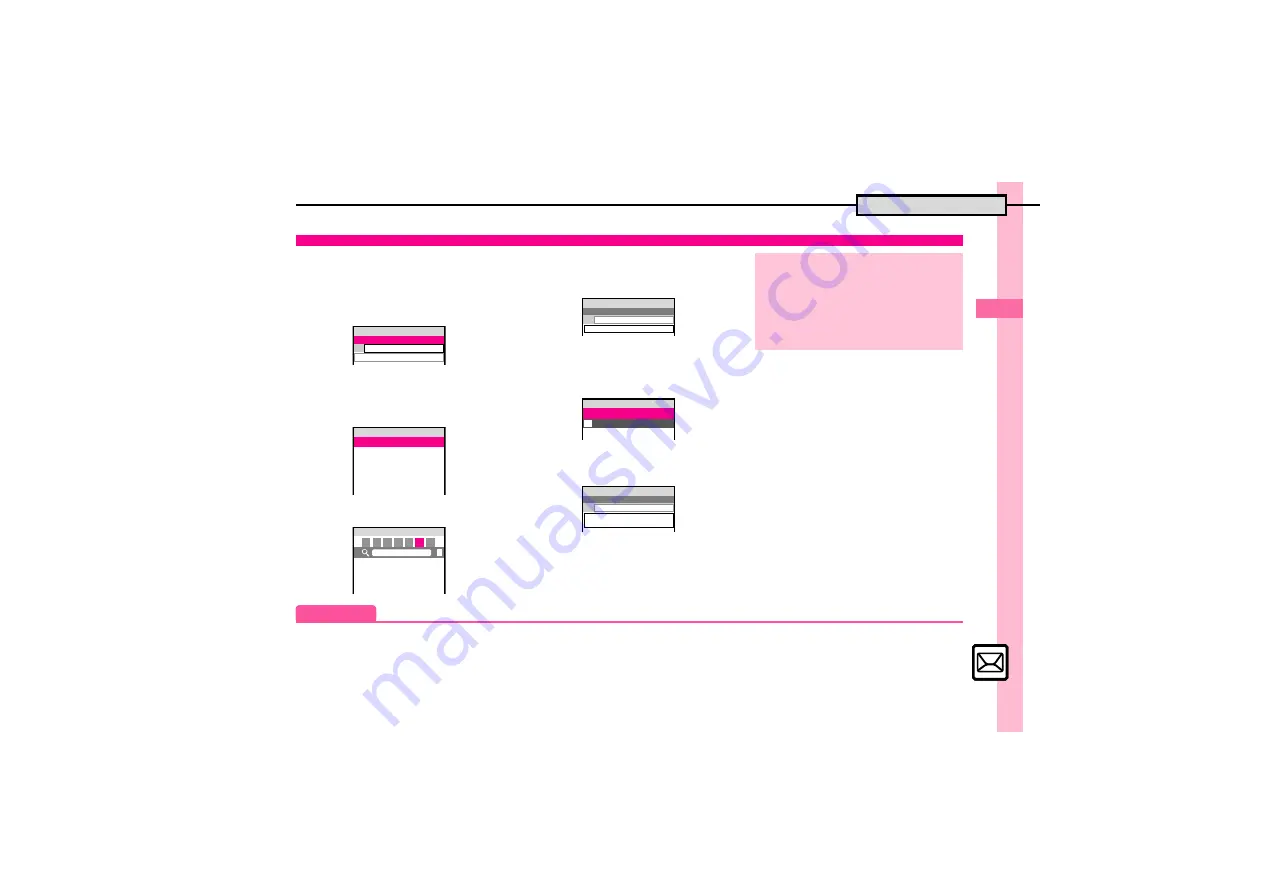
Mess
ag
in
g
4
4-
7
Sending Messages
Follow these steps to send SMS to a
number saved in Phone Book.
1
B
S
e
Create New SMS
S
%
SMS Composition Window
2
e
Select recipient field
S
%
3
e
Phone Book
S
%
4
g
Select recipient
S
%
5
e
Select number
S
%
.
Omit
5
if only one number is saved.
6
e
Select message text field
S
%
Text Entry Window
7
Enter message
S
%
SMS Composition Window
8
A
S
Transmission starts
Sending SMS
Enter Text
Q
SMS
B
Add Recipient
{
1w
^^^^^^^^^^^^^^^^^^^^^
^^^^^^^^^^^^^^^^^^^^^
^^^^^^^^^^^^^^^^^^^^^
^^^^^^^^^^^^^^^^^^^^^
^^^^^^^^^^^^^^^^^^^^^
V
Phone Book
X
Select Group
W
Speed Mail List
N
Enter Number
Select Recipient
{
1w
^^^^^^^^^^^^^^^^^^^^^
^^^^^^^^^^^^^^^^^^^^^
^^^^^^^^^^^^^^^^^^^^^
^^^^^^^^^^^^^^^^^^^^^
a
My Details
B
Ito Jun
A
Ueda Mikio
{
1w
p
P
HA MA YA RA WA Ab *
N
Enter Text
Q
SMS
B
Ueda Mikio
{
1w
^
^^^^^^^^^^^^^^^^^^^^^
^^^^^^^^^^^^^^^^^^^^^^
G
X/XX
Message:
{
1w
See you at the meeting
today!
Q
SMS
B
Ueda Mikio
{
1w
Incoming Calls while Creating Message
.
Content is saved temporarily. End the call
to return.
When Message Text Exceeds Limit
.
A confirmation appears. To convert SMS
to E Mail, follow these steps.
e
Yes
S
%
Advanced
0
Using Other Recipient Entry Methods
Designating Send Date/Time (within one week)
-
)
Hiding progress bar while sending messages
Disabling automatic resend of unsent messages
Changing Server sent message storage limit (
-
)
















































