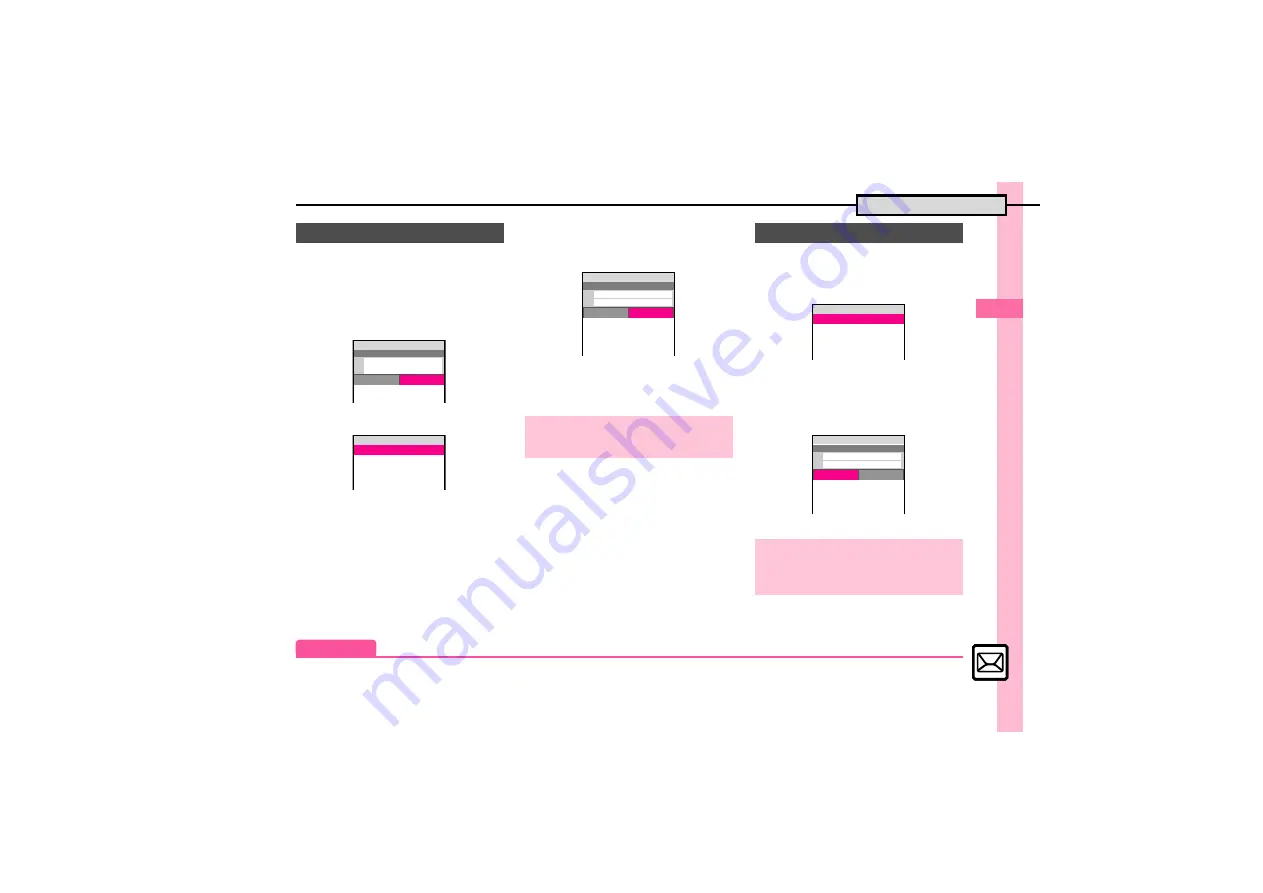
Mess
ag
in
g
4
4-
5
Sending Messages
Follow these steps to attach images to E Mail.
Send attachments to compatible handsets.
1
In E Mail Composition
window after composing
message,
f
k
Attach
2
e
Attach File
S
%
3
e
Picture
S
%
S
e
Select folder
S
%
4
g
Select file
S
%
When a size list appears, select
attachment size and press
%
.
Attach File Window
.
Repeat
2
-
4
to attach more files.
5
A
S
Transmission starts
1
In E Mail Composition window
after composing message,
B
S
e
Feeling Settings
S
%
2
e
Select category, e.g.,
Happy/Glad
S
%
3
e
Select item, e.g.,
I Love
You
S
%
4
A
S
Transmission starts
Attaching Files
^^^^^^^^^^^^^^^^^^^^^
Attach File
M
g
E Mail
Size XXXB
B
Ueda Mikio
C
Wedding
C
Text
k
Attach
{
1w
^^^^^^^^^^^^^^^^^^^^^
^^^^^^^^^^^^^^^^^^^^^
^^^^^^^^^^^^^^^^^^^^^
Picture
Sound
Video
Attach File
{
1w
Attaching Non-Image Files
.
In
3
, select a folder other than
Picture
and press
%
, then select a file.
^^^^^^^^^^^^^^^^^^^^^
^^^^^^^^^^^^^^^^^^^^^
^^^^^^^^^^^^^^^^^^^^^
Attach File
ImageXXX.jpg
XXKB
M
M
g
E Mail
Size XXKB
B
Ueda Mikio
C
Wedding
C
Text
A
Attach
{
1w
Sending Feeling Mail
Canceling Feeling Mail
[E Mail Composition Window]
e
Select subject field
S
%
S
f
Select
Pictogram, e.g.,
6
S
$
S
%
^^^^^^^^^^^^^^^^^^^^^
^^^^^^^^^^^^^^^^^^^^^
^^^^^^^^^^^^^^^^^^^^^
^^^^^^^^^^^^^^^^^^^^^
E
Happy/Glad
3
OK/Good
4
Sad/Sorry
Feeling Settings
{
1w
Please bring a camera a
nd a tripod to Mr. Yama
moto and Miss Kawahashi
's wedding next Sunday.
g
E Mail
Size XXKB
B
Ueda Mikio
C
6
Wedding
C
Text
A
Attach
{
1w
Advanced
0
)






























