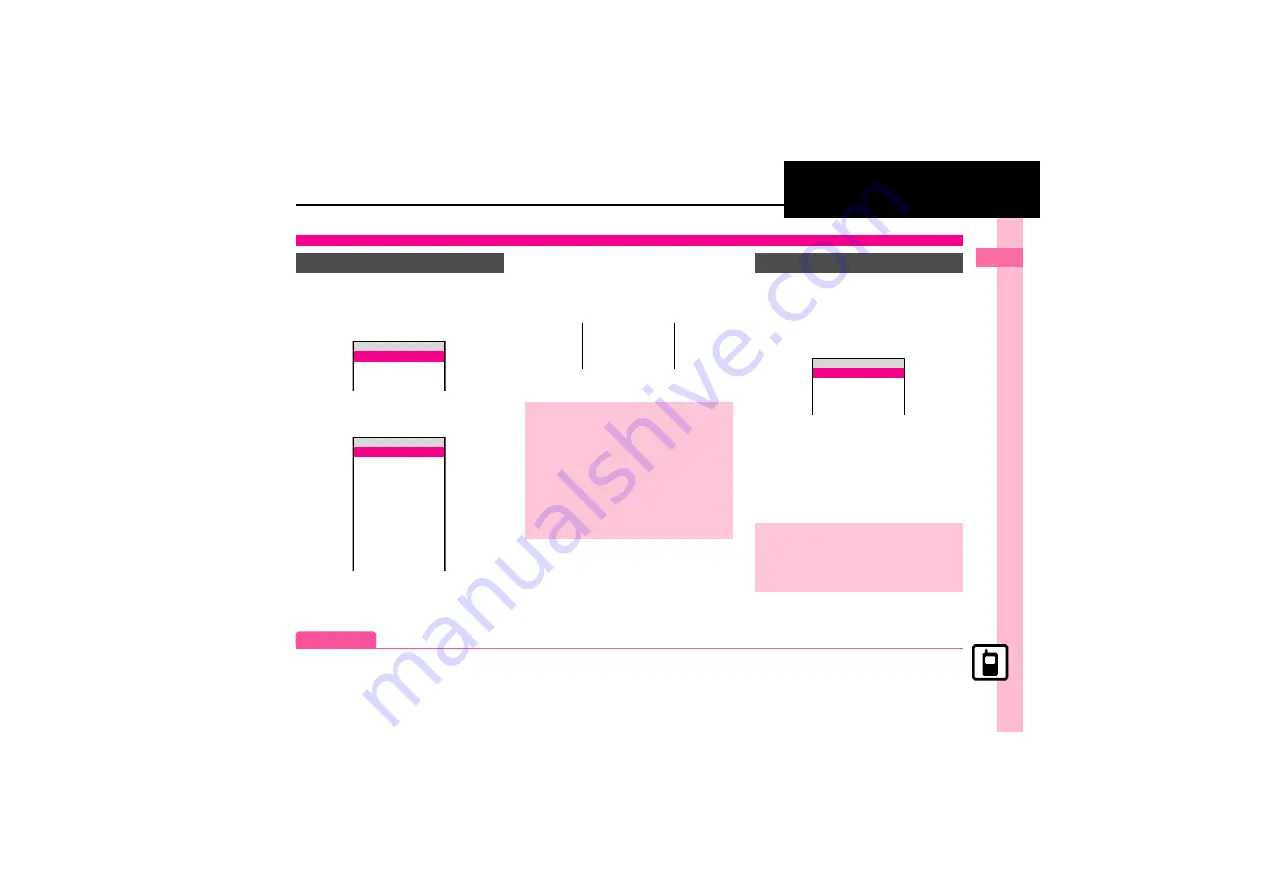
B
a
si
c Op
e
ra
tio
n
s
2
2-
9
Handset Responses
1
%
S
e
Settings
S
%
S
f
Phone Settings
2
e
Sounds & Alerts
S
%
Sounds & Alerts Menu
3
e
Ringtone/videos
S
%
Ringtone/videos Menu
4
e
Select item
S
%
For
For New Message
, etc., select
Assign Tone
and press
%
.
5
e
Select folder
S
%
6
g
Select tone/file
S
%
1
In Sounds & Alerts menu,
e
Vibration
S
%
2
e
Select item
S
%
S
e
Switch On/Off
S
%
3
e
On
S
%
4
e
Vibration Pattern
S
%
.
To check vibration patterns, select
one and press
B
.
5
e
Select pattern
S
%
Customizing Handset Responses
Ringtone
^^^^^^^^^^^^^^^^^^^^^
^^^^^^^^^^^^^^^^^^^^^
Volume
Ringtone/videos
Sounds & Alerts
{
1w
^^^^^^^^^^^^^^^^^^^^^
^^^^^^^^^^^^^^^^^^^^^
^^^^^^^^^^^^^^^^^^^^^
^^^^^^^^^^^^^^^^^^^^^
^^^^^^^^^^^^^^^^^^^^^
For Voice Call
XXX
For Video Call
XXX
For New Message
XXX
S! Friend's Status
XXXXXXXX
S! Circle Talk
XXXXXXXX
)
Missed Calls
XXXXXXXX
Ringtone/videos
{
1w
Playing Video for Incoming Transmissions
In
5
,
e
Videos
S
%
S
g
Select
file
S
%
If Portion of File Content is Specifiable
.
Start point selection window opens.
Follow these steps to proceed.
After
6
,
e
(select start point)
S
%
Selecting Files with Limited Usage Period
.
A confirmation appears. Choose
Yes
and
press
%
to proceed.
^^^^^^^^^^^^^^^^^^^^^
^^^^^^^^^^^^^^^^^^^^^
^^^^^^^^^^^^^^^^^^^^^
^^^^^^^^^^^^^^^^^^^^^
^^^^^^^^^^^^^^^^^^^^^
Time Signal 2
Time Signal 3
XXXXXXXXX
XXXXXXXXX
Vibration
Setting Ringtones to Control Vibration
In
3
,
e
Link to Sound
S
%
Precaution
.
Cancel Vibration when charging battery
to help avoid accidents.
^^^^^^^^^^^^^^^^^^^^^
^^^^^^^^^^^^^^^^^^^^^
^^^^
^^^^^^^^^^^^^^^^^
^^^^^^^^^^^^^^^^^^^^^
o
On
o
Link to Sound
O
Off
Switch On/Off
{
1w
Advanced
0
Setting Incoming Mail Ring Time (
(
)
















































