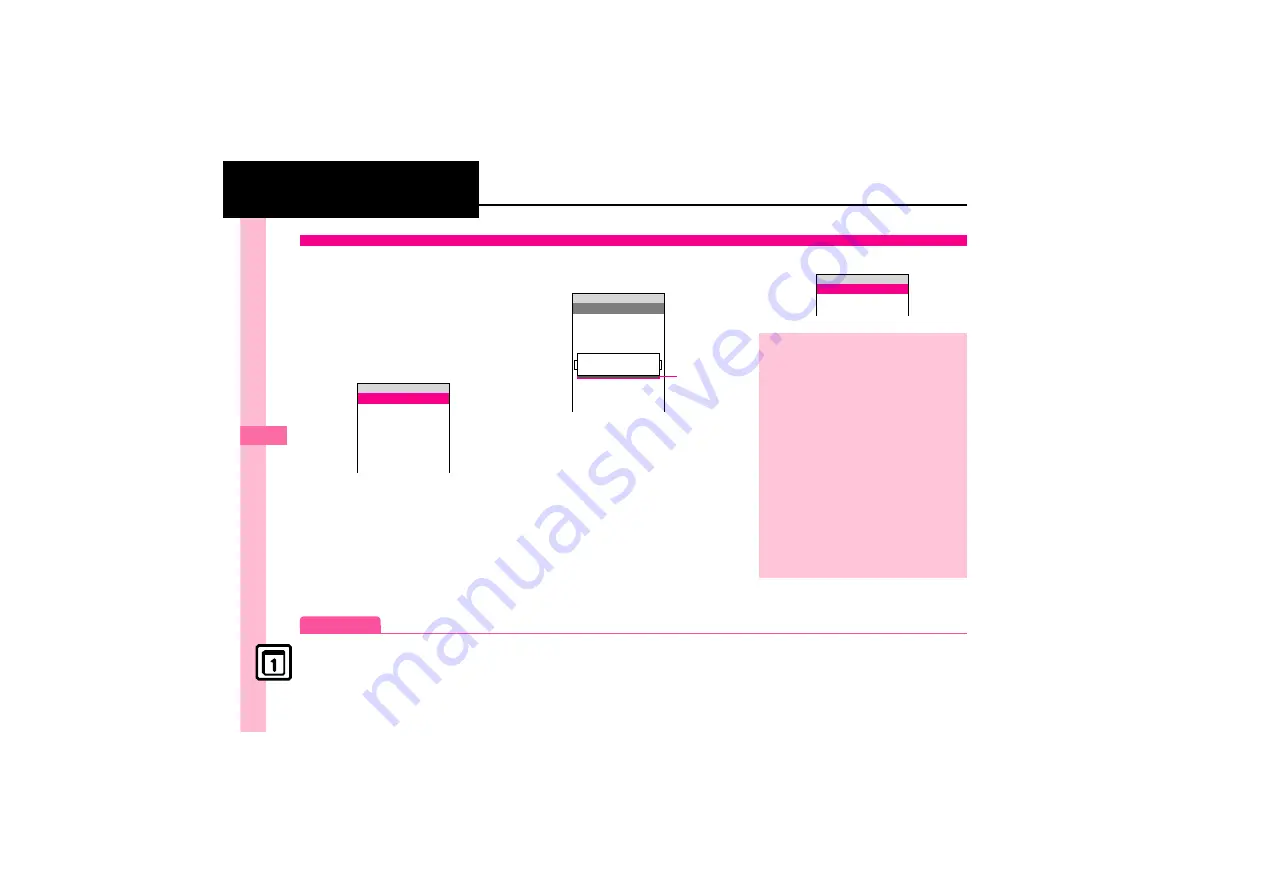
H
a
nd
y Ex
tr
as
9
9-
28
Text Scanner
Scan text (URLs, mail addresses, phone
numbers or alphanumerics).
.
Slide Portrait/Macro Selector to Macro (
n
)
beforehand.
.
Some text cannot be scanned.
1
%
S
e
Tools
S
%
S
f
Tools 3
S
e
Barcode/Scan
S
%
2
e
Scan Text
S
%
3
Frame text in center of
Display
Scan Window
.
Adjust to frame text in [ ].
.
Use Focus Adjustment Bar as a
guide (better focus in darker blue).
4
%
.
Press
$
to stop scan.
5
e
Select line
S
%
S
Scan
results appear
6
%
Scanned Text Window
Scanning Text
^^^^^^^^^^^^^^^^^^^^^
^^^^^^^^^^^^^^^^^^^^^
^^^^^^^^^^^^^^^^^^^^^
^^^^^^^^^^^^^^^^^^^^^
^^^^^^^^^^^^^^^^^^^^^
^^^^^^^^^^^^^^^^^^^^^
^^^^^^^^^^^^^^^^^^^^^
Scan Barcode
Open Barcode
Create QR Code
Scan Card
Scan Text
Scanned Results
Barcode/Scan
{
1w
1.Capture
characters.
XXXXXXXXXXXXXXXXXXX
2.Scan when bar is
the bluest.
Text Scanner
{
E
w
Foc
u
s
Adj
u
stment
Bar
Key Assignments in Scan Window
f
: Adjust brightness
0
: Open Help
Reversed Text
.
If white text in black background is
distorted, follow these steps to change
the mode.
In
3
,
B
S
e
Reversed Text
S
%
S
e
Reversed
S
%
S
From
4
Correcting Text Type
After
5
,
B
S
e
Change Mode
S
%
S
e
Select type
S
%
S
6
Editing Scanned Text
After
5
,
B
S
e
Select/Edit
S
%
S
f
Select text
S
e
Select alternative
from list or edit directly
S
6
Starting Over
In
6
,
$
S
e
Yes
S
%
S
From
3
^^^^^^^^^^^^^^^^^^^^^^
^^^^^^^^^^^^^^^^^^^^^^
XXXXXXXXXXXXXXXXXXXXXX
XX/256
Scanned Text
{
1w
Advanced
0






























