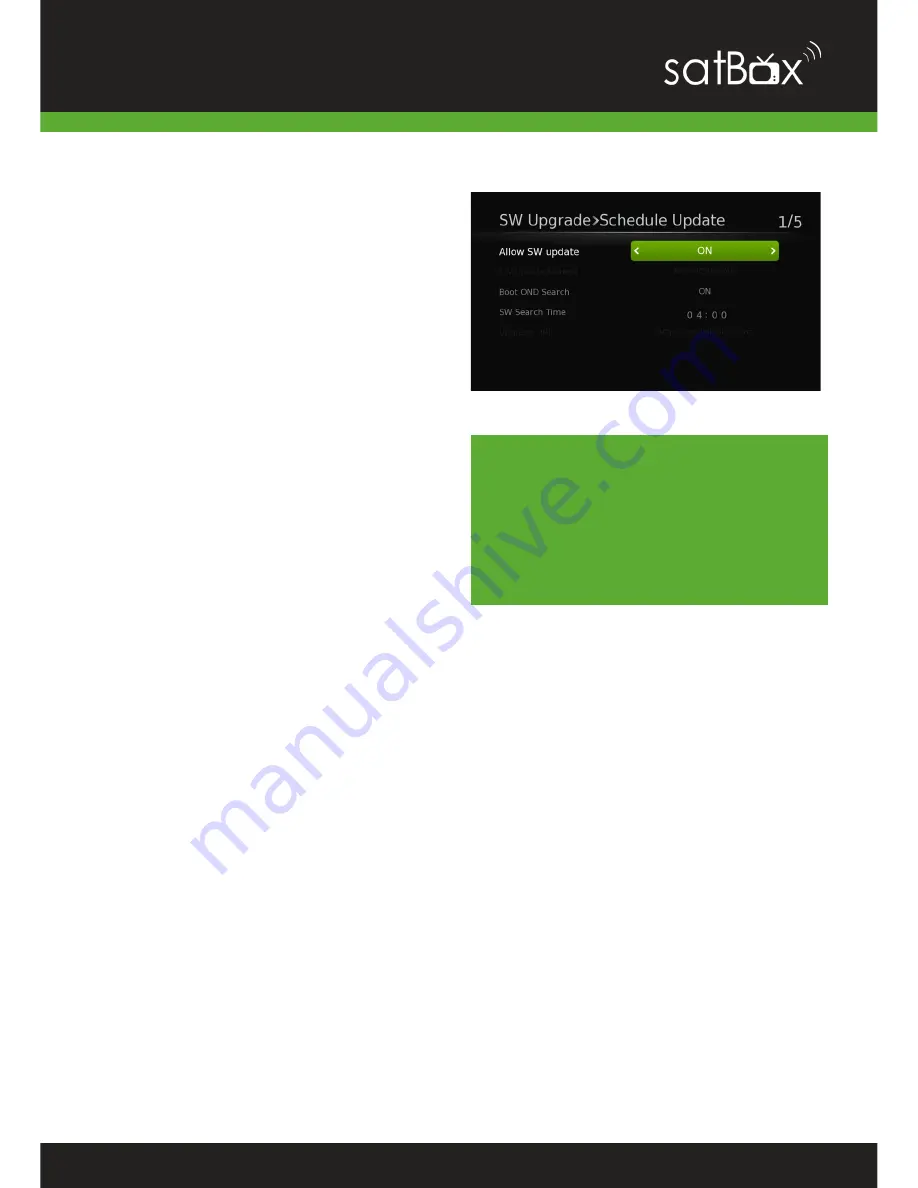
43
Please do not turn off the
S8200 while the upgrade is in
progress as this will damage
the corrupt the firmware
needed to operate the unit.
Schedule Update
Let the S8200 do all the upgrading for
you. You can change how the unit
checks and installs new updates.
You can:
• Enable Auto Software Updates.
This will allow thew unit to check for
updates at a specified time.
• Turn on / off Boot OND search
which checks for updates when
you turn on the unit.
• Set the SW Search Time from 4am to
any other time.
!








































