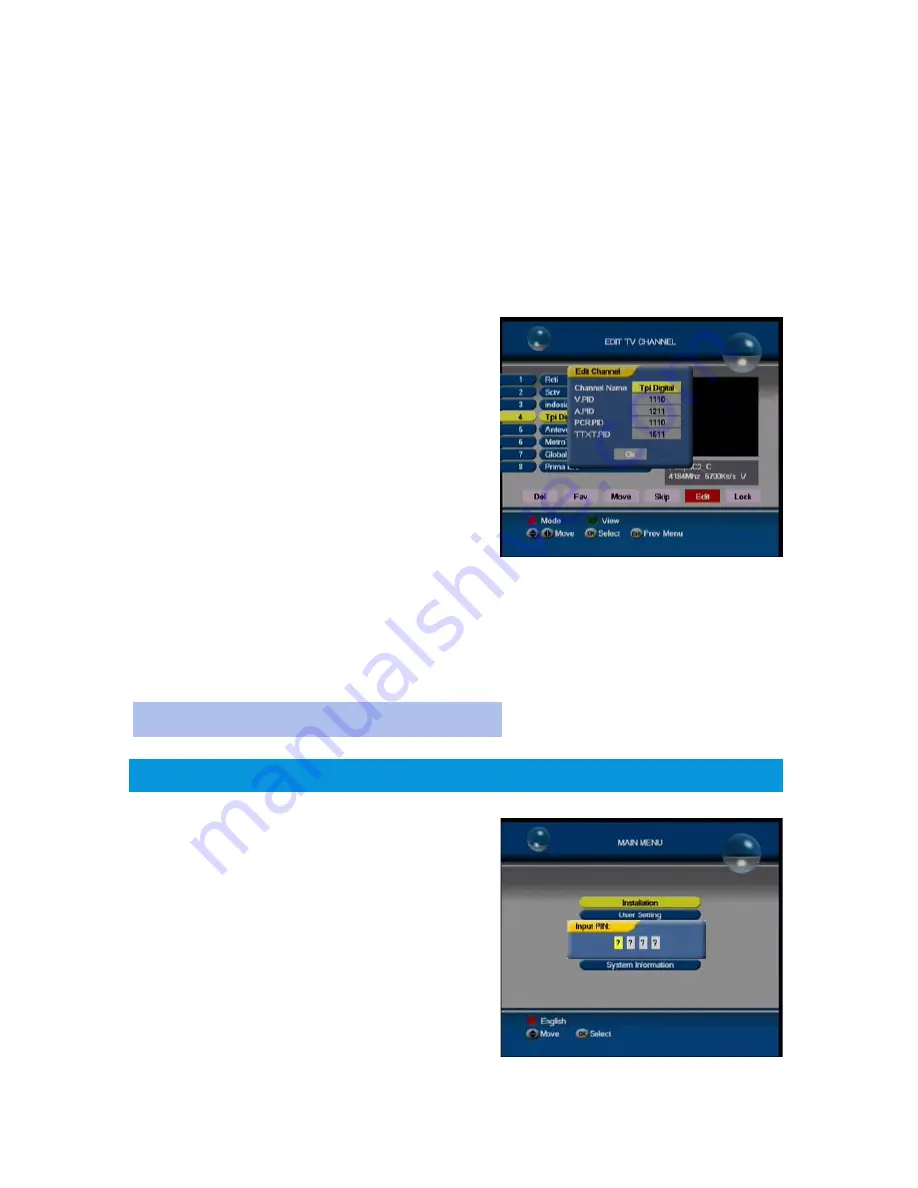
1
4
3.
Move
: when the
Move
character is highlighted, press the
Ʒͩ
key to light one channel, press the
OK key
to dim it,
press the
Ʒͩ
key to move the channel to the suitable
location and press the
OK key
once more to release
4.
Skip:
when the
Skip
character is highlighted
,
press the
Ʒͩ
key to select one channel, press the
OK key
to
mark the lighted channel and repress the
key
to unmark.
The marked channel name will be skipped over when
switching the channel in the program-watching status
5.
Edit
: When the
Edit
character is highlighted, press the
Ʒͩ
key to select one channel and press the
OK key
to
display the dialog box with “
Edit Channel
” . Use
operating the soft-keyboard, the
digital
keys on the
remote to complete the editing. Press the
OK key
on
the
Ok
instruction to accomplish the edit
6.
Lock
: when the
Lock
character is highlighted, press the
Ʒͩ
key to select one channel, press the
OK key
to
add a “
lock
” symbol on the tail of channel, before entry
needs the correct present code. Repress the
OK key
to
release the “
lock
” symbol. The symbol means that the
channel has been locked and the operator has to input
the correct code when it will be watching
The same operation as above-described
PARENTAL LOCK
Return to the
MAIN MENU
interface; light the
Parental Lock
and force down the
OK
key to enter its submenu (entry needs
code, the original code is
0000
)
Change PIN
: light the
Change PIN
instruction; Press the
OK
key
to show the dialog box in turn. Which are
Current
PIN
,
New PIN
, and
Verify PIN
. Phrase “
PIN changed!
”
appears mean that the
PIN
has been modified successful
Lock Receiver
: light the
Lock Receiver
instruction; press
the </> key to switch the status between
Free
and
Locked
.
When the receiver has been locked, turning on the unit
needs code input
EDIT RADIO CHANNEL
Note: the instructions of Del, Move and Edit are
null
on the
programs of the canal digital
Summary of Contents for S9000
Page 9: ...MENU TREE 7 ...



















